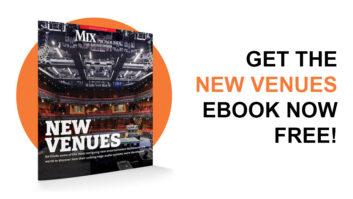Live 6’s new Sampler instrument, showing key zone, graphically editable EQ and plug-ins
It’s not boring, but it’s become quite predictable: Every new version of Ableton Live boosts the feature list to a new level. That was true when I reviewed Live 5 in the October 2005 issue of Mix, and it’s even more true of Live 6 ($599). The enhancements — visit the Ableton Website for details — include multicore and multiprocessor support, QuickTime movie import, project-management tools, a new sound library and a few new plug-ins, including an 8-band parametric EQ. You may have other faves, but to me, the biggest improvements are the revolutionary Racks features, the Sampler plug-in and a more flexible MIDI modulation setup.
BIG RACK ATTACK
In most DAWs, the inserts in each track are chained end-to-end in a single line. You can use sends for parallel processing, but the total number of sends may be limited, and it can be a hassle to have the channel in one part of the screen and its plug-in effects in another part. The Racks concept breaks the send/insert paradigm wide open.
Even in Live 6, sends aren’t a perfect way to handle complex processing tasks because clip envelopes can’t be applied to the parameters on aux bus effects. Last year I discovered a sneaky workaround, which is to use a system-level MIDI pipeline to route Live’s output back into its own input for automation purposes. This technique has other applications, such as triggering a series of commands that are spread over a number of measures.
In an effects rack, an arbitrary number of parallel plug-in chains can be set up within a single track/channel in the mixer. And your favorite setups can be saved as Rack presets, which would be impossible if you used sends.
Parallel effect chains would rapidly create a muddy mess, except that Live lets you smoothly crossfade among them, automate the wet/dry mixes and so on. Real-time crossfades from a MIDI slider are very cool in a live performance; in the studio, you can automate the crossfades using Live’s clip envelopes.
Racks come in three flavors — MIDI, audio effect and instrument — and share many common features. Basically, an instrument rack combines a MIDI rack and an effects rack in one unit, while also letting you run plug-in instruments in parallel.
A MIDI rack is positioned before a plug-in instrument. Each parallel chain in the rack can contain a transposer, a velocity shifter, an arpeggiator and/or a chord splitter. Live’s new Note Length plug-in can send a note-on in response to a received note-off, which lets you play double-stroke snare rolls, among other tricks.
I’ve used instrument racks for various things: making stacked synth layers with interlocking arpeggios, creating an analog-style drum kit out of a bunch of Live’s add-on Operator FM synths, etc. Velocity cross-switching and crossfading can be set up within a rack using a convenient graphic display.
Each rack has eight macro knobs. A single knob can be assigned to an arbitrary number of parameters among the devices in the rack, and each routing can have its own maximum and minimum values. For instance, I like to lower the volume of a synth just a taste when opening the filter. This is easy to set up using a single macro knob. The macro can then be assigned to an external MIDI controller for onstage use or recording of automation.
ALL ABOUT CONTROL
In earlier versions of Live, one MIDI or QWERTY input could be assigned to only one destination, but Live 6 opens this up. A single QWERTY key can now press as many buttons as you’d like, and a single MIDI Control Change message can move many knobs or sliders within Live’s mixer or built-in devices. This is a huge improvement. For example, with Control Change data, as with the rack knobs, you can give each destination its own minimum and maximum settings.
Once you’ve assigned a MIDI Control Change type to a Live knob or fader, you can no longer record that data type into a Session View clip in real time because Live insists that the automation routing “owns” the data type. MIDI data can still be added to a clip envelope manually with the mouse, but to add MIDI controllers to a clip (a mod wheel move, for instance) during real-time recording, you’ll have to turn off any conflicting MIDI-to-Live control routings manually and then turn them on again afterward. This is inconvenient and should not be considered a bug — it’s just the way Live works.
If you’ve assigned the mod wheel to a macro knob in two different racks on different tracks, then both racks will respond whenever you move the wheel, even if one of the track’s MIDI inputs is supposedly switched off. If you’re planning to use Live for onstage keyboard work, then be very careful because this design can trip you up. One workaround is to use a separate MIDI controller for automation inputs or a keyboard with a bank of MIDI faders so that each fader can be assigned to a unique Control Change message.

Live’s Track window showing the overview strip (top), frozen tracks and macro knobs in an instrument rack (left)
After I assigned my MIDI mod wheel to control vibrato depth in a couple of Operator tracks, the mod wheel’s output was no longer received by a third-party synth on a different track, yet when I put the third-party synth’s track into record to test this, my new mod wheel moves were recorded into the Operator tracks even though those tracks weren’t record-enabled. You read that right — Live 6 will record MIDI data into the wrong track if you’ve assigned that data type as an automation input.
SAMPLER, NOT SIMPLER
For a couple of years, Live has shipped with a sample playback instrument called Simpler. While very good at basic tasks, Simpler lacks multisample playback capability — at least at the user level. The new Essential Instrument Collection sound bank, which ships with Live 6, uses multisamples and plays them back through Simpler, although the ability to edit sample zones and such is not implemented.
The solution is Sampler ($199), Ableton’s new, optional add-on instrument. In addition to a standard multisample key/velocity zone implementation with crossfading, Sampler has an auxiliary envelope generator, three LFOs, morphing filters and an oscillator that allows you to add FM to samples.
If you’re strapped for cash, then you could use Simpler and an instrument rack to create a multisample layout, but you’ll miss out on Sampler’s other features, such as the ability to load Akai S1000/3000, Giga, EXS, SoundFont and non-encrypted Kontakt presets. With Sampler, Operator and a few good loop libraries, Live users have everything they need to make professional-sounding tracks.
Operator ($149) has been slightly enhanced in Live 6 with the addition of two new FM algorithms and more filter modes. What it still doesn’t have, and desperately needs, is a page of MIDI modulation inputs. (Sampler does have such a page, fortunately.) In the absence of such inputs, Live’s MIDI-to-automation inputs have to be used with Operator for tasks as simple as mod wheel vibrato. These inputs are global to Live, which leads to the problems discussed elsewhere in this review.
BEYOND THE ENHANCEMENTS
Now that QuickTime movies can be loaded into Live, it’s natural to think about using the program for film scoring work. Live can do automated tempo changes, and markers in the movie file can be lined up with Live’s bar lines. But curiously, Live 6 still can’t change time signatures during a piece of music. Because I often feel the urge to throw in a few bars of 3/8 or 5/4, this issue will force me to use a different DAW.
Live’s handling of MIDI overdubs in Arrangement view is not ideal: If the track doesn’t have a gap where you can punch in on the fly, then currently sounding notes will be cut off at the start and end of the punch, and hand-editing will be required to get them back. I’m told this is a bug in 6.0.1 and will soon be fixed. Editing of MIDI clips in Arrangement view is hampered by the fact that the ruler in the Edit window displays the bar/beat time since the start of the clip. It should show the song’s bar and beat.
Live’s system requirements are fairly typical. Mac users will need a G3 or faster (G5 or Intel-based Mac recommended) and OS 10.2.8 or later (10.4 recommended). Windows users will need a 1.5GHz CPU, Windows 2000/XP and a Windows-compatible soundcard (ASIO preferred). Both systems require 512 MB of RAM (1 GB recommended).
LIVE IS NO JIVE
There’s a lot to like in Live 6, especially the Racks and the enhanced modulation routings. But despite the addition of QuickTime support, film composers may find the lack of support for time-signature changes to be a stumbling block. Ableton also needs to do some conceptual work to allow MIDI Control Change data to be recorded and played back in a more natural way, but if you avoid the Operator synth (which in other respects is great) and opt instead for third-party synth plug-ins, the MIDI issues will recede into the background.
Live remains the ultimate platform for almost any type of computer-based performance, and it’s also a serious contender in the studio. If you’re wondering what the buzz is about, download the free Live 6 demo and find out.
Ableton, dist. by M-Audio, 866/657-6434, www.m-audio.com.
Jim Aikin writes, plays music and teaches in Northern California.