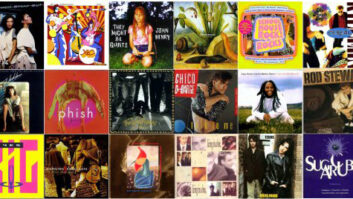It is no secret that German manufacturers produce some of the most innovative and exciting audio software on the market. Companies like Emagic, Native Instruments and Steinberg have developed new industry standards and regularly push the envelope of both PC and Mac technology. And, while the abovementioned companies are well-marketed and widely used, a recently upgraded and lesser known German-made application called Samplitude has been making a few waves of its own. After originally being developed by SEK’D, Samplitude’s marketing and future development has been taken over by Magix, which has built a host of subproducts around the Samplitude engine and design, demonstrating its commitment to further Samplitude development and the true power of this application.
SAMPLITUDE ATTITUDE
Whether you are new to Samplitude or a loyal SEK’D customer, the juicy new features dripping off the 6.0 spec sheet should make you stand up and take notice.
The subject of this review, Samplitude Producer 2496, has all of the features of Samplitude Studio along with support for 5.1 surround mixing, up to 64 submix buses/64 aux sends, analog video capturing and editing studio software, and mastering and Red Book CD burning; MSRP is $749. All testing was done on a P4 1.5GHz PC with 256 MB of RAM, a 7,200 rpm 40GB hard drive, and a Midiman Audiophile 24/96 soundcard. Minimum system requirements include Pentium III 800MHz processor, hard drive with at least 256 MB of storage, 100 MB RAM, 800×600 resolution, 16-bit soundcard, CD-ROM drive, DirectX Version 6.1 or higher, and Windows 95/98/2000/ME/NT/XP. Installation took about one minute, and was straightforward because the copy protection is encrypted on the CD-ROM. Also, should you decide to make Samplitude your weapon of choice, the upgrade to Version 6.02 fixes all known bugs and is available from the Magix Website (www.magix.com).
Topping the list are true 32-bit, floating-point resolution, WDM driver support, improved wave editing and, most importantly, ease of use. Because more and more home studio owners are finally taking advantage of faster computers, cheaper hard drives and increasingly robust DAW software packages, it is important that applications like Samplitude cater, if only slightly, to the novice. Samplitude’s manual, tutorials and online help files offer in-depth and useful explanations about such common recording techniques as routing, compression, recording and general file-management tidbits.
Cubase, Logic, Pro Tools and Sonar users should feel right at home multitracking in Samplitude, which is as simple as selecting the track you want to record on, choosing whether the track is to be audio or MIDI, and pressing Record on the Transport bar. For MIDI files, you simply select MIDI from the track info screen and go to work. I like having both MIDI and audio tracks intermixed for arrangement purposes. However, many users will want to rearrange this order, as well as take advantage of Samplitude’s customizable views, where you can choose the colors, define the monitor screen area, and set Zoom and Location markers.
Another key improvement in Samplitude 6.0 is the mixer, which bears a striking resemblance to its hardware counterpart. Recent upgrades include augmented bus and routing assignment options, improved access to built-in Samplitude effects, a 4-band parametric EQ and more than a few ways to tap your favorite DirectX plug-ins. By the way, Samplitude/Magix literature claims that VST effects can be used in Samplitude, which they can, with one important distinction — all VST effects must first be converted to DirectX by using the included VST-to-DirectX conversion software. Unfortunately, this forgoes all advantages gained by using the efficient and popular VST platform. Still, Samplitude’s mixer holds the distinction of being quite manageable as compared with similar products. The master section remains to the right, no matter how many channels are in view. Individual mixer channels will remind you of a standard studio mixer with four aux sends, 4-band EQ, volume fader, additional DirectX effects insert, panning and even graphical surround sound settings.
DirectX effects can be inserted pre- or post-fader by merely right-clicking on the plug-in tab. This calls up a drab but effective window for selecting, tweaking and sequentially arranging effects. In addition, Samplitude’s mixer permanently displays four mastering effects including de-hisser, FFT Filter, multiband dynamic compressor/expander, and an “advanced dynamics tool,” which is primarily a combined master compressor and gate. Each of these may be applied to the entire mix or easily bypassed.
Samplitude’s effects may lack the visual flair of Emagic’s or Wave’s audio processing plug-ins, but they are effective and, for the most part, pragmatic. Each of Samplitude’s effects and any DirectX effects you own can be auditioned in real time by clicking on the Play/Stop button located in the lower-left-hand corner of the pop-up effect window. I especially liked the 3-band stereo enhancer, which allows for select frequencies to be disbursed on either the right or left channel. Also, the room simulator is an interesting reverb tool that can add a little character to audio. You can adjust early reflection, late reverb and spectral parameters to color your sound. Each effect’s settings can be saved as your own individual presets, but some with excellent factory settings are included as well.
WAVEY GRAVY
Good file management is essential for both saving time and preserving data. Samplitude’s file-management system takes charge of filing audio, ensuring that all files (even files longer than the Windows limit of 2 GB) remain intact and are not lost in random file folders by asking where you would like the recorded file to reside when you hit the Record button in the track info screen. Each VIP (Samplitude project) or song is given a separate folder with copies of all the necessary files (all audio, MIDI and time-intensive graphical wave files). Samplitude calls this the VIP (Virtual Project), but it also gives you several other options when you choose Save As from the File menu. For instance, a RAP project is a RAM-based project where wave and MIDI files sit in your PC’s RAM as opposed to the hard disk.
When it is time to finish a project, Samplitude can export to .WAV, MPEG, Real Audio, Windows Media file, 16/24-bit .AIFF and MP3 (with or without an external encoder). Also, Samplitude can save audio in one of several grades of 32-bit .AIFF files. This is a key point because most studio applications currently on the market support both 16-bit (CD-quality) and 24-bit (higher sound quality) audio. Samplitude 2496 also supports 32-bit float, which means that even 16-bit files can be converted to 32-bit-ready or “float” format. Now, this does not mean that the 16-bit file sounds any different, but file playback will be speedier as a result of a decreased need to convert audio on-the-fly. Samplitude is also capable of recording at 192 kHz.
Samplitude can import all of the previously mentioned file types as well as MIDI files (with the MID extension). One well-thought-out feature is that Samplitude always asks for your preferred location of every file each time a file is imported, even if you want it to reside in RAM.
OBJECT LOGIC
As with most digital audio applications of this complexity, there are some key terms that must be learned in order to take full advantage of the manual and help menus. For instance, Samplitude calls all MIDI, or recorded and imported .WAV files, Objects, which can be edited in Samplitude’s Object editor. This Object editor can be left open while you work on any aspect of your project, and essentially feels like a more defined track view, with some wave editor-style attachments. Within it, you may apply nondestructive edits with effects, panning, volume and dynamic settings, as well as independent time stretching and pitch-shifting.
To tempo-match audio or MIDI in Samplitude, each object can be made into a loop by selecting “build loop object” in the Object menu. Once an object is looped, it can be repeated at will by dragging its handles (see “Handle This”), rather than continually copying and pasting. When attempting to synchronize two loops of different tempos, you can do so by playing the tune and then taking advantage of the Object editors’ pitch-shifting/time-stretching ability. And, while it takes a little practice, I found this to be surprisingly easy if I was using my ear or the clearly displayed loop markers as a guide. Also, because the audio editor is so powerful, I found myself only going to the mixer when all of the tracks are up and ready, thus alleviating the back-and-forth mixer vs. track view habit I get into with other programs.
In contrast to the Object editor, Samplitude also sports a good old-fashioned wave editor with permanent (aka destructive) editing capability. I found Samplitude’s wave editor quite good for editing audio start and stop points, volume issues or deleting unnecessary material.
HANDLE THIS
One of the keys to maneuvering in Samplitude is getting used to the object handles. And while it takes a bit of extra mouse dexterity, particularly at high display resolution, it is a practical way of defining object playback parameters. Here is how it works: Each audio object contains five small handles, showing up as small colored blocks located in the upper left, right, middle, and the lower right and left of the file graphic. The two upper left and right handles control the fade in and fade out (respectively), while the upper middle handle controls volume. The two lower handles control the object’s start and stop points. While this may sound confusing, it is actually fairly intuitive, though it did take me several hours to get comfortable looking for and then grabbing these little icons.
CD MASTERING
Samplitude also contains some powerful mastering and CD layout tools usable for mastering a single track or an individual loop. I had excellent results ripping a CD’s contents, creating new crossfades and track sequences, and applying Samplitude’s mastering effects (which are the same as the wave editor’s effects). Samplitude would be perfect for working with loop CDs or importing projects from other studios. The mastering compressor/expander is straightforward and effective, as is the 4-band parametric EQ. Each comes complete with peak meters and customizable factory presets. Also, by seeing the entire CD’s contents as a waveform, it is easy to notice any discrepancy in track volume and spacing. Each effect can be previewed in real time, but it then must be applied, which takes approximately 35 seconds for a three-minute tune (depending upon the speed of your computer). Once a CD layout is to your liking, you can save the project to your hard drive or burn the project to CD.
THE LAST WORD
Samplitude Producer could be compared to Logic Audio, Cubase or even Pro Tools, with the exception of limited MIDI functionality and the lack of the ability to use VST instruments. But don’t be fooled, Samplitude is as adept at multitracking audio, mastering and in-depth wave editing as anything else currently on the market. The manual states, “Samplitude does not campaign for a spot on the Top 10 list of sequencing programs,” yet the audio recorded into Samplitude sounds great. The program is fun and intuitive, a rare software combo these days. And the manual and integrated help files are well-written, often including the shortcut key right along with the menu instructions.
Like most large software packages, there are at least two lighter versions of the software to buy. Samplitude Master lists for $299, and is primarily a .WAV editing and CD mastering application capable of four stereo tracks. Samplitude Studio sells for $399, and adds multitrack recording (up to 999 tracks) and editing with MIDI functionality, four submix buses and four aux sends.
Magix, 11400 W. Olympic Blvd., #450, Los Angeles, CA 90064; 310/477-0241; fax 310/473-2394.
Dave Hill Jr. is a former Seattle multitasker who has worked extensively with drummer Michael Shrieve (Santana) and is currently drumming, programming and composing in New York City. Visitwww.bannervision.com/davehill.