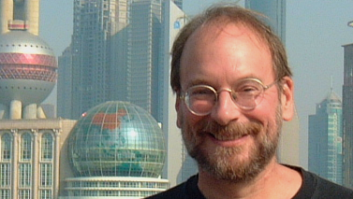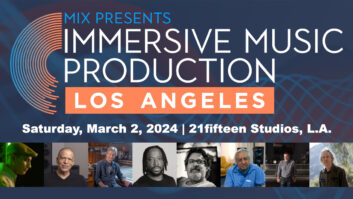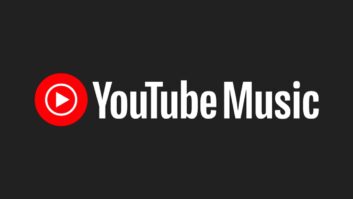For years, Coda’s Finale has been the program of choice for publishers, music copyists and composers. Although Finale’s earlier versions were difficult to learn, Coda has recently made the program user-friendly, and Finale 2002 is the easiest-to-use version yet. Coda has also added helpful new features for advanced users — if you know where to find them.
SMARTFIND AND PAINT
Musical works often have repeating phrases. For example, in a fugue, you will likely find the same group of notes repeated in different voices with the same slur, dynamic markings and articulations throughout the piece. To make changes to such a phrase, you’d normally have to go through the piece, find each occurrence of the phrase and make the changes — quite time-consuming in a large work. SmartFind and Paint are Finale 2002’s intelligent find-and-replace features that will locate and change a selected passage throughout a score.
To use SmartFind and Paint, select the Mass Mover tool in the Tool Palette and highlight the first example of the phrase you want to duplicate in the score. Under the Mass Mover pull-down menu, select Set SmartFind Source Region (or hit command-F). The phrase should now be surrounded by a bold black box. Pull down the Mass Mover menu again and select Apply SmartFind and Paint. This brings up a dialog box allowing you to specify the slurs, articulations, smart shapes, note expressions and measure expressions you want copied throughout the piece. You can also choose to Delete Target Markings Before Paint.
Now, choose Paint All or Find, which works much like a spell checker. Choosing Paint All searches the entire score and changes every phrase that matches your selected Source region. If you choose Find, then you are taken to each phrase resembling your Source region, so you can selectively choose which phrases are changed: Once you find a phrase to change, click Paint; if you don’t want a particular phrase changed, then click Find Next to move on.
SLUR UPDATE
In Finale 2002, slurs automatically avoid crossing notes, stems and beams, even when you perform transpositions. If you plan to publish your score on the Internet using SmartMusic, this allows the person downloading your score to make adjustments (e.g., transpositions) to the piece but maintain clarity in the articulations.
For better shape management, Finale 2002 gives you five handles on a slur — very handy for complex phrases. If you reshape a slur on a phrase that is repeated throughout the piece, then you can update the slurs on the remaining phrases using the SmartFind and Paint function. This trick will quickly and easily give the score visual consistency.
SMART PLAYBACK
Prior to Finale 2002, hearing your glissandi, trills, tremolos and dynamic changes (crescendo/decrescendo) played correctly wasn’t possible. Included with Finale 2002 is a new plug-in called Smart Playback — part of a new suite of plug-ins by Tobias Giesen called TGTools — that lets you precisely set how each effect is played back.
Begin by highlighting the region you want to change in your score. Go to the Plug-In menu, select TG Tools and choose Smart Playback. A dialog box appears where you can set the trill interval (diatonic, semitone or whole tone) and speed (number of changes per quarter note); determine how long it takes for the trill to begin (stated as a percentage of the duration of the note); set the number of steps per quarter note for a glissando; and decide on the number of volume changes available per quarter note. Click on Apply to activate the change.
STAFF STYLES MADE EASY
To mix notation elements in a bar — such as adding slashes for rhythm comping or creating a part for a percussionist who doubles on a pitched instrument — you need to change the staff style. A quick way to modify the staff style is via Finale 2002’s contextual menus. In this case, choose the Staff tool (the one with the treble clef in an empty measure) in the Palette. Select the parts of the score you want to change. To access the staff style contextual menu, right-click on the selection (in Windows) or Mac users can control-click. A menu of available options will drop down.
Contextual menus — available for most articulations, bar lines, etc. — provide a quick and efficient way to change elements in your score. Just click on the white box or handle on the item to get the menu.
Laura Forlin is a freelance music copyist who enjoys searching for the perfect synth patch on her Buchla Electric Music Box.