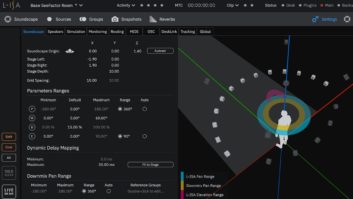The big-name sequencer/recorders have dominated the market for close to 20 years. With Tracktion, Mackie aims to shake up the scene. Tracktion is quite powerful and full-featured, especially considering its modest price ($189.99 retail). Its colorful graphics shout, “This program is different! It’s modern! It’s friendly!”
Button’s on Tracktion’s screen (lower left) replace traditional pull-down menus.
Tracktion is a recorder, not a virtual workstation like Propellerhead’s Reason or a performance instrument like Ableton’s Live. Its only built-in sound generator is an extremely basic sampler. As it’s both VST- and ReWire-compatible, you can integrate soft synths and third-party effects into your Tracktion projects. And unlike some virtual workstations, Tracktion is equally happy sequencing external MIDI hardware.
THE COLOR PURPLE
Tracktion’s brightly colored, everything-in-one-window user interface has no traditional mixer panel and eschews traditional top-of-screen menus. Instead, buttons in the lower-left corner (Save, Undo, Redo, Clipboard, Snapping, Automation, etc.) provide access to a dozen menus and often-used commands. Pop-up windows are used for a few isolated chores such as editing groove quantization templates, and third-party plug-ins have their own windows.
When you select an object — which might be a track, audio or MIDI clip within the track, plug-in, input device or even the tempo field in the transport area — the object’s parameters and more buttons with editing commands appear in the Properties box, which is always at the bottom center of the main window.
Along the screen’s upper-right edge is a line of context-sensitive help. There’s also an option for viewing pop-up help boxes, but these cover so much of the screen that most users will undoubtedly switch the option off soon after they start learning the program.
All MIDI editing is handled within the main track window. Double-click on a MIDI clip, and the track snaps open vertically to reveal a piano roll editor complete with a controller strip. While the MIDI features are limited in some ways, the editor is easy to use. You can draw controller data or edit velocities with a pencil tool, for instance, but the process of copying and pasting chunks of controller data is awkward.
I’m not sold on the “everything-in-one-window” design. The idea is to make the program more accessible, especially to newcomers, but in practice, I find that hiding and/or resizing objects while I work is almost as much trouble as opening and closing separate windows. That said, Mackie has done a remarkably good job of coming up with a clear and effective screen layout.
TRACKING
Tracktion will record at up to 32-bit, 192 kHz. Simultaneous multitrack recording of audio is supported, as are auto-punch and looped recording of multiple takes. Audio clips have their own level, pan and fade-in/out settings. Crossfades can be performed within a single track by overlapping two audio clips.
At the right end of each track is a row of lozenge-shaped widgets, which includes output level meter, Mute and Solo buttons, volume/pan control, aux sends (up to eight) and inserted plug-ins. Objects in this row can be reordered by dragging; objects are added by dragging the “new filter” widget down from the top of the screen. Tracktion even considers plug-in synths a type of filter, which is odd but not confusing. Most of the plug-ins I tried worked fine. The Cycling ’74 Pluggo plugs loaded and processed audio, but no edit windows were displayed for them.
Parameters, including those in plug-ins, can be automated from envelopes, which are displayed on top of any clips in the track. Envelope editing can be handled by clicking and dragging one point at a time, and region-based offset and scaling commands are provided for envelope regions. Real-time recording of automation from knobs and sliders is also supported. However, only one automation envelope at a time can be displayed for any given track.
Clips can be manipulated in various ways, including time-stretching by dragging the end of the clip. Tracktion’s audio time-stretching blurs attack transients, so it’s not very useful for drums. Another time-stretch mode preserves transients but alters the pitch. You can drag the clip’s boundaries without moving the contents or move the contents without changing the boundaries — very handy for sliding audio around. Tracktion even lets you insert a plug-in effect on an individual audio clip, a forward-looking feature not found on all DAWs.
The program needs a numerical readout for the loop/punch start and end markers. If they aren’t in view, then you have to zoom out to find them and then drag them to where you want them.
Pro-oriented features include tempo and time signature changes, big input level meters, numbered markers on the timeline, user-editable key commands, track freezing and archive file export. The included effects are basic, but functional.
RACK IT UP
Tracktion’s visionary implementation of plug-in “racks” is unlike anything I’ve ever seen in a recorder. A rack is a modular workspace in which you can insert and patch together any of the plug-ins in your system. Racks allow you to patch effects in parallel instead of the usual series signal flow of an insert chain.
A rack is where you insert a vocoder or a dynamics processor with a sidechain input, as it can accept separate audio ins from several tracks at once. Racks are also useful for hosting plug-in synths that have more than one stereo audio output. The mechanics of setting this up are a little convoluted, but I tried it with three different plug-in synths and it worked consistently well.
MAKING MUSIC
When I started recording and editing MIDI tracks, the fact that Tracktion is a new program and still needs some refinements became apparent. When I applied playback-only quantization (a great feature) to a MIDI clip, it affected the mod wheel data in addition to the notes, which is highly undesirable. I found a workaround: Controller data can be recorded into a separate track. But that complicates track-level editing a bit, so old-fashioned data-altering quantization will sometimes be a better choice. The scaling commands provided for automation data aren’t available for MIDI controllers, and I was astonished to find that Tracktion won’t record or play back aftertouch.
When I imported a QuickTime movie to try a little scoring, Tracktion’s limitations proved insurmountable. The audio in the movie can be muted or unmuted, but its output level can’t be controlled. What’s worse, I couldn’t insert hit point markers on the timeline at particular frames and then adjust the tempo to align the hit points with bar lines because changing the tempo (even when seconds/frames are selected for the time ruler) moves Tracktion’s timeline markers. The markers are anchored to the bar/beat location, not to the SMPTE time. Also, 29.97 drop-frame is not supported. In sum, the QuickTime window is a selling point that will attract novices, but it’s not a tool professionals should plan on using.
FINAL TRACK
Tracktion is still young and lacks some of the refinements found in more mature DAWs, and Mackie will undoubtedly be adding features. The platform is solid, and it’s going to be very interesting to watch this program grow. Whether it’s superior in any decisive way to Cubase SE (which costs $50 less) is debatable, but the downloadable demo version may seduce you.
Mackie, 800/258-6883, 425/487-4333, www.mackie.com.
Jim Aikin writes and edits books and articles about music technology.