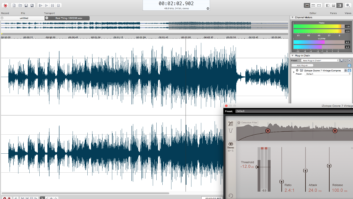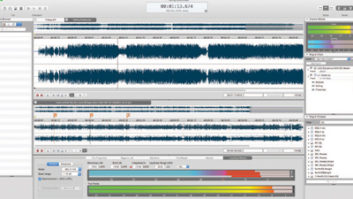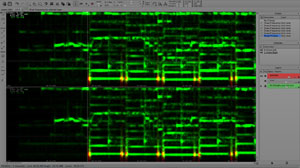
SpectraLayers Pro displays and edits audio in a spectrogram. This zoomed view shows a 65Hz tone (red blotches) added to kick-drum hits in a previously archived master.
SpectraLayers Pro lets you extract in turn the various embedded elements of a mono or stereo audio file, transfer each component to a discrete layer (a track synced to the original audio) and process the layers independently to create an entirely new mix of the material. And that’s just the beginning.
Using an 8-core Mac Pro running OS X 10.8.2, I tested SpectraLayers Pro Version 1.0.21 in restoration, sound design and remastering applications.
Let’s Get Visual
The stand-alone program (not available as a plug-in) shows your imported audio in an auto-scrolling spectrogram having time (horizontal) and frequency (vertical) axes (see figure). When you import an audio clip into SLP, it appears in a new layer. You can create another (empty) layer, make it active and use editing tools to transfer (extract, in SLP parlance) a band- and time-limited snippet of content from the full clip to it. The original clip remains intact in its layer. You can also extract a single frequency and, optionally, all of its harmonics to a discrete layer; this is how you’d extract a single bass-guitar note from a full mix. To extract noise, paint with your mouse where only noise occurs and then apply the Extract/Noise tool across the entire time and frequency ranges of the clip. After extracting a frequency band, single frequency, series of harmonics or noise to a discrete layer, you can invert the layer’s phase and combine it with the layer for the original (in-phase) audio clip. The resulting phase cancellation will mute the extracted elements at SLP’s output.
SpectraLayers Pro can also generate noise or a discrete frequency (which you can modulate over time by mouse-dragging up and down in the spectrogram) and add it to existing audio at a level you set in decibels; such mayhem is most useful for sound design.
Processing Post-Extraction
Say you’ve parsed the bass guitar from a stereo mix into a discrete layer—a Herculean task, as it requires cleanly extracting each note (with its harmonics) in turn for the entire length of the mix. In SLP’s Mix Channels dialog, you can adjust faders to set the amount of cross-feed the bass will have in the left and right channels of that layer. (A pan control would be more practical.) Click on the bass-guitar layer to solo it, raise the layer’s fader to make it louder, or invert the phase to remove the instrument from the full mix. Use the Level Gamma Offset dialog to make the instrument’s weaker frequencies stronger by increasing the layer’s gamma. Raise the dialog’s offset slider to completely mute the layer’s low-power frequencies. A layer can also be transposed in pitch and moved elsewhere in the timeline.
While soloing a layer, you might hear that you extracted some chaff along with the wheat. The Modify/Eraser tool lets you remove unwanted frequencies along the spectrogram’s timeline by painting them with your mouse.
Each layer can be rendered in a popular audio format to bake in its processing. The resulting file can then be either exported or dragged and dropped into your DAW for further processing and remixing. You can also mix all your layers in SLP and export the mix to a new audio file.
In the Trenches
Several tools each alternately functioned as a spectrum selector and extractor, making operation extremely confusing; each tool should have a discrete function. I couldn’t create markers to facilitate navigation. Clicking with a time cursor in the spectrogram set my initial playback location and rewind-to point, but there were no auto-return or loop functions. Numerous parameter settings for the spectrogram (such as zoom, contrast and resolution levels) were not retained when saving the project file; that hindered my immediate resumption of microscopic work where I’d left off the day before. SLP ignored the default outputs in MOTU PCI Audio Setup utility (which routes audio to and from my Mac) and arbitrarily routed its outputs to other channels in another I/O box. Very high zoom levels are CPU-intensive and made my Mac Pro very sluggish.
I liked that I could use my 32- and 64-bit VST plug-ins to process individual layers offline, and a preview mode facilitated auditioning the effect before rendering. I used SLP’s Extract/Noise tool to virtually eliminate broadband noise from a stereo music mix. I could also remove AC hum and buzz, but it took a lot longer to execute cleanly (without removing other elements of the mix) than when using iZotope RX2 Hum Remover.
Next, I imported a lead vocal track into a new SLP document, copied and pasted frequencies from roughly 500 to 4,000 Hz along the entire timeline to a new layer, and boosted the gamma slider slightly in the Level Gamma Offset dialog. This made the voice sound like it was coming out of a poorly tuned pocket radio. I then created a new layer and extracted to it a modulating, 300Hz-wide frequency band of the “radio-vocal” layer by painting up and down with the Extract/Area tool along the timeline in sine-wave fashion. Outrageous! On the down side, SLP wouldn’t let me include the first 30 ms or so of audio in a subsequent time-range selection—make sure all your imported audio has pre-roll handles!
I wasn’t able to extract a snare drum hit from a stereo master without also unintentionally removing other elements such as bass guitar and Mellotron that contained overlapping spectra in the same time range, thereby creating an audible hole in the mix. I wished SLP could interpolate surrounding data to fill in the gap, like iZotope RX2 Spectral Repair can seamlessly do. A mid-side mode—with channel soloing—would’ve also helped immensely to winnow data for editing. A “find similar event” selection tool would’ve helped speed my selection of multiple snare hits.
I was much more successful adding to the same mix: I could easily draw transient 65Hz tones—matching the song’s key of C minor—on top of kick-drum hits and adjust the tones’ levels to seamlessly add sorely needed punch and bottom end to the master (the figure shows this).
Powerful But Awkward
SLP’s main callings are audio forensics, restoration, post-production audio sweetening and especially sound design. The learning curve is very steep, due to a cumbersome GUI and documentation—available only online—that’s excessively jargonistic in places, missing vital information and deficient in practical examples of use. Excellent Webinars at sonycreativesoftware.com/training help explain operation somewhat but make certain aspects no less convoluted.
SLP’s main competitor for sound design applications is iZotope Iris, which also employs spectral editing. Iris is much easier to use and includes built-in effects processing. Still, SLP can do numerous things Iris can’t (and vice versa). For anyone looking to explore the frontiers of sound, SpectraLayers Pro would make a powerful addition to their toolkit.
Mix contributing editor Michael Cooper is the owner of Michael Cooper Recording in Sisters, Oregon (myspace.com/michaelcooperrecording).
TRY THIS
To transpose and move a single note, make two copies of it (and its harmonics) from the layer containing your full audio clip. Paste each copy into a new discrete layer. Cut the note and harmonics in one of the new layers, and paste them to a new frequency range later in the timeline. Invert the phase of the second (unmoved) layer to mute the original note. (Do this last step only if the original note is isolated enough that muting it won’t create an audible hole in the full clip.)
PRODUCT SUMMARY
Company: Sony
Product: SpectraLayers Pro
Website:sonycreativesoftware.com
Price: $374.95
Pros: Edits and processes audio in unprecedented and singularly powerful ways. Allows offline processing with third-party VST plug-ins.
Cons: Stand-alone only. Very steep learning curve (extremely unintuitive GUI). Poor documentation. Can’t interpolate data. Limited navigation tools. Arbitrary output routing. CPU-intensive.