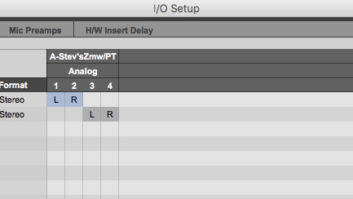GETTING THE MOST FROM YOUR SSHDR-1 AND R.ED SYSTEMSSoundscape’s R.Ed and SSHDR-1 PC-based workstations are intuitive and robust, and – as all number crunching takes place within external, rackmount hardware – the computer is simply used as an interface for data entry, screen draws, etc. Unlike virtual (“native”) competitors that rely on a host computer’s CPU, Soundscape can operate on a simple, basic Pentium and does not struggle or glitch – even if I run Photoshop and edit a multilayer image while playing back a 24-track mix.
Here are some tips and features, some unique to Soundscape, others universal to workstation users.
KEEP COOLOn the hardware side, any fan-cooled device really should have a filter. Most don’t. What you will need to do is unplug the unit, remove the cover and check for inhaled dust and dirt. Vacuum if necessary.
HOT LINKSTwo SSHDR-1s can be linked for 24-track capability via AES/S-PDIF or by TDIF, the latter being my preference to maintain subgroups, especially when mixing surround. TDIF presents one obstacle: The inputs and outputs are on the same 25-pin connector. As DTRS repair is my specialty, schematics provided the roadmap to dividing the highway between send and return. After cleverly fashioning an adapter cable, my DA-98 now thinks it’s connected to one Soundscape when, in reality, there are two in the loop. (For more details on this, visit my Web site at www.tangible-technology.com.)
MANUAL COMPRESSIONPrior to moving-fader automation, I used the “cut” tool to establish regions within a track so that levels, panning tricks and mutes can be applied. This puts all the changes ahead of the compressor/limiter, keeping the vocals from sounding overly aggressive in sections that are supposed to be delicate.
TOOL ACCESSIn addition to keyboard shortcuts, Soundscape’s tools can be easily configured and interrogated. There are nine blank Tool Bars where users can custom arrange the 40 or so tool icons. Click between any of the icons, and the Tool List appears. Then touch any icon for a description of what it does. As most PCs have a 2-button mouse, Soundscape allows users to assign any four tools to those two buttons. Load and access the alternate set by pressing the ALT key before clicking the mouse. Under the icons, black or red lines indicate tools assigned to the mouse.
MUTE THE BEASTOn Soundscape, any track or region can be muted via the mute tool. From Version 2.03 on, mute can also be applied to any channel strip on the mixer, preserving but graying the configuration to reclaim DSP resources for another purpose.
PROCESSING ECONOMICSFor any DSP-hungry workstation, resource management – making the most of the available processing power – becomes the primary job description. Soundscape’s built-in plug-ins, such as equalization and compression, are effective yet economical in their use of processing power, but use a third-party multiband processor plus a reverb, and the system will quickly run out of resources. A simple solution is to “capture” power-hungry effects (such as TC Works Dynamizer or Wave Mechanics Reverb), and then play them back as tracks rather than tying up the processor.
AUTOMATION ECSTASYMy friend (singer/arranger/multi-instrumentalist/R.Ed user) Kasim Sulton added the following. The words “mixing automation” imply an overly complicated manual, images of restless sleep and the recurring nightmare of losing a perfect mix after pushing the one button that deletes instead of saving. Rather than scrap a nearly perfect take, select Touch-Up from the Settings menu and go to the particular area you want to fix. Position the Left and Right markers at the beginning and end of the trouble spot, hit Record and make the changes to the automation track. It’s really that easy.