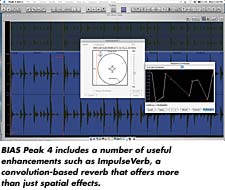
Besides getting a new look, the latest version of BIAS’ 2-channel,Mac-only audio editor, Peak 4, includes a number of useful features,such as multiprocessor support, the ability to loop QuickTime moviesand record audio while a movie is playing, and the ability to performdisk-at-once CD burning directly from the playlist or any audiodocument window. But let’s move beyond the basics to see what else thisprogram can do.
IMPULSIVE PROCESSING
One of the most exciting new features in Peak 4 is ImpulseVerb, aconvolution-based reverb that allows you to load impulse responsessampled from real 3-D spaces. Convolution is not new to Peak, but foruse as a reverb, BIAS optimized the process to take advantage of the G4and G5’s AltiVec velocity engine.
Consequently, you can use ImpulseVerb as an expanded convolutionalgorithm rather than just a reverb plug-in by loading in files otherthan impulse responses. For example, you can select a small portion ofa steady-state sound such as a drone or a gong roll.
To do this, copy a portion of the audio that you want to use as the“impulse” into the clipboard (short clips work best); makesure that the document you wish to apply the impulse to is selected.Choose ImpulseVerb from the DSP menu. Then, hit the Preview button andadjust the Wet/Dry slider while it’s playing. Whether you’re modifyinga drum loop or a vocal part, the results can be surprising. But you’renot done yet.
You can tweak things further by modifying ImpluseVerb’s shapecharacteristics using the Space Envelope. Simply click on the line tocreate handles and mold it into any shape that you want.
If you’ve got the time to troll for sounds, then take your unusualimpulse file and convolve it against a large number of target filesusing the program’s batch processor. Many of the processing chores inPeak 4 can be done in batches, and this is a great way to look for newand unusual sounds en masse. New life for libraries!
MARKER TEMPLATES
Let’s say that you have a project, such as a radio spot or a newsfeature, with markers in specific places, and you want to use the fileas a template for future projects. Peak 4 allows you to copy the namesand positions of the markers from one file to another.
Select the area in the file that has the markers where you want themand then select Copy. Go to the document in which you want to place themarkers and do a Select All command. Then, hold down Option and choosePaste from the Edit menu. This will paste the markers onto the secondfile without overwriting the audio portion.
VERTICAL LOCK
Another feature new to Peak 4 is a Vertical Lock button. This is atime-saver when you have, for example, a live recording that has no gaptimes and you want to adjust where the IDs will appear when it’s timeto burn a CD.
Begin by dropping standard reference markers where the index markersshould be. Then, add beginning and end markers. Now, hit Select All andchoose Markers to Regions from the Action menu. This will substituteregion markers for the standard reference markers.
Where regions are back-to-back, click over the two markers that buttup against each other. Next, click Vertical Lock. The two regionmarkers will now move in sync, allowing you to simultaneously adjustwhere one region ends and the next one begins.
OVERLOOKED KEY SHORTCUTS
There’s nothing like having a few dozen key shortcuts under yourfingertips to save time. Remarkably, all of the key commands in Peak 4are completely customizable. Go to Preferences, select Shortcuts andToolbar, and you’ll see a list of the functions that can be assignednew keystrokes. You can also adjust the size of toolbar icons or saveyour shortcuts as text for later reference.
If you’ve worked with Peak often enough, then you probably alreadyknow that the greater-than (>) and less-than (<) keys (aka, theShift-comma and Shift-period keys) allow you to shuttle the cursorpoint backward and forward through a file. However, if you want to movethe cursor in smaller increments, then hold down the Option key whileshuttling. If you zoom in as far as possible, you can move the cursorat the sample level.
The Tab key moves you forward through a file to each marker andselects the space between it and the subsequent marker. Hold down Shiftand Tab together to select the audio between the next two markers whilemaintaining the previous selection. To back out of your audioselections incrementally, hit Option and Tab.
Command-Shift-minus sign places loop points around anything that youhave selected in the audio waveform. To create a new region based onthe loop, hold down Command-Shift-R. If you’re doing a remix and youwant to create a playlist behind the scenes at the same time, then hitCommand-K. This creates a region from your selection and drops it intothe playlist automatically. Now you’re ready to burn a CD of your workwhen you’re done. And thankfully, you can do it from within Peak 4.
Laura Pallanck is a Bay Area-based sound designer.






