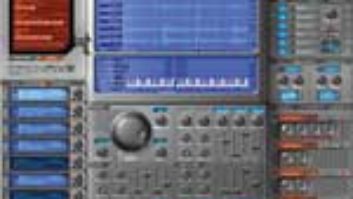The top-most blue-shaded List Editor screen shows the three lowest-velocity zones (highlighted here) for the same snare drum. Below those in the list, the
highest-velocity zone for the same snare is shown to be routed to Insert B. Although Insert effects A and B use the same Simple Reverb algorithm,
Insert B’s effect is programmed for a longer decay time.
The MOTU MachFive Universal Sampler’s highly flexible routing capabilities and effects matrix make processing a breeze, whether it’s applied globally across an entire preset or independently to individual samples. Here are some tips for taking full advantage of all this power while avoiding some common pitfalls.
PLEASE RELEASE ME
A trip to MachFive’s List Editor is essential for tweaking many parameters independently for one or more keygroups without affecting the others. And where both normally triggered samples and release samples are lumped together in the same preset, the List Editor helps you to quickly identify the samples by type.
The List Editor’s right-hand column indicates whether each sample’s trigger is currently selected as a MIDI Note-On event (the proper assignment for normal samples) or Note-Off command (for release samples). To change a trigger assignment, click on the associated sample’s Trigger field in the List Editor and select either Note-On Trigger or any of the four variations of Note-Off triggers from the resulting pop-up menu.
If a release sample is too long, then shorten its duration by lowering the release time for its amplitude envelope. To do this, go to the List Editor and select the sample you wish to tweak by clicking on it so that its row is highlighted. All of the controls in MachFive’s Keygroup Parameter section will jump to their stored settings for the selected sample. Drag down the release-time slider in the Amp & Pan Controls section to reduce the currently selected release sample’s perceived duration. If, on the other hand, you can’t even hear a release sample, then it may be because its amplitude envelope’s attack time was inadvertently set too high (slow) so that sample playback actually ended before the envelope generator’s attack phase was over.
Once you’ve finished editing an individual keygroup’s parameters, deselect it by clicking on the Select button located in the bottom-left corner of the Keygroup Mapper and choosing Select None from the pop-up menu.
GROUP THERAPY
Each of MachFive’s four Insert effects can be selectively applied to a single sample or to several keygroups at once. For example, a reverb effect that has a moderate decay time can be applied to the lower velocity zones of a snare drum multi-sample while the same-type (or different) reverb — one that is programmed for a much longer decay time — can be applied only to the uppermost velocity zone for the same snare. With this setup, only the loudest snare hits will trigger the bigger-sounding reverb. Other parts of the drum kit may be given an entirely different treatment or even left completely dry.
To set this up, select the part you wish to modify with the Insert effects and click on the INS (Insert Effects) button in MachFive’s four-way FX switch. Open the List Editor and shift-click the keygroups assigned to the snare drum’s lower velocity zones to select them all, as shown above. For any of the currently selected keygroups, click on Insert box iA, for example, to activate it at once for all those keygroups. Program a reverb with a moderate decay time for Insert effect A (accessed in the lower-right-hand corner of MachFive’s GUI). Then select the uppermost velocity zone for the same snare drum multisample, click on Insert box iB and program a reverb with a long decay time for Insert effect B. Bang away!
Immediately to the right of the four Insert boxes for each keygroup in the List Editor is the audio output assignment field. Here, you can route any keygroup(s) to a pair of stereo buses in your DAW for further processing or for simply parsing selected samples for independent panning or level adjustments.
WHISTLE WHILE YOU WORK
Although MachFive’s UVI-Xtract utility can import a wide variety of sample formats, it can’t reasonably be expected to adapt programming perfectly that was fashioned in other software or hardware that has a different architecture. What might be a moderate parameter value for a sample played back by its parent hardware sampler, for example, may sound like an extreme setting in MachFive.
For this reason, MachFive’s UVI-Xtract utility sometimes converts Akai S3000 pitch and filter programming in a way that high-velocity samples will exhibit intense whistling. If you hear mysterious artifacts when playing a freshly imported library, then click on any single sample that exhibits the problem in MachFive’s List Editor or a keygroup in the Keygroup Mapper and observe any extreme settings that suspect Keygroup Parameter controls jump to, such as filter resonance. As a quick fix, click on the Keygroup Mapper’s Select button, choose Select All and adjust the relevant parameter setting(s) downward for all samples in the imported preset at once. Alternatively, select only those keygroups that exhibit the problem and decrease their troublesome parameter values.
Mix contributing editor Michael Cooper would like to thank MOTU product specialist Dave Roberts for assisting with this article.