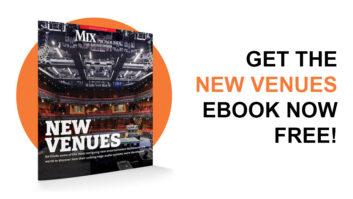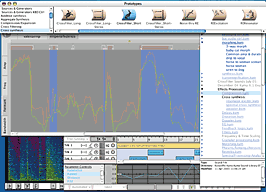
Kyma’s new Tau editor is particularly well-suited for experimentation.
Symbolic Sound’s Kyma System has been called “the most powerful sound design workstation on the planet,” but getting the most from it can be daunting. Here are some tips to give you a jump start.
MAKE MINE METAL
When you want to add a metallic effect to a sound, inverting its spectrum might not be the first thing that comes to mind. But Kyma’s SpectrumModifier can do that job nicely. To try the effect, place a SpectrumModifier as the input to an OscillatorBank (replace spectrum) module, then replace the default analysis file with one of your own. Set the FreqScale of the SpectrumModifier to -1 to invert the spectrum and put an !Offset control into the FreqOffset parameter so you can shift the frequencies into the audible range. (Small offset values work best.) Also, be sure that Hear All is enabled.
To invert a live audio input, simply place the SpectrumModifier module in-line between a LiveSpectralAnalysis and the OscillatorBank and tweak as outlined above. In either case, try using hot values for LoTrack and HiTrack so you can control how much of the spectrum gets flipped. This effect works well on many types of audio, and, for example, can turn plucked strings into metallic gamelan-like sounds.
TAKING IT TO THE TAU
Kyma’s Tau Editor is so much fun it should be illegal. If you haven’t explored the Tau, open a new Tau Editor using the File/New/Tau command, then drag any audio file or Kyma Sound on your system from the Sound Browser directly onto the Tau main screen. Let Tau analyze the file’s frequency, amplitude, format structure and bandwidth, then clear all the markers using Select All and Delete so you can freely drag regions of your file around on the screen. Now load and compile the sound and listen to the newly re-synthesized version containing your modifications.
Tau can mix, morph or cross any number of files, and the results have unlimited creative potential. For example, drop a drum loop and a vocal sample of fairly equal length into the Tau editor, click on the Galleries tab and select the sound called Lysergic from the Random folder. Sit back and enjoy the trip.
REPLACEABLE YOU
I like to process a single sample many different ways. Kyma’s Replaceable Input feature makes this particularly easy. Go to the Sound Browser and locate the sample on your hard drive that you want to process. Then click on the third icon from the left on the Browser’s menu line to make that file the Replaceable Input. At this point, any sound in Kyma’s library that has a blue arrow to its right will use your audio in place of its own default input. You can use live input instead of a disk file if you click the second icon from the left.
OH, THE WATER
To get a variety of deep, ambient water sounds, use the Filter prototype with its type set to 12th-order Allpass and the rest of the parameters to hot values. In the Frequency field, type the expression:
!Frequency hz * (1 + (!Gate ramp: !RevDur s))
Now feed the filter an impulse by using a FunctionGenerator with its wavetable set to FilteredPulse (Kyma/Waves/Impulse Response). Next, insert a Euverb stereo reverb in front of the filter. Compile the sound and lock the following parameters in the VCS to these values: Scale (1), Q (5 to 7 as desired) and OnDuration (0.5). Then roll the Dice to generate a vast number of random drips, drops and drabs.
ALL CROSSED UP
Kyma offers a vast number of ways to cross-synthesize two different sounds. With RE (Resonator Exciter) synthesis, you can get demonic serial-killer voices by crossing a voice with noise and time stretching with a fader. Or maybe you’d prefer the talking-bell effect that you get by using spectral analysis/re-synthesis to apply the voice’s amplitude envelopes to the bell’s inharmonic frequencies. With the new CrossFilter, you can create stunning convolution-like effects, like crossing a cello with the sound of ocean waves or a cat meow with a ride cymbal. The possibilities for hybrids are endless.
DOPPLER SHIFT TO PICTURE
If you’re using a Wacom tablet to control Kyma, you’ll appreciate this little tip. Locate Effects-Doppler shift from the Kyma Sound Library/An Overview and play it in the Sound Browser. Option-click on Pan in the VCS and map it to PenX. Now you can perform the Doppler shift to picture. Get exactly the right speed and the right mood by watching the picture as you sweep your pen across the tablet. Substitute your own sample input by locating it in the Sound Browser and clicking the Replaceable Input button.
To map several parameters to pen control, open the Pen Status View by clicking the Pen icon in the strip at the top of the VCS. Click Auto for a quick automatic mapping with visual feedback.
KEEP IT UP
Be sure to check the company’s Tweaky site (www.symbolicsound.com/tweaky) to see what’s new.
Dennis Miller is a professor of music at Northeastern University in Boston. His compositions can be found at
www.dennismiller.neu.edu.