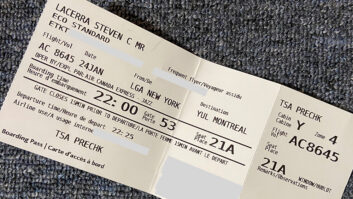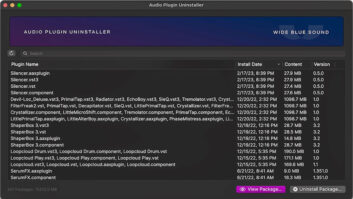The dreaded Windows Blue Screen of Death would definitely make you blue at this time of the year — or any other time. So for background music, think “Elvis” for this column.
During the coming weeks, months and possibly years, your computer will have become an extension of your personality and daily needs, and then — poof! Nothing is more exhausting than the thought of rebuilding the post-crash desktop. No matter which platform you call home — Mac or PC — there is a lot in common to “building” from scratch, preventing and recovering.
The most obvious difference between the two primary platforms is that the PC is a legacy system while Apple’s periodic upgrades make older systems obsolete (but not unusable), yet frozen in time like Latin. In contrast, it is nearly impossible to fathom the variety of hardware combinations that a Microsoft Windows machine might encounter, and yet they too are functional. Both platforms, new and old, benefit from the Internet’s vast library of drivers, both from manufacturers and third parties.
I’m a legacy dude, hanging on to hardware of all kinds and laughing at the ability to run 20-year-old DOS programs under Win2k and XP. I guess that makes me the exception around these parts, but it’s not an issue of pro or con; both platforms work and both have their issues. The Windows/Intel PC is a wholly different animal from the Mac — and I totally get Apple’s philosophy — and it’s simply easier to embrace all that’s technologically “new and better” rather than try to support old hardware and code. That said, both platforms are moving toward each other, if only to share in the affordable hardware, such as IDE hard drives and, now, Intel processors!
DEFENSIVE COMPUTING
I avoid making one system try to do everything. I have an office PC, a video PC and two different audio PCs: one hardware-specific and the other “native.” My primary DAWs are Soundscape and Adobe Audition. My preferences, along with my approach to computer solutions, put me quite outside the norm. However, I am learning Pro Tools (on a Sony VAIO laptop) as part of my duties as an educator.
In my opinion, FireWire and USB are about the greatest advancements in computer hardware because they allow quick and easy hard drive swaps, minimizing many of the not-playing-well-with-others hardware conflicts that happened when everything was inside the box. That said, what follows assumes you’re comfortable playing under the hood.
DAS BOOT
The typical computer has a boot drive on which the operating system and programs are installed. All of us who tinker with media files — audio and video — know that those files and their temp files do not belong on the OS drive but on dedicated drive(s). I take this one step further by installing programs on their own drive as a protective measure. It doesn’t save you from reinstalling the program, but it may preserve user preferences and other program-specific info such as passwords and serial numbers.
Yes, for large system/facilities with dedicated support personnel, dedicated backup software is the way to go. That implies a dedicated file server, a RAID (Redundant Array of Independent Disks), scheduled backups and lots of drive space. While the option to back up only the modified files is available, I highly recommend full backups. (All will be explored in a future column.)
OLD BROWN SHOE
Often, the original boot drive might suffer from a corrupt OS, preventing the computer from booting. If so, start by removing the old boot drive. From here, you have two options: install the original boot drive onto an external FireWire or USB case and connect it to a functioning computer, or buy a new drive, install a new OS and then connect the old drive. (Scan the drive for viruses before copying.) In either case, you’ll have more luck recovering data from the original boot drive as “just another drive” rather than trying to kick-start it with high-voltage pads.
For example, I was once given a dysfunctional laptop from which the user hoped to recover as much personal data as possible. The machine wouldn’t even boot, so I removed the drive — a remarkably tedious process for a name-brand product. The 2.5-inch laptop drives (desktop drives are usually 3.5 inches) were installed into an external USB drive box. Things were not sounding too good (an obviously loose component), so I decided to void the drive’s “warranty” by removing its cover. The offending piece was removed. (It was intended to stabilize and dampen head arm resonance.)
From this vantage point, I could see that the drive was spinning but the heads were not “playing the record.” I don’t know what possessed me to pull the USB plug — which was also supplying power — but reinserting the plug woke up the drive. It then appeared on my desktop and I immediately dragged the contents to one of my local drives with the cover off! Voila! Data saved! That drive was set aside and a new drive was installed. Please see “Windows OS From Scratch” for a step-by-step approach.
WHAT’S UP, DOS?
If you’re wondering what might be distracting your PC from doing its job in a timely fashion, then click CTRL+ALT+DEL, which will access the Windows Task Manager. This utility has three tabs that detail performance (processor and memory usage), processes (as required by the OS and any other running program) and application status. An application that may appear to be “not responding” may actually be tied up in traffic; not responding does not necessarily mean crashed. One example occurs when an Internet connection is lost while one or more background programs were running and expecting a connection. Sometimes, it’s better to go get a cup of coffee rather than end it all too quickly.
E-I, A-I, OH!
In the future, a basic form of artificial intelligence will monitor a machine’s daily health and reduce the number and severity of fatal errors. It’s the computer equivalent of building headroom into a system. Until then, back up often and be prepared by recycling your old computer into a viable recovery machine.
Eddie practices the unconventional at
www.tangible-technology.com.
WINDOWS OS FROM SCRATCH
I admit in advance that my approach is unusual if not obsessive, but it works. Proceed at your comfort level.
Before installing a new boot drive:
- Remove/disconnect all other hard drives. (Windows assigns the first drive it sees with the letter “c.” You want that to be the boot drive.)
- Install new boot drive
- Power up, insert CD-ROM of OS and follow the installation procedure.
- Once the OS is installed, click on Windows update or go to Microsoft’s Website to bring the OS up to date.
- Reconnect any internal or external drives and reassign the drives letters as per your preference.
I do not partition or compress data, nor do I install multiple operating systems on any one drive. Drive caddies — removable trays — are a more robust solution, in my opinion.
I prefer to name all of my drives — ”Seadog,” for example — using the first letter of the drive name as the logical drive letter — “s” in this case. My logic is that fixed drives — including CD/DVD drives — even if outside-the-box, are a normal part of day-to-day activities and should have drive letters that are away from the boot drive. That way, Windows will assign letters to any floating drives that do not change the “fixed” drive letters. Drive letters can be changed via the Control Panel’s Administrative Tools. Click on Computer Management and then Disk Management. Once programs are installed on a separate drive, that device’s assigned letter cannot change.
— Eddie Ciletti