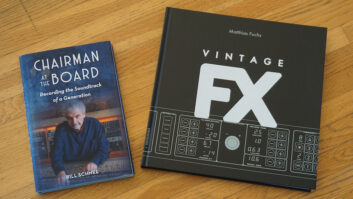Ah, the tapeless studio. A dream of so many for so many years, it is now upon us. There’s no longer a need for an 8-track digital multitrack tape deck when you can get a 24-track, random-access disk recorder with better specs, not to mention built-in nondestructive editing and mixing capabilities, for pretty near the same amount of money. Backup media? You can find 20-gig hard drives — that’s a thousand track-minutes, even 24-bit at 96 kHz — for less than the cost of a six-pack of S-VHS tapes. Mastering? Whether you’re working in stereo, in surround or on sound-for-picture, everything goes right to CD or DVD thanks to your new computer’s Superdrive.
In one crucial area, though, I still find myself dependent on a linear medium: video. Despite DVD’s ascendancy, as far as all of the filmmakers I work with are concerned, the exchange medium is still VHS. It’s how I get rough cuts and final cuts, scratch music and final audio. It’s cheap, the timing is accurate, the hi-fi tracks don’t sound bad, and it’s reliable. It also looks awful, and the transports for it are slow and clunky. Not to mention if I let a deck get too far out of alignment, it starts to chew up tape.
MiniDV, as I’ve opined here before, is a far superior format, but I am loath to invest in the $1,000 that a reliable deck costs (no, I’m not interested in getting a cheap camcorder and having it break down in the middle of a crucial session), considering that it is still far from a universal medium and I’m afraid that I wouldn’t get much use out of it. And it’s still not random-access.
The answer, of course, is to somehow get the video into a computer so that I can zip around the program as fast or as slowly as I can around my audio track. Digidesign, of course, started doing this some years ago with a fabulously ungainly and expensive program called PostView, but since then (and since the widespread adoption of Apple’s QuickTime), being able to open a video window within an audio-/MIDI-sequencing program is commonplace.
But I have trouble with this mainly because making my computer do video at the same time it’s doing audio uses up two things that I consider to be extremely valuable: screen real estate and processor cycles. If the picture is too small, it’s hard to watch and hard to discern details. If it’s too big, I resent the room it’s taking up, which I’d rather use to monitor a few plug-ins. If I slow down the frame rate to save CPU load, it drives me crazy, and it’s also impossible to find the hit points. If I run it at full NTSC rate, I can feel the MPEG decoder straining as it skips frames that still end up pixelated.
You’d think that as each new faster generation of computers is introduced, it would make this option more practical. But, inevitably, somebody comes out with another amazing must-have audio application — sample processing with granular synthesis, real-time surround encoding, 6-channel compression, whatever — that sucks up all of those new CPU cycles. The video is once again sent to the back of the class. It’s a fine irony — although not much help — that this is the reverse of what happens in the video world, where sound is all too often the last and least part of the production process. But no matter which side you’re on, having both audio and video on one platform is problematic.
So what I really want to do is use a second computer for the video and have it talk to my main machine. A couple of months ago, I sent an e-mail out to a group of Mix readers asking if they had any cool ways to do this, and I received dozens of responses, some of which were pretty ingenious. One reader suggested running Pro Tools Free on the non-audio computer and just using its video window. Another reader thought that I could digitize the video using QuickTime Pro and lay the SMPTE timecode on one of the audio tracks. Others came up with elaborate schemes involving Final Cut Pro, DVD recorders and other expensive components. But two products were mentioned more than anything else: One is software, and the other is hardware. They’re not from the same company; in fact, they’re made about 11,000 miles apart. But they work really well together. Or at least, they should.
We’ll start with the software, a clever piece of kit (as they say over there) from a small British company called Gallery, which specializes in high-end programs for film audio. There are over a dozen products in Gallery’s catalog, including sound effects organizers, an ADR add-on and a suite of file-management tools for Pro Tools, Teleprompter and Sony 9-pin emulators, batch-file converters, and even some hardware, like a surround-panning joystick and an adorable 5-inch USB touch screen.
VirtualVTR turns your computer into a, well, virtual VTR. It’s chock-full of features, including its own digitizing function with rudimentary editing capability and conform, resettable and back-timeable timecode, a clippings bin with instant recall and control over most of the important file parameters, from video frame rate to audio-compression algorithm. It’s compatible with Pro Tools, Fairlight’s DREAM and most other high-end DAWs that speak either Sony 9-pin or MIDI Machine Control (MMC). Templates are provided for dedicated USB controllers like JLCooper’s MCS-3 and the Contour Design ShuttlePRO, which Mr. St.Croix raved about in October’s “Fast Lane.” (By the way, that touch screen can be used to display and access the clippings bin, and it looks very cool sitting on top of an MCS-3.)
You can use VirtualVTR in a number of synchronization modes, the most common and simplest being slave. Unlike the usual setup where the DAW locks to the video source, in slave mode, VirtualVTR locks to MIDI Time Code that is generated by your DAW. According to Mark Gilbert, chief programmer at Gallery, most Pro Tools owners who use the program love having their audio platform be the master. “It gives a much better user experience,” he says, “since you are not waiting for the sequencer to lock to timecode.” Also, because the DAW is the clock master, there are fewer chances that you’ll run into timing conflicts between the video and the audio sampling rates.
An important advantage for Pro Tools users, in particular, as one reader reported, is that you are able to watch the video while tweaking or automating plug-in parameters. In Pro Tools’ native QuickTime window, playback stops whenever you do this, so VirtualVTR “solves a huge complaint by traditional post mixers and sound designers,” says Gilbert.
If you want VirtualVTR to be the effective master, there’s another mode where the program sends MMC commands to the DAW, locating it, and starting and stopping it. As soon as it starts running, the DAW sends MIDI Time Code back to VirtualVTR. In yet another mode, an external SMPTE generator, perhaps locked to house sync, controls everything, and it, in turn, is given machine-control commands by the program.
VirtualVTR has a smooth interface, the manual’s not bad, and, in general, it feels like a solid program. Yet despite its impressive pedigree and features (and price: $699 U.S.), there are things about it that I’m not happy with. If all you are using the DAW for is to edit audio, having your computer constantly generate MIDI Time Code is fine. But what happens if you’re scoring to the video and you also need to send MIDI to a bunch of outboard synths and samplers? In my studio, I still pump a lot of data down my MIDI lines, and especially now that I am being forced by Apple to run multiple MIDI streams on an eminently unsuitable USB cable, the idea of adding all that overhead makes me anxious.
But if you want VirtualVTR to be the true timecode master, you either have to use a dedicated timecode generator (which needs to be able to respond to MMC, and that means that old Opcode Studio 3 or pre-A/V MIDI Time Piece you have sitting around won’t cut it) or, as one reader suggested, you have to record SMPTE on one of the audio tracks while digitizing the video. Of course, if you do this, you’re stuck with the SMPTE numbers you’ve recorded, and you can’t take advantage of the program’s very useful time-slipping features. Not to mention that a Mac’s audio section isn’t exactly the ideal place to store “live” SMPTE code. Because I prefer to work with the video as master — I don’t mind the half-second or so it takes my sequencer to lock to it, and I enjoy the freedom of moving the video around to look for hit points without worrying about whether I’m “online” or not — this is a bit of a problem. And the solution, in fact, is no better than just using QuickTime Pro on a second computer.
I have also found that the software is rather finicky: Every time you digitize another piece of video, the audio settings go back to their (rather useless) default settings. Gilbert told me that there is a preference that can be set to remember the audio settings, but it’s rather obscure and poorly documented. Forget to check them, and you’ll end up with a silent movie. If your program’s MIDI Machine Control implementation is flaky (and some older sequencers fit this description), then Virtual-VTR will not get along with it — it will work haltingly, if at all. And several times, as I was trying to set the audio parameters, the program crashed. (Gilbert says that the fault for this lies in the video-device drive, but I’m not sure I agree with this.)
The program’s copy protection requires a key floppy disk. I’m not sure how, but the company has managed to deal with this since Apple stopped shipping floppy drives. But Gilbert tells me that Gallery is now planning on going to a (presumably USB) dongle, which, to my thinking, may be an even worse solution, given how poorly USB networks deal with excess electrical loads. But the most lethal problem is that whenever I played back clips I had digitized, I simply couldn’t get VirtualVTR to play the audio tracks. I knew they were in there because I could hear them being recorded, and even the QuickTime player application had no trouble finding them, so I can’t imagine what’s wrong.
Gallery says that it has had great success with VirtualVTR in the high-end post and broadcast markets, and I don’t doubt it. But for single-room studios, especially composing rooms where MIDI still plays a major part, it could fairly easily be made much more usable. How? The software should be able to generate SMPTE timecode all by itself. It won’t be as rock-solid as a dedicated device locked to house sync, but through most of the scoring process (and for short projects like spots), it doesn’t need to be — as long as the code generated and the frame numbers displayed match the video. It could send the timecode either as an audio signal from the computer’s headphone jack or an audio interface, or it could send MTC using a plain-vanilla MIDI interface — or better still, send both. Perhaps it could also have a feature that emulates vertical timecode by sending timecode when the picture is in fastwind or stopped. And if they also dropped the price, I think an awful lot of smaller studios would jump on it enthusiastically.
Now to the hardware, which is a happier story. It’s a little box — 6×4.5×1.25 inches, weighing in at a little less than nine ounces — made by Canopus, a Japanese company with U.S. offices in San Jose, Calif. Canopus manufactures a range of video cards, converters and software, mostly for Windows machines, including the nonlinear editing package DVStorm, about which my friend Howard, whose six-month nightmare with a different video editor was chronicled in excruciating detail in these pages last year, says, “If it wasn’t for DVStorm, I’d have committed hara-kiri by now.”
It’s called the ADVC-100, and it’s simply a video AD/DA converter, or what the video folks call a “bridge.” It’s not a unique product, but it has a unique feature that makes it extremely useful for us audio types.
First, the ADVC-100 works with composite video, S-Video or FireWire, either 4-pin or 6-pin, and any of these can be the input or the output. Besides allowing you to dub your old VHS tapes to your new DV camcorder (which does not interest me), it lets you bring said VHS tapes right into your computer using nothing more elaborate than QuickTime Pro or iMovie — and it works great with VirtualVTR’s digitizer module. The controls are absurdly simple: a power switch on the back and an input select (digital/analog) on the front, which can even be disabled in favor of automatic signal detection. Besides inputs and outputs for the three video types, there are also separate left and right audio ins and outs as RCA and stereo minijacks.
Underneath the case are six DIP switches. One selects between NTSC and PAL video; another selects the black level; another sets whether the unit will power up in analog- or digital-input mode; and another toggles the automatic input select. Then there’s a switch that enables 4-channel audio (32kHz/12-bit) to pass through the box. This last one isn’t terribly important to you and me — it’s more for the wedding videographer who uses this feature on his or her DV camcorder (to mike the bride, the groom, the preacher and the mother-in-law) and needs to mix them all down to two channels when he or she makes VHS dubs.
Finally, we get to the most important switch, the one that turns on “locked audio” mode. When this is enabled (and confusingly enough, the switch has to be in the Off position for it to work), the box locks audio and video together. It looks at the frame rate of the incoming analog video and uses it both to generate its digital frame rate and the 48kHz audio clock.
Thus, with the click of a DIP switch, the ADVC-100 solves one of the nastiest problems of dealing with A/D video conversion: audio drift. If you’ve ever worked in this medium, then you know that once a program is digitized, if the audio and video didn’t come in locked to a common clock, then there’s little you can do to get them back together again. A little experimenting with QuickTime Pro shows that in Unlocked mode, the audio and video drift from each other about one second every two minutes — not great performance, no matter how you look at it — while in Locked mode, the tracks are still dead on after 10 minutes.
Not surprisingly, a lot of the folks in Canopus’ U.S. office say that they are “audio guys,” and when the ADVC-100 was in development, they insisted that this feature be included. The company has competition in the same price range from Dazzle, Formac, Pinnacle and others, but as far as I can tell, they all lack the locked-audio feature, which means that this box is the only device in its class that is suitable for us folks on the audio side. And it’s such a joy to find a little box that’s so useful and just works.
In the meantime, however, I’m happy. Even if QuickTime Pro doesn’t have all of the features of VirtualVTR, it’s a heck of a lot cooler than using my old, clunky VHS decks. And maybe Gallery will fix the software. Meanwhile, I gotta get me one of them ShuttlePROs.
Paul Lehrman stresses that the opinions expressed are entirely his own, so please don’t blame the helpful Mix readers.