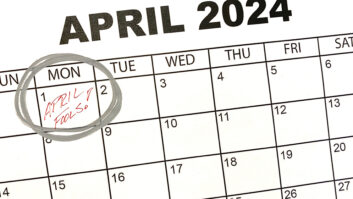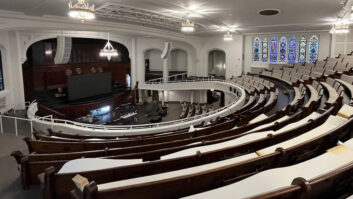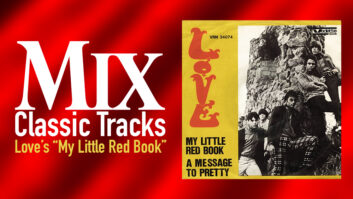One of the central themes of Stanley Kubrick’s 2001: A Space Odyssey is the classic struggle of man against machine — or in this case, astronauts vs. HAL 9000, the evil computer that takes control of the spacecraft and threatens the lives of the entire crew. Insiders have long known that the name of the film’s mechanical antagonist was derived by taking the letters IBM and alphabetically shifting each letter down one step to form HAL.
Today, we’re well into 2002, and while we’re not constantly threatened by evil computers, PCs have permeated nearly every aspect of modern life, from the Internet, e-mail and Web commerce, to everyday business and financial transactions, and, of course, the production of graphics, video and audio. In any case, both PC and Mac versions of the HAL 9000 computer will eventually need maintenance. Unfortunately, our HALs (like all technological gizmos) have a “Critical Need Detector,” which can somehow time a failure or maddening crash to occur when it’s least appropriate.
Fixes do not come easy. Massaging software and hardware often takes us into unfamiliar territory. We typically do this only when necessary, so it’s rarely intuitive and always takes too long. With that in mind, I’d like to present some tips to encourage your HAL to be more cooperative. Most of these suggestions are PC-specific, yet many of these also apply to Macintosh computers as well as dedicated hard disk recorders.
DRIVING MISS THANG
Today, with removable hard drives becoming nearly as common as a roll of 2-inch once was, the concept of keeping audio files separate from operating systems (OS) and program files is essential. This is standard operating procedure for dedicated DAWs such as Pro Tools, SADiE, Soundscape and Sonic Solutions. For native-based systems — Cool Edit Pro, Cakewalk, Nuendo, Logic, etc. — users need to direct their files to the designated drive.
Take advantage of what the Web has to offer. For example, click on the Support button at www.syntrillium.com for tips on optimizing your computer for audio. Whenever a drive is suspect or sluggish, reformatting is the simple cure — easy for an audio-file drive, more necessary for an OS and Program drive and quite a bit more involved.
Before getting tweak-happy, let’s look at the obvious. Memory is at its most affordable these days — 256 MB of PC133 RAM can be had for about 30 bucks! I am not sure how manufacturers make money on hard drives — headphones cost about as much — when a 40GB 5,400 rpm EIDE disk ballparks around $125. New computer or old, HAL’s attitude will surely improve with these two cost- and speed-effective solutions. Don’t skimp on these items. Faster rotational speeds are recommended for multimedia applications, 7,200 rpm and now 15,000 rpm drives are quite common.
High-performance SCSI drives are not to be discounted, both in terms of performance and price, but the industry has embraced that affordable common denominator — the Enhanced-IDE/ATA drive, now found in both Mac- and IBM-compatible systems. To take advantage of these faster drives, you must use an 80-conductor cable even though the connectors at each end are only 40-pin. (See Fig. 1.)
KINKY BOOTS
With the exception of defragmenting and scanning for unclosed files, I am not real keen on any software that purports to do system maintenance. Reformatting and re-installing can be tedious and time-consuming, but the process works. By replacing the boot drive rather than attempting “repair,” the original drive can serve as backup until the system is fully functional. This assumes you own and possess all software and licenses. With a clean install of the operating system, use drive-cloning software — such as www.ghost.com — to copy the boot drive to several drives if possible, just in case other problems arise while installing programs. (Cloning a funky drive will only pass along the problems.)
Before re-installing the Windows OS, determine whether you have an Upgrade version (about $99) or a Full version (about $199). The difference is a matter of convenience. The Full version will run directly from the CD, the Upgrade version requires a boot floppy and proof of a previous version. If confused about the number of Microsoft operating systems, then it may be worth a Web visit to your multimedia software vendor to determine the “best” version. Always look for new “drivers,” as they are easily downloaded and can significantly improve performance.
On the consumer side, I found each step in Microsoft’s growth rather annoying, not for the improvements from Win95 to Win98 and WinME, but for the obstacles — everyone and their dotcom momma wanted a piece of me, clogging my desktop in the process. While multimedia support on the pro side was lacking, things always seemed calmer. Windows NT technology was Microsoft’s way of starting from scratch, abandoning DOS for something better. NT evolved into Win2000 and now WinXP, their newest OS, available in both consumer and professional versions. Always take advantage of the Window Update link for software enhancements.
Apple has never been married to the concept of supporting “legacy” systems, and the company will embrace a better way of doing things even if it may inconvenience some users. But comparing Apple to Microsoft is like comparing fine wine with multigrade engine oil. Apple applications are easier to optimize for a specific piece of hardware compared to the task of satisfying the plethora of PC clone options. To improve reliability and performance, some PC-based products are shipped as a turnkey system.
WHAT’S 4 DINNER?
During the boot process, some programs make “memory reservations” so they can run in the background and/or start faster, potentially robbing the system of speed. On a PC, these are the little icons at the bottom right corner of the screen, an area known as the “Taskbar.” Press “CTRL-ALT-DEL,” then click on Task Manager to check for background programs or to close programs that have locked up. To prevent programs from hogging resources, click on the Start button at lower left, then select Taskbar to delete them from the Start menu. This does not remove the program from the system or desktop. (For Windows XP: first select the Control panel, then select Taskbar & Start menu.)
CHERISH IS THE WORD…
When storage space commanded higher prices, data compression was a tempting option. I never use it, on drives or on tape. Why risk the possibility of a small defect trashing even more data? I still use Data DATs in addition to CD-Rs. If you are backing up to CD only, then do it twice, preferably to different brands of media. Whichever backup system you choose, always verify the data. It takes forever, but isn’t your data worth it?
PASSWORD?
One aspect of Windows inconsistently implemented is the method of adding and removing programs. (Apple programmers have to follow stricter guidelines.) An icon for this process is in the Control panel, accessed from either “My Computer” (your computer’s name here) or the Start button. All programs should be removed this way, but may not show up if directly installed from the CD. Troubled installs can create multiple listings (or the lack of same), an indication that the install tracking file is corrupt (learned from personal experience when it became impossible to uninstall a number of programs from Window’s list).
A troubleshooting method I recommend is taking advantage of Windows’ multi-user log-in feature. If a system boots all the way up to the log-in window, then it is fairly safe to assume that the operating system and boot drive are healthy. An error message from this point forward could be specific to one user’s preferences. Log in under another name and the problem may not exist — neither will the familiar desktop you had created, but it’s a start.
The person installing the NT operating system is called the “administrator.” I log in under this name only to do system maintenance. Install all other programs as a “user.” If all goes well, then the User file can be cloned to protect against possible future corruption. If all is not well, recalling the cloned user file might bypass the need to start completely from scratch. Otherwise, create a new user to see if post log-in problems disappear.
HARDWARE: GETTING DOWN AND DIRTY
If you’re gonnna stick your hands in any high-tech device, observe all of the common precautions.
Remove Power: Most computers have a “soft” power-up feature via keyboard or even front panel power switch. Soft implies that the power supply is partially on, providing a trickle of juice to the necessary circuitry even when “off.” Pulling the plug is the solution. Pay no attention if HAL complains.
No Static At All: It’s winter in some parts of the world, humidity goes down and static electricity goes up. Seeing or feeling sparks when touching any object is a sign that moisture should be pumped into the room — 40% is the target. Gauges are cheap. Humidifiers are good for human and HAL alike.
Electrostatic Discharge: Good practice is to first discharge your body on anything other than an important piece of gear. If static is real bad, get a wrist strap. Always touch HAL’s case first before pulling any of his critical cabling or private parts.
Orientation: Pay close attention to connector and cable orientation as well as drive configuration jumpers (see Fig. 1 and Fig. 2). Flat-ribbon data cables have a stripe on the edge that indicates “Pin-1.” Sometimes the stripe is obvious, other times it is almost camouflage; correct orientation is nearest the power connector. The ribbon connector should have a “key” in the center, the omission of which allows the connector to be flipped. This is truer for hard drives than floppy drives. Obviously, if the system is working and the connector does not seem to be correctly oriented, then it is flipped at the motherboard end. If there is no key, check both motherboard and drive for an obvious Pin-1 indication. Note the location of the “Option Jumpers.” On a Maxtor drive, for example, the “4092 cylinder limit” option allows the Alesis Masterlink to take advantage of the extra capacity.
HEAT IS THE ENEMY
This bears repeating: “Heat is the enemy.” Cooling fans extend the life of every component, including the processor, memory, video card, drive controller, power supply and hard drives, to name a few. Fans generate noise and suck in dust. Noise issues are another topic altogether, yet accumulated gunk should be removed and filters should be added. (For monitors and power supplies, dust is attracted to high voltages. Eventually, a small “spark” will carbonize the dust, a potential cause of premature failure.) Again, beware of static electricity when poking around with a vacuum cleaner. Sometimes, wiping down the plastic hose and nozzle with a damp washcloth temporarily tames the static. Do not proceed if it doesn’t.
I open the power supply once a year to remove the dirt, installing filters and reversing the fan direction, if necessary, to minimize the amount of dirt drawn into the unit. Once everything is visible again, re-connect, power-up and do a quick visual inspection of all fans. Fans should turn and should be relatively quiet. Noises not attributable to fan blades and air currents might be from bad bearings in either the fans or hard drives. Momentarily stopping the fan blades will not damage them and can help to isolate noises and potential failures. (Fans should immediately spin to full rotational speed.) Most computer supply stores — including Radio Shack — are well-stocked with some of the cutest, tiniest fans you’ve ever seen. Other computer parts suppliers — such as www.TigerDirect.com and www.aberdeeninc.com — have even better selections.
For a wide range of prices (starting from $30), computer supply companies have a plethora of power supply options. It’s best to buy the identical supply from the manufacturer, but most PCs have a handful of standard “footprints” as dictated by computer case size. The most important issues are power capacity (i.e., watts), the motherboard connector (ATX) and the number of peripheral (drive) connectors. While Apple users do not have nearly as many options, all of the basic stuff is covered at www.apple.com, including videos and Adobe Acrobat (PDF) files for upgrading memory, as well as known hardware bugs.
BIO-SETUP
A drive installation should be effortless, but not all computers “see” them the same way. This is a function of the Setup options specific to the computer motherboard’s BIOS. Most systems allow access to Setup — during the initial boot process — by pressing DEL or some other key. User access is sometimes hidden within special keystrokes to minimize accidental tweaking. Consult the manual if no options are immediately obvious.
BIOS settings — including time, day, date — are preserved in memory by battery, so this should also be checked with a voltmeter when the system is powered down and unplugged. If your machine forgets where the boot drive is, then it’s time to change the battery. Replacing a weak battery, when possible, resets all parameters to their default settings. All of the primary BIOS setting are at the top of the screen. For each hard drive entry, select “Auto Detect” and remember to save on exit, typically by pressing F10.
Most of this article assumes you have a Pentium II or newer, or an Apple computer outfitted with an EIDE (PC-compatible) drive. Some drive manufacturers are better than others at providing documentation and “assistance.” The best place is on the drive itself, but on paper, on a floppy or online, the more the better.
For more links and tips, visit Eddie Ciletti atwww.tangible-technology.comand see if he ever got around to posting pix of his second child.
THE 80-CONDUCTOR SOLUTION
The Ultra ATA/66 hard drive spec suggests substituting a 40-conductor cable with an 80-conductor cable to guard against electronic noise interference — or signal crosstalk — for improved data integrity. The cable is plug-compatible with Ultra ATA/33 drives and headers. The pin side of the 80-conductor cable’s connector is identical to the connector for a 40-conductor cable. Within the connector, the 40 additional ground lines are connected to the existing ground pins in the 40-pin connector. This ensures complete plug compatibility with existing drives and systems.
Mandatory for running Ultra ATA/66, using an 80-conductor cable doubles the Ultra ATA/66 burst data transfer rate (over the Ultra ATA/33 rate) without requiring any significant changes to the Ultra ATA spec. Newer systems can detect the presence of the 80-conductor cable. By having a break in one of the lines that’s normally an unbroken connection in the 40-pin cable, the system BIOS can take advantage of the faster drive.
— Eddie Ciletti