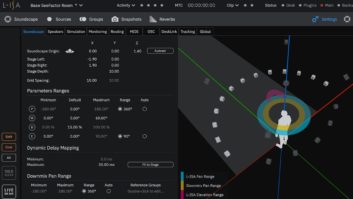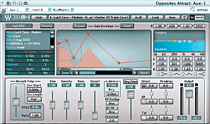
IR1’s Gain Envelope can be used to create reverbs with virtually any envelope shape. Here, the first three control points are selected as a group for simultaneous amplitude and timeline scaling.
Like a magician, the Waves IR1 Version 2 escapes traditional boundaries required for parameter control of convolution reverbs. In this month’s “Power Tools,” we look at ways to contort a plug-in that would amaze even Houdini. But first, we detail how to store and access the IR1’s massive impulse library from outside the Waves Plug-Ins folder.
REMOTE ACCESS
Contrary to Waves’ documentation, the Sampled Acoustics V. 2 impulse library does not need to be installed inside the Waves Plug-Ins folder to access its presets from within the IR1 plug-in. You can access content stored on virtually any internal or external drive (bootable or non-bootable) on a Mac. For the purposes of this article, I’ll refer to this drive as a “remote” drive.
Open the DVD containing the impulse library and drag and drop the contents contained in the DVD’s Sampled Acoustics V. 2 folder onto your remote drive. Then drag and drop the Devices and Contents folders (located in the DVD’s Virtual Acoustics folder) onto your remote drive.
Boot your DAW and instantiate IR1, click the Load button and choose Open Preset File from the menu. Navigate through the Mac directory to the desired folder (e.g., Devices) on your remote drive that contains the IR1 preset you want to open. Open the related .xps file (e.g., Virtual Acoustics — Devices.xps) from the folder so that it loads.
The .xps files in V. 2 point to related .WIR (Waves Impulse Response) files and contain information about the status of the IR1’s parameters. When you open an .xps file belonging to Sampled Acoustics V. 2, the related .WIR file automatically opens. If, on the other hand, you open an .xps file belonging to Virtual Acoustics (either in the Devices or Synthetic folder), then the IR1 will ask you to locate the first .WIR file (e.g., LX48L_x_A Plate.wir) in the relevant folder (e.g., LX48L). After you navigate to and choose that first .WIR file on your remote drive, IR1 will know where to find all of the .WIR files in that same folder and will produce the familiar cascading menus of reverb categories and related presets when you click on the Load button.
However, additional instantiations of IR1 won’t automatically see these preset menus; you’ll need to point each subsequent IR1 instantiation to the place where they reside in the same manner as you did with the first. And although IR1 can automatically find and reload the last recalled and saved impulse response file when you reboot your DAW, it won’t list the .WIR files in the .xps File Presets menu until you direct it there.
Also, you can only access presets belonging to one .xps file at any given time. For example, when you load the Virtual Acoustics — Synthetic.xps file, its presets will replace (in the Presets menu) those presets belonging to Virtual Acoustics — Devices.xps previously listed.
If you’ve already installed your IR1 content into your Waves Plug-Ins folder, then you can move it to another drive and access it using the same techniques detailed above.
THE ENVELOPE, PLEASE
IR1 wizards need not limit their parameter tweaks to RT60, pre-delay and other standard reverb parameters. Breakpoint-style reverb envelopes can be conjured up in a heartbeat by double-clicking at various points along the Gain Envelope’s orange line and dragging the resulting control points up, down or sideways to reshape the reverb’s amplitude along the timeline. You can even scale the amplitude or timeline placement of several control points simultaneously by mousing over a group of them to create a selection box and then dragging the group. (See graphic above.) An example of one of the many possibilities is to create an echoing reverb by redrawing the reverb amplitude so that it quickly and repeatedly fades in and out.
BEYOND REVERB
Weird reverbs are not the IR1’s strangest trick, however. You can convolve a snippet of any audio — not just sampled acoustic spaces or digital reverbs — and use the resulting impulse response to process another track.
For example, how about processing a snare drum track with the impulse response of a vocal track? Begin by cutting a sustained vowel sound out of a vocal take and pasting it into a new track. Execute fades at head and tail, if desired, and export the new audio file as a .WAV file. Save the .WAV file to a custom folder placed inside the IR1 Impulses V. 2 folder (located in the Waves Plug-Ins folder). Choose Import Sweep Response From File in IR1 and navigate to and choose your newly created .WAV file. Your .WAV file will then be converted into a .WIR file. Press the IR1’s Save button, select Save to New File, name the preset file you’re about to create, navigate to your custom folder and save your new IR1 preset there.
Now you can process the snare drum track — or any other track — with your convolved vocal snippet. Just keep in mind that the impulse response will likely exhibit the same pitch as the sample from which it was derived, so make sure that it works with the song’s key in which you want to use it.