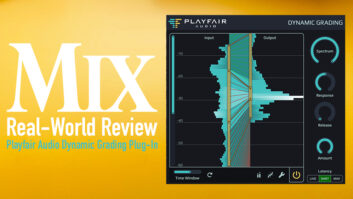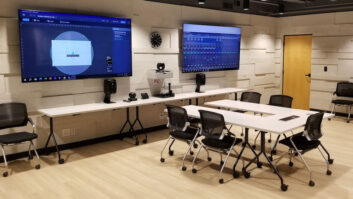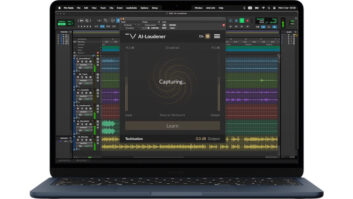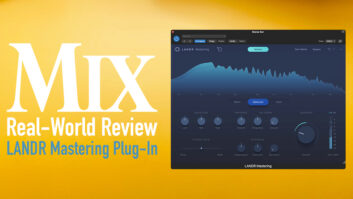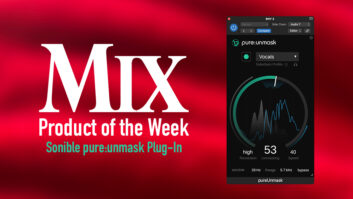Roger Nichols Digital Dynam-izer plug-in interface, featuring the four colored compression zones
Dynam-izer is one of six new plug-ins from Roger Nichols Digital (RND), which now acts as the exclusive distributor and licensee of Elemental Audio products, the plug-ins’ original designer and manufacturer. RND adds iLok authorization, operational improvements and Nichols’ excellent selection of personal presets.
Dynam-izer operates at 24 bits, using 48-bit precision and working in stereo or mono at up to 192 kHz. It is offered in VST, Audio Units and RTAS formats (with TDM on the way) for both Mac and PC hosts.
Dynam-izer is a revolutionary dynamics processor that will change the way you use and think about compressors and compression. The plug-in is not a multifrequency band compressor, but uses up to four zone compressors graphically controlled and monitored using a comprehensive GUI.
Zones are nonoverlapping sections of the input signal’s total dynamic range, each bounded by user-defined upper- and lower-compressor threshold levels in dB. The desired compressed dynamic output range for each zone is also adjustable. As the input signal passes through the zones, each zone’s resultant processed audio output is different, depending on the output level, ratio, attack and release time settings.
FEATURE-RICH GUI
Dynam-izer’s GUI begins with attack, ratio and release controls. These span the interface horizontally at the bottom and include up to four sets of controls, one for each zone. Attack times range from 20 ms to 500 ms, and release times range from 5 ms to 5 seconds. Ratios from 0.5:1 (expansion) to 40:1 (compression) are available. Each set is color-coded the same as the zone compressor graphics and can be locked or ganged together in any combination to track together.
Changing the ratio of any zone affects that zone’s compressor action, as well as other zones and the overall results. There are controls and options to adjust zone interaction, and the metering always indicates what’s going on at any instant from gain compression to moments of expansion. If you save settings in workspace A and copy them to B, you can experiment and further tweak B, knowing that you can revert to and call up workspace A.
KEY FILTER PROCESSOR
On the left side of the GUI is the Key Input selector and processor. Key refers to the source that triggers compression/expansion — usually the audio track you want Dynam-ized. You can select between peak (default) and RMS level detection and up to 10 ms of look-ahead. If your DAW host supports it, then you can also select the side-chain for the key input. The default is the input signal or either left plus right channels, or left or right for stereo instantiations.
The Key Filter section preconditions the key signal with a 3-band equalizer with seven different EQ/filter shapes available for each band. There are adjustments for gain, Q/bandwidth and frequency, plus Key Gain. Key Gain fine-tunes the depth of compression by adjusting either the input signal’s level or the level of the external key signal going to the detector. Key Audition lets you hear the key signal before and after the Key Filter and Key Gain processors. The Proc function runs the key signal (be it external or input) through Dynam-izer to audition its effect and check that the actual input signal is affected as you desire.
WELCOME TO THE I/O MAP
Compression settings are shown and controlled with the I/O Map. You can select and view the signal’s entire input and output dynamic range in 24, 48 or 80dB resolutions and select from one to up to four color-coded zones that match their attack, release and ratio controls.
I/O Map shows the “shape” of each zone compressor as defined by its threshold-level setting, ratio and output level. It is easy to see what the new, reduced dynamic range is and how it compares to the original uncompressed signal’s dynamic range.
By click/dragging the threshold-level lever of any zone up or down, you’ll instantly see the relationship between it and the output level predicated on the ratio selected. Click/dragging the output lever up and down effectively changes the ratio setting and dynamic range of that compressor zone.
Small white triangles show key input levels on the left side of the I/O Map graphic, and both key-processed output levels and key target levels on the right. Key target levels and key-processed levels track one another based on the attack and release settings. If the processed output is higher than target, then use a faster attack time; conversely, if the processed output lags behind, then slow the attack time.
The ability to see this information graphically is new and far exceeds what you would normally deduce from the front panel settings or a transfer function input/output graph on a hardware compressor or software plug-in.
OUTPUT/METER SECTION
The input and output peak meters have five-second hold times, a gain attenuation indicator (colored red when compressing and blue when expanding) and the fascinating “cloud” meters that show the long-term distribution of audio energy. Finally, there is an auto-limiter with three response modes — fast, medium and slow — to ensure that the output level never exceeds 0 dB.
EXPERT PROBLEM-FIXER
Dynam-izer amazed me every time I used it as an RTAS plug-in in my Pro Tools HD3 Accel system. It worked wonderfully on all sources, from individual instrument tracks and vocals to full program mixes. I found Dynam-izer to be very good at converting problematic and/or extremely dynamic recordings into remarkably finished and professional-sounding tracks.
My torture test was on a female vocal track in a song I had already mixed. This particular singer sang the verses very quietly with a somber tone and the choruses very loud with a much thinner and strident tone centered on 2 kHz.
Before Dynam-izer, for the verse sections I compressed using a 4:1 ratio, automated an equalizer boosting the 1.5 to 4kHz area to recover intelligibility and added a low roll-off filter to reduce the proximity effect whenever she sang too close to the mic. Choruses required me to automate the EQ to cut. Along with a lot of break-point level automation, I was able to come up with a “credible” lead vocal track, albeit not a stellar one.
With Dynam-izer inserted, I started over and turned off all automation and bypassed the EQ and compressor plug-ins. Using all four compressor zones, I arrived at a setting that did about 80 percent of the work I’d spent hours doing previously. I was able to expand in the lowest-level zone, bringing up the quiet verses, and I used the Key Filter to de-emphasize the aberrant 2kHz buildup when she sang loudly in the choruses.
After a couple of vocal rides and an automated low roll-off filter in the verses, my work was done. The real benefit was that the vocal sounded much more natural and fit the track better than after all of my previous machinations with automated EQ and microscopic vocal rides.
The vocal’s compressed sound was great — modern-sounding and real — even at extreme squashes. This is because I tended to use much lower compression ratios. Each zone compressor has to work less, focusing on a narrow input level range rather than the entire range a conventional compressor has to deal with.
IT’S DYNAMIC
Dynam-izer has become my first go-to compressor for serious and transparent dynamic control. That Dynam-izer will function as an expander in one zone and completely different compressors in other zones is a major plus and completely unique. It was able to handle major compression challenges while still sounding great.
Dynam-izer sells for $249 MSRP and includes a must-read 96-page manual. It is available both in a box or as a download from the Website.
Roger Nichols Digital, 727/230-1603, www.rogernicholsdigital.com.