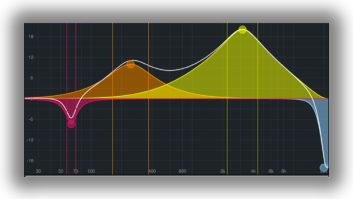Performer, Mark of the Unicorn’s flagship sequencer, has been around for a long time. Today, however, Performer is not just for MIDI sequencing but for digital audio, too. Digital Performer is packed with pro features sure to please even the most jaded music producer.
Vocal EaseEvery so often, vocalists just can’t cut their harmony parts. Maybe they’re having an off day, or maybe-perish the thought-they just can’t sing that well. If this happens to you, don’t worry. Digital Performer can help cook up killer, natural-sounding harmony parts from a single lead line.
Grab the lines for which you need to generate harmony parts from the lead vocals and copy them to a new track. Highlight one of these sections and open up the Spectral Effects window from the Audio menu. Using Spectral Effects, you can not only change the pitch of the soundbite but its formant content and tempo as well. Adding a few cents to the pitch interval and varying the tempo by a few fractions of a percentage point changes the harmony part just enough to make it sound like a different take, not a clone of the lead.
Once you’ve built all the harmony parts and have a perfect blend between their volumes and pans, it’s a simple matter to bounce all the tracks down to a stereo pair. This is important if, for example, you have a 12-part harmony and need to free up some voices. Highlight the regions of the tracks you want bounced and select Bounce to Disk from the Audio menu. Choose Split Stereo for Channels and Add to Sequence for Import. The soundbites produced in the bounce are automatically inserted on a new stereo track and should be perfectly aligned with the lead vocals (assuming you didn’t move the source harmony tracks, which, incidentally, can now be turned off).
Getting LoopedLooping samples is simple. However, trying to get a loop that’s at one bpm to fit into a sequence that’s at a different bpm can be a major pain. Too many programs lack an intuitive way of changing a sample’s bpm using time compression/expansion. Digital Performer’s soundbite tempo mapping features make this kind of operation a breeze, and its time compression/expansion algorithms sound rock-solid.
Begin by making sure your sample is trimmed to a perfect loop, or at the very least, that it ends on a beat. (Although you can tempo-map fractions of a beat, to the tick, whole beats are less hassle). Select the soundbite and choose Set Soundbite Tempo from the Audio menu. Here, you specify the number of beats in the sample and Digital Performer automatically calculates the soundbite’s bpm. The reverse also works: If you know the tempo, enter it, and the sample’s number of beats magically appears. With the beats and tempo figured, the soundbite is easily matched to the sequence’s bpm via the Adjust Soundbites to Sequence Tempo command, under the Audio menu.
Working SmartDigital Performer Version 2.7-just released-now also supports Mackie’s HUI hardware controller. This means no more mousing around (pardon the pun) trying to execute fades with your trackball. Simply select HUI as the controller in the Control Surface Setup window (under the Basics menu), and you get total remote control over every facet of the mixer. This includes everything from faders to pans, sends and even plug-ins on the inserts for both MIDI and audio.