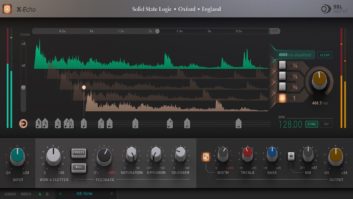Spektral Delay is a Pro Tools stereo delay plug-in that divides incoming audio into up to 1,024 discrete frequency bands with separate modulation effects, filters and delays, with feedback for each band. For advanced, math-based effects from subtle to other-worldly, this vast amount of real-time processing is accessed and controlled by an elegant user interface that uses artistic, gestural mouse inputs, MIDI performance data and computer keyboard macros.
RTAS|HTDM
Spektral Delay 1.0 is the first plug-in processor from Native Instruments in the Pro Tools Edition that uses Digi’s new HTDM technology. The Pro Tools Edition line is only available (so far) for Mac, and all plug-ins are duplicated in both HTDM and RTAS for Pro Tools LE or Free users. The plug-in can also be used with Pro Tools Mix 24 systems. This product’s design highlights N.I.’s commitment to support all popular platforms and software hosts.
Pro Tools Edition requires Pro Tools Version 5.1.1 or higher, and currently consists of two products: N.I. Spektral Delay and the Studio Collection, a bundle consisting of the B4 tone-wheel organ, the Pro-52 analog synth emulation, and Battery, a drum machine/sampler. RTAS- and Host-based Time-Division Multiplexing are similar in that both technologies rely on the host computer’s CPU for digital signal processing. Prior to HTDM, TDM plug-ins always used DSP resources from Digidesign’s PCI DSP cards and the TDM bus for I/O. A “hybrid” of RTAS and TDM, in a TDM session, HTDM plugs can be inserted on audio tracks, master faders and aux faders, and use only a small amount of Digi card DSP for I/O. Every plug-in creates its own OMS virtual node, so MIDI can be directed to the proper plug-in. HTDM plug-ins support multiple instantiation, full automation and recall of all settings, and remote control via MIDI. Support for PT|HD is imminent.
FREQUENCY-BASED PROCESSING
Conventional audio processing takes place in the time domain. Users can change the amplitude (system gain), amplitude in bands of frequencies (EQ) or the time period itself (delay and/or phase). Spektral Delay, however, works in the frequency domain: Stereo audio entering Spektral Delay is deconstructed by undergoing spectral analysis and division into as many as 512 frequency bands. Each analysis band is transformed into the frequency domain by a Short-Time Fourier Transformation algorithm: Instead of representing audio signals by time characteristics (as in time domain), they are now represented abstractly by a pair of numbers, one representing magnitude value and another representing a phase value for each of the signal’s frequency components. Spektral Delay allows for complete user control over transformation and the quality of the conversion back into time domain, called resynthesis. It is while audio is in the frequency domain that Spektral’s effect process chain does its real-time magic by allowing creative manipulation of the entire database of magnitude and phase numbers.
Analysis/resynthesis and frequency-domain resolution depend on the sample frame size that the host program supplies Spektral. The default resolution is always half the sample frame size and the most CPU efficient. If the host program is configured to use 512 samples per frame, then Spektral’s resolution is 256 frequency bands equally divided from DC to 22 kHz. Selectable resolutions are 1,024, 512, 256, 128 and 64 frequencies per frame. Higher resolutions provide cleaner audio output but use more host CPU resources. Lower resolutions sometimes produce more harmonic distortion and even aliasing. I did experiment with changing resolutions in the Analysis Settings panel and liked that I could go from “grungy” all the way to very “hi-fi” effect output.
SEEING THE SPEKTRUM
Spektral’s main screen and interface illustrate the signal flow/path. Starting on the left side is an input sonogram showing the output of spectral analysis — frequency content over time. This vivid, real-time analyzer display shows frequency on the vertical (y) axis with lowest frequencies at the bottom on up to the highest at the top. Spektral frames are on the horizontal (x) axis with the currently playing frame starting at the left and parading to the right over time. Spektral frames are N.I.’s name for frequency domain-realized audio frames. Each vertical band is a snapshot of the frequency content of one frame. The relative brightness indicates the amplitude of the different frequency bands. Another spectral display is used at the far-right side to show the output spectra at resynthesis.
INPUT MODULATION STAGE
There are 13 different preset input modulation effects that work on the spectral-analysis data. The dramatic overall effect of this control panel (and the rest of the effect stages) is dependent on the plug-in’s analysis settings. Like all of Spektral’s effect stages, you can link/unlink the left and right channels with the L button and bypass the stage entirely with a touch of the B button. Input modulation preset effect names run from Deterioration, which “punches” holes in the spectral frames in a pseudo-random way, to Jello-mold,” where all frequencies are inverted and governed by a threshold level setting. My favorite is Imprint, in which a “spectral sieve” allows frequency bands to pass through only when they cross an adjustable amplitude threshold.
WATCH THE SOUND CHANGE
All the subsequent process stages in Spektral are graphical-editing matrix windows and a great way to visualize changes. Frequency is represented on the vertical axis, but the horizontal axis now represents gain or delay time, depending on the window. Using the mouse, you can drag individual bands up and down or sweep through the different matrix windows for dramatic sound changes. Clicking and dragging the mouse within a Matrix Editor window draws 2-D “shapes,” contours that convey a visual representation of all the parameters you are changing at one time. Using Spektral is always a sonic experiment, because you cannot think of it as a single-purpose tool (like a reverb or a compressor). So I used these shapes as references for moves and treatment moments I liked. I do wish for some sort of Undo function — maybe a “last move/re-move”-type feature, because I found myself spoiling a great effect by going just one tweak too far!
For all effect stages of Spektral, when the Automation tool is engaged, all gestures continuously output MIDI and automation data. All parameters, knob and switch settings, including the parameter settings of the 64 presets in the Global Control box, are held as recall data.
ATTENUATION MATRIX
The Attenuation Matrix is next in the chain of stages, and is a graphical filter bank that controls filters for all of the individual frequency bands. Imagine controlling 512 bandpass filters with only a mouse. I had fun drawing curves for a lowpass filter over and over, lifting the high-frequency point a little bit higher with every successive redraw. I was effecting a drum loop, and this simple filter opening and closing sounded much more interesting than just using an LFO or envelope follower to trigger a lowpass filter.
DELAY AND FEEDBACK MATRICES
Delay and Feedback matrices, the next two stages, are the meat and potatoes of Spektral. Spektral will allow delay times of up to 12 seconds, depending on your DAE’s RAM heap allocation.
A tempo grid can be laid on top of the Delay matrix by selecting a grid size of quarter, eighth, eighth triplet or sixteenth note. You can Snap to Grid so that your gestures always pop to the nearest subdivision of the song’s tempo. Sync to Host Tempo slaves the whole grid to your sequencer, or you can free-run the delays by typing in any bpm tempo.
The Feedback matrix is only active when there is delay running, and produces the coolest feedback because you can continuously control which frequencies feed and which do not. You must be careful when approaching 100% on the right edge. There is a Mute (panic!) button if you get in trouble. You can click on the Freeze button, which mutes Spektral’s chain at the Attenuation matrix and then sets all feedback frequencies to 100%. This “frozen moment” is a nondestructive, infinite loop playing whatever sound you’ve captured. Just as in the Attenuation stage, carving out narrow notches of frequencies is easy to do in the Feedback matrix; this produces a tunneling effect within the feedback loop.
MORE EDITING TOOLS
You can select one of four different Edit mask overlays for the matrix windows. Edit masks are window magnifications of more useful frequency areas of the audio bandpass. I mostly used the logarithmic mask so that the low frequencies took more vertical-screen pixels for better resolution; you can, at any time, switch to Linear. There are two more editing masks that increase low-frequency screen resolution even more. This is a good feature, but I think it would be helpful if all the matrix windows had more resolution in general (bigger windows), and you could apply different edit masks to different matrix windows at the same time.
IN CONTROL
The Global Control Box is the place to store snapshots of all parameters and static-edit matrix gestures. There are 64 preset locations in this active memory that you can rename. Presets are saved along with session files in PT. In this box, there are Dry/Wet and Effect Gain knobs; Global Effect Bypass and Mute switches; and the aforementioned Freeze button. There is a Bank Browser for loading Spektral program files (as if they were synth patches) from hard disk into the active memory. You can load here, for demonstration, a collection of specially designed presets that process a companion set of sound samples.
EDITOR PANEL
The Editor panel has five sub panels: File loads and saves programs; Editor applies specific transformations to any of the edit matrix windows; Control modifies up to three Spektral parameters via a programmable LFO; Settings, where analysis settings for transformation and resynthesis are set; and About is about N.I. and the program’s creators.
In the Editor panel, I especially liked the Editor Transformations where instant changes can be applied over and over with repeated mouse clicks. The Quantize transform works on the delay matrix and snaps your last gesture to current tempo grid. Smooth will smooth any roughly drawn line until it is straight, and Average calculates the average between two points on a line. The Flip/Mirror buttons flip the “x” values with the “y” values. Function Generator superimposes pre-made saw tooth, random, sine or square waves over any already-rendered shape.
Spektral Delay opens the door to advanced, math-based audio processing with a simple, intuitive and creative interface. A must-have for any sound designer, synth programmer or remixer, Spektral Delay 1.0 installed quickly, performed flawlessly without bugs or crashes, and should be a mainstay in any busy Pro Tools plug-in folder. Spektral Delay sells for $499 MSRP, and is also available in both VST and MAS PC/MAC versions and stand-alone for MAC/PC using DirectConnect. Thanks go to producer David Gamson for the use of his studio/computers and helping me with my evaluation.
Thanks also to Chris Borgia, Kent Clelland and Mate Galic at N.I.
Dist. in the U.S. by Steinberg North America, 9200 Eton Ave., Chatsworth, CA 91311; 818/678-5138; fax 818/678-5180; www.native-instruments.com or www.steinberg.net.
Barry Rudolph is an L.A.-based recording engineer. Visit his Website atwww.barryrudolph.com.