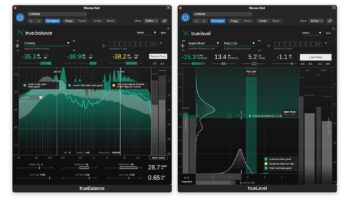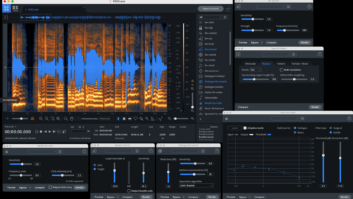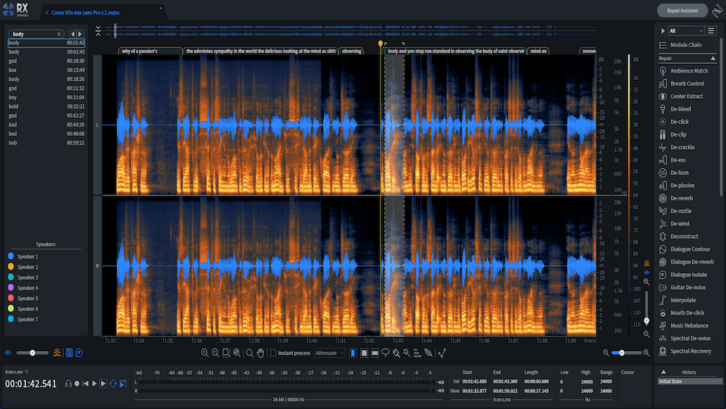
| MIX VERDICT: iZotope RX 10 Advanced |
| THE TAKEAWAY: “If you work in post, you must own RX 10 Advanced.” |
| COMPANY: iZotope • www.iZotope.com PRICE: RX 10 Advanced $1,199; RX 10 Standard, $399; RX 10 Elements, $129. PROS: • Upgraded Spectral Recovery and De-hum often work miracles • Repair Assistant provides quick, serviceable solutions for dialog tracks. • Text navigation works great if used on correctly transcribed words. CONS: • Text transcription is highly inaccurate and editing it is time-consuming. • Repair Assistant’s De-noise processing block lacks noise-soloing mode. |
Over the past decade-plus, iZotope RX has grown in favor to become the 800-pound gorilla ruling post-production sound. With the release of RX 10 Advanced, the beast just put on more weight.
As with past releases, leaner versions of the software bundle—RX Elements and RX Standard—are also available for less coin. All versions are now largely compatible with Apple’s M1 chip. (Using M1 native mode, Spectral Editor and Music Rebalance only work in the standalone Audio Editor.) New features for the Advanced version are reviewed here, focusing on the Audio Editor (as my experience with its new modules and corresponding DAW plug-ins was virtually identical).
SEARCH AND RESCUE
When you click the Speech Recognition Word Lane button below the bottom-left corner of the Audio Editor’s spectrogram, RX immediately begins to transcribe your dialog track’s audio into text at seven to nine times the speed of real-time. The text appears in the horizontal Word Lane immediately above the spectrogram, in tabs that are spatially synched to the waveform below.
Zoom in enough and each tab shows just one word. Now you can click on a word tab to select the corresponding audio in the spectrogram; expand the selection by dragging the word tab’s opposing handles to the left and right. If a word has been transcribed incorrectly, double-click it and type in a correction.
You can search for different words, or even individual letters, and RX will list all instances (and soundalike variations) of it in a navigable sidebar; clicking on an item in the list moves RX’s playhead to that word in the Word Lane and highlights the corresponding audio. Doing so helps you find an instance where a word was spoken most clearly so you can copy and paste the corresponding audio to where its iteration was less understandable.
Available in RX Advanced only, the new Multiple Speaker Detection function automatically identifies up to eight speakers in a dialog track and assigns the text for each a different color in the Word Lane. Click on a speaker’s editable, color-coded name in the GUI’s left pane to select all instances of its corresponding audio.
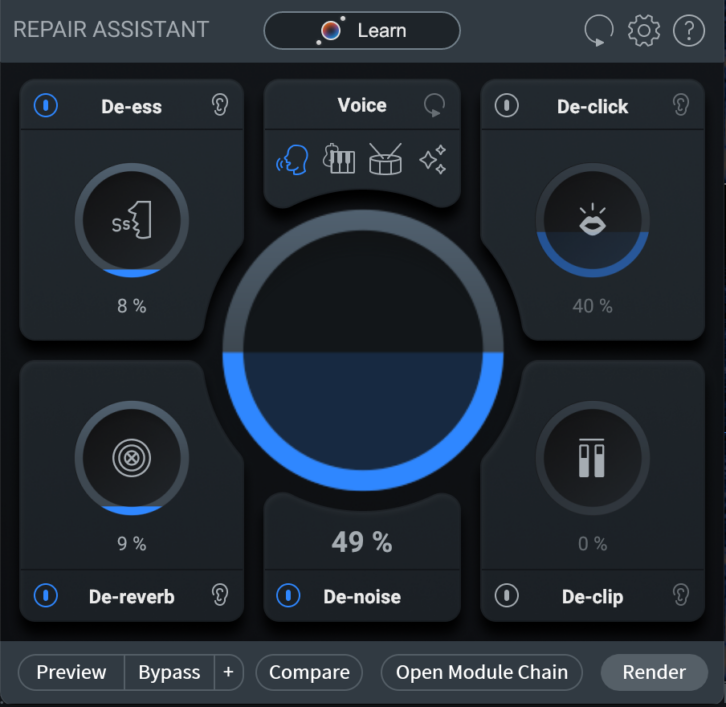
The completely rebuilt Repair Assistant module—also included in plug-in form—automatically loads five processing blocks that vary according to the Source Type you select for your audio: Voice, Musical, Percussion or Sound FX. Pressing the module’s Learn button prompts Repair Assistant to analyze the selection you’ve made in RX’s spectrogram and suggest (mostly invisible) settings for reducing clipping, clicks, noise, reverb and sibilance.
Dragging a block’s macro control adjusts its overall degree of processing, the only parameter adjustment afforded; an Ear button informs how much you should push it by soloing what audio (the goal being just noise) is being removed. Curiously, the De-noise block doesn’t include an Ear button.
The upgraded Spectral Recovery processor—included only as a module in the Audio Editor for the Advanced version of RX 10—can add synthesized low frequencies to restore bandwidth-starved audio tracks. (The quality of re-synthesized high frequencies has also been improved.) Pressing the module’s Learn button sets high and low cutoff frequencies for processing, respectively above and below which synthesized spectra are added to restore fidelity to your audio selection. Manually fine-tune settings for the High Cutoff and Low Cutoff sliders if you wish, and then move the High Gain and Low Gain sliders to adjust the level of synthesized frequencies added in the two bands.
RX’s De-hum module—also included as a DAW plug-in—has been upgraded to include an Adaptive mode that adjusts its notch filters in real-time in response to hum that changes pitch. The Audio Editor also now allows you to apply Selection Feathering to smooth the transitions for processing at both ends of a frequency range selected in the spectrogram.
IN RECOVERY
Using Spectral Recovery on a severely bass-deficient oration that was recorded to cassette tape decades ago, I was able to dial in the perfect amount of bass energy below 250 Hz. The result sounded amazingly smooth, natural and full-bodied, transforming the track in a way that was impossible to achieve using conventional EQ.
The De-hum module’s Adaptive mode was equally impressive. On an electric guitar track, the new mode dramatically reduced extreme hum and buzz (nearly as loud as the instrument itself!) that the legacy Static and Dynamic modes couldn’t touch. Default control settings reduced bass content and sustain for the lowest guitar notes to an unacceptable degree. But lowering the Sensitivity slider and raising the Filter Q control restored low frequencies and sustain to the point that the tradeoffs were totally acceptable and the result was a massive improvement over the sound of the (totally unusable) unprocessed track. The cherry on top was that Adaptive mode delivered good results in mere seconds, versus minutes of virtually fruitless fiddling with the module’s legacy modes.
Selecting Voice for Source Type, I got very good results using Repair Assistant on dialog tracks that were slightly noisy, although I often had to lower the degree of processing in some blocks or bypass them altogether to achieve transparent outcomes.
On dialog tracks with knotty noise problems, tweaking RX’s full-featured modules’ controls—for example, adjusting Spectral De-noise’s reduction curve and De-reverb’s frequency-band sliders—yielded much better results but took exponentially longer. (Spectral De-noise still has an insufficient threshold range—a holdover—to treat quiet dialog transparently.)
On a dialog track recorded in a noisy and reverberant woodworking factory, selecting Percussion for Source Type did a remarkable job in reducing the sound of excessively loud hammering (mitigating its sustain and reverberation mostly) and HVAC noise. The improvements were wrought somewhat at the expense of the dialog’s full-bodied tone and dynamics, but in this extreme case, it was arguably a good tradeoff.
Using Repair Assistant on a noisy singer-songwriter’s master—selecting Music for the Source Type—yielded poor results: the noise was admirably reduced but at the expense of the track losing low-frequency content and having its dynamics sound unnaturally squashed. I couldn’t back off the amount of noise reduction to fully restore fidelity without also restoring the noise level.
On interviews of adult males and females in a full-length documentary film, RX only correctly transcribed about half to three-quarters of words spoken in American English—this despite my first cleaning up the tracks using Spectral De-noise, De-reverb, third-party equalization and gain automation.
RX did a fair job detecting multiple American-English speakers, with some selections of dialog occasionally errantly identified as belonging to the wrong person. Text navigation worked great for properly transcribed or edited words. But as relatively infrequently as I’ve had to search for specific words on past projects, I’d be loath to spend the few hours necessary to edit the Word Lane on an hour-plus program for the convenience of finding a word here or there. Navigating by DAW markers or picture to sections of program featuring the same speaker has allowed me to reasonably quickly find the spoken words I needed.
I should mention that I got virtually identical sonic results using the Repair Assistant and De- hum plug-ins in Digital Performer 11.2 (not yet officially supported for use with RX) as in RX’s corresponding modules for its Audio Editor.
BUY OR UPGRADE?
Text transcription is a great idea whose execution needs more work, but that shouldn’t deter you from buying or upgrading to RX 10 Advanced. The greatly enhanced Spectral Recovery and De-hum’s startlingly effective Adaptive mode will give you an edge you didn’t have before. Also, post engineers will benefit from using Repair Assistant’s lickety-split solutions on I-need-it-yesterday projects with paper-thin budgets. If you work in post, you must own RX 10 Advanced.