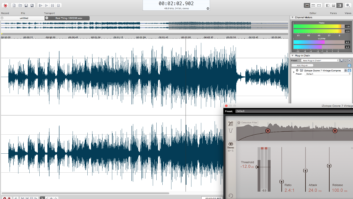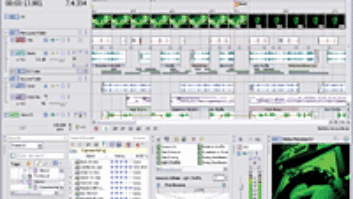Sonic Foundry’s Acid software has fundamentally changed the way many people create loop-based audio productions. It’s the first program that actually made this hardcore Mac user finally break down and buy a PC, and I’m glad I did. Acid’s ability to match audio loops of different tempos and pitches-in real time-offers a powerful studio tool, with some interesting applications as an audio loop utility.
Creating great audio productions using Acid alone is no sweat. However, I like to work with a Mac-based sequencer and tons of MIDI gear, so I wanted to integrate Acid into my setup and take advantage of its features.
Timekeeper, TimesaverThere’s nothing worse than spending hours getting a bunch of loops in time with each other, only to find out that they don’t work together. Acid immediately matches the tempos of different audio loops as soon as they’re played from Acid’s Media Explorer. Then, once the loops are dragged from Media Explorer into your Session, you can hear instantly how they work together, which saves an enormous amount of time.
Many producers like to trigger samples from keyboards or drum pads, which can add feel and spontaneity to what would otherwise be methodical programming. If you like to work this way, Acid’s Export function comes in handy. For example, you might import several samples from different sources at different tempos into an Acid session. You set the session tempo (in BPM) for your project, then go to the File menu and select Export. once the window pops up, you can export either the entire track or the loops as separate .AIFF or .WAV files, at the project tempo, to a user-specified folder on your hard disk.
Import to ExportIf you have a sampler that imports .WAV or .AIFF files (most late models), you can then load the new .WAVs or .AIFFs into your sampler and trigger them from different keys or pads. If you have an older-model sampler with a proprietary file format, you can still take advantage of Acid’s time-sync features by playing your samples in real time from Acid and recording them to DAT, then sampling from the DAT. It may take a little longer, but it’s still much easier and faster than getting your samples in time the old-fashioned way. If your MIDI sequencing program-Cubase, Vision, Logic Audio, Digital Performer, etc.-supports audio files, you can just import the loop files into an audio track on your sequencer, and copy and paste to your heart’s content.
Export Track, another extremely useful function, exports the entire Acid track as a separate file that can be imported into any audio program. I’ve used this many times to change the tempo of a vocal for a remix. For this to work properly, simply enter the original tempo of the vocal into the Properties window for that file. once that’s done, you can speed up or slow down the file as you wish. This provides instant feedback on how far you can stretch or compress a vocal file before it starts sounding weird. otherwise, time stretching and compressing requires lengthy processing times just to see how far the file can be taken. once the vocal is at the desired tempo, I export it as a new file and import it into my sequencer. Easy and fast.