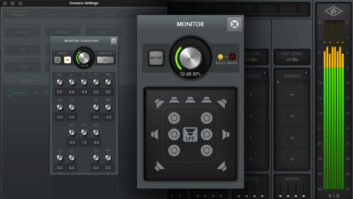DIGITAL RECORDING/EDITING SOFTWAREVegas Pro, Sonic Foundry’s foray into multitrack digital audio recording and editing, established the company in the upper echelon of desktop audio production. Targeted for pro musicians, broadcast and audio engineers, as well as multimedia and Internet content developers, the application combined a highly configurable workspace with the ability to integrate into numerous production environments.
With Vegas Audio 2.0, Sonic Foundry introduces a number of refinements to the program’s audio capabilities, while adding improved video support. It’s also important to note that the program’s name has changed to reflect the audio and video versions that are now available. Both Vegas Audio 2.0 and Vegas Video have video capability, but the higher-end Vegas Video is better suited for video professionals accustomed to working with applications such as Adobe Premiere, but who are looking for significantly greater audio capabilities. For the audio pro, Vegas Audio 2.0 is well suited to handle any number of audio production tasks.
Vegas Audio 2.0 supports 24-bit/96kHz digital audio, so the number of recorded tracks is limited only by your computer’s CPU/RAM processing power. It also has the ability to import a considerable variety of file formats, including .WAV, .AIFF, MP3, AVI and QuickTime. Similarly, it will export to MP3, .WAV, .AIFF, and it supports file authoring for Internet streaming applications, such as Real Networks G2 (RM) and Windows Media Technologies (WMA).
Vegas is a PC-based application; system requirements are a 200MHz processor (400MHz recommended); 32 MB of RAM (128 MB recommended); Windows-compatible soundcard; VGA monitor (24-bit color display recommended); Microsoft Windows 98 SE, NT4.0 (Service Pack 4) or 2000; DirectX Media Runtime 6.0 or later (included on install CD-ROM); and Microsoft IE 4.0 or later for online help (Version 5.0 included on CD-ROM).
For the multimedia or Internet content professional, Vegas Audio 2.0 has facilities for adding timeline metadata such as URL flips and captions. These facilities enable you to direct Web surfers directly to a specified URL and provide an excellent means of steering traffic to your Web site. The program not only processes multitrack audio, but it also enables one to perform dialog replacement for computer multimedia. The ability to open an AVI or QuickTime movie, replace the dialog, plus add music and sound effects, enables one to produce very high-quality media files with surprisingly little effort.
NEW FEATURESVegas Audio 2.0 provides a number of new features. For starters, the program now ships with Sonic Foundry’s XFX 1, 2 and 3 DirectX plug-ins, providing 15 effects ranging from reverb, delay and chorus to time compression, noise gate and distortion. Of course – as DirectX plug-ins – they’re accessible from within any other DirectX architecture audio applications. Also, in the new version, these DirectX plug-ins are assignable to both tracks and buses. Previously, these effects could only be assigned to the buses.
In Vegas Audio 2.0, an audio event is a segment of data on any track, while a track is nothing more than a container for the events. With V. 2.0, you can lock the volume and pan envelopes to these events. In Fig. 1, the red and blue lines running through the audio events on the upper right portion of the display are the Pan and Volume envelopes. Vegas Audio 2.0 uses break-point automation for volume and pan. By locking envelopes to events, you can move the audio data along the timeline, and any volume and pan assignments you made go right along with it.
Producers of jingles and on-air radio spots will appreciate the Rubber Audio feature, which can time-compress and stretch audio. Working with audio events, Vegas Audio 2.0 lets you change the length while preserving pitch, change the pitch while preserving length, or change both length and pitch.
If you need a click track, then Vegas Audio 2.0’s new metronome is both a blessing and a curse. This feature lets you define time signature and tempo, but does not support time signature changes. To work around this, set your click to, perhaps, the eighth note value and then assign the same sound to both the normal and accented clicks. This will accommodate tempo changes between 5/4 and 4/4, for example, though you won’t have any reference for the downbeat of the measure. If you find this distracting, you may wish to program a drum machine and print that track as a guide.
In the original Vegas Pro, all effects processing was accommodated by RAM and was, in essence, in real time. Vegas Audio 2.0 now offers destructive effects processing. This new function can be used to apply effects directly to the audio on a permanent basis. Doing so frees up computer resources for additional effects processing elsewhere.
In the lower left area of Fig. 2, there is an area for finding and accessing files directly from within the application. Clicking on the new Media Pool tab organizes all the various media files associated with your project in one convenient location. Once in the Media Pool, you can also change how these files are viewed, add and remove files, and view and alter file properties.
For the audio post professional, Vegas Audio 2.0 provides support for Apple’s QuickTime 4.0 and OpenDML AVI files. Assuming you have the drive space, you can now open and work with digitized video files larger than 4 GB. This feature makes Vegas Audio 2.0 a viable tool for adding sound effects for TV and film projects.
IN SESSIONVegas Audio 2.0 will record as many mono or stereo tracks of audio while playing back existing audio tracks up to the performance capability of your computer and audio hardware. The factor that most directly affects simultaneous record capability is your audio card. If the card only supports four simultaneous inputs and outputs, then that’s what you’ll get.
Recording in Vegas Audio 2.0 is a nondestructive operation. Multiple takes can easily be recalled, auditioned and assigned to the track at a later time. You can think of these takes as audio layers. Punch-in recording is fast and easy to execute. After highlighting the desired record region (Fig. 3, track 1) with the Selection Bar (identified by two tiny yellow triangles), pressing “S” splits this event into smaller events. At this point, you simply drag the edges of the Selection Bar outward to create the Preroll and Postroll periods. Upon arming the track and clicking the Record button in the main transport area, playback commences from the Preroll point, and recording begins and ends at the edges of the highlighted section. The program automatically stops at the end of the Postroll.
Unfortunately, Vegas Audio 2.0 has no provisions for punch-on-the-fly recording – you must always tell the program in advance that you wish to record. Although this isn’t likely to be an issue for everyone, it does, nonetheless, take some time to configure a punch. Perhaps Sonic Foundry could incorporate punch-on-the-fly into the next version.
Dedicated transport keys control playback, with a hot key to launch your sound editor application (the default is Sound Forge, if installed). The program has all the usual editing provisions you would expect to find – including Cut, Copy, Paste and Delete, along with unlimited Undo and Redo. A Trimmer window (see Fig. 1, lower left corner) can isolate material for these purposes. Data can be placed directly into this area from the Explorer or by right-clicking on an event and then sending that data to the Trimmer. This approach frees the user to work on a segment or full track without having to remember which tracks are muted, soloed, etc. With its hot-link to your sound editor application, this work area functions as if you had a dedicated editor operating as a plug-in.
A useful Window Docking feature keeps frequently used windows available, yet out of the way while you are working and can display up to three windows at a time. This lets you customize the look of the application, and is particularly useful when working with video files. While replacing music and dialog on an AVI file, for instance, Window Docking enables you to manage your workspace better. Without Window Docking, you would probably end up with a video preview window that interferes with your ability to see track data and bus faders clearly. By docking the video preview (see Fig. 2, lower section), you can view the video while maintaining access to the Explorer and bus faders.
It was easy to ungroup the audio and video elements in this AVI file, clean up the audio, regroup the elements and render the enhanced file once again as an AVI file. Similarly, I could encode directly to RealVideo at a variety of bit rates. This application is wonderful for computer multimedia.
Vegas Audio 2.0 will scrub audio forward or backward at a constantly variable rate from – 2x (reverse) through 2x (forward) – by grabbing the scrub control with the mouse and dragging right or left. It works smoothly and produces excellent results.
In addition to its myriad onscreen buttons and switches, Vegas Audio 2.0 also provides a comprehensive list of equivalent keyboard commands. While the point-and-click approach is quite comfortable during the initial learning phase, I was pleased that I could control many aspects of the program from the keyboard. Keyboard commands include basic transport functions, toggle between the Explorer and Trimmer windows, Cut, Copy, and Paste, resize track height, plus zoom in and out of event views. Sonic Foundry even provides a dedicated Keyboard Commands reference chart as part of the package.
MIXINGVegas Audio 2.0 supports the grouping of multiple tracks, but they cannot be soloed or muted by selecting that group and then clicking either the Mute or Solo icons. This requires routing the tracks within the group – such as your drums and percussion section – to a dedicated output bus. Then, the entire bus can be muted or soloed. Although this is easy enough, it is an extra step that strikes me as odd.
I was impressed with the program’s ability to mix internally. When you select Render to New Track from the Tools menu, Vegas Audio 2.0 processes the entire project to a new stereo track that it then places at the top of your track list. This sure beats mixing to DAT or some other external media, only to dump the material back into the computer for eventual mastering. When you select Preview in Player from the Tools menu, you have the opportunity to test various compression options when creating streaming media for the Internet.
SYNC AND EXTERNAL CONTROLVegas Audio 2.0 will slave to incoming MIDI Timecode (MTC), but it functions as a means of starting playback, or trigger sync. With this alone, Vegas Audio 2.0 and your external source (such as a stand-alone recorder) will ultimately drift. To maintain lock throughout the entire file, your audio card must be able to read incoming wordclock in addition to MTC. For slaving external devices to the program, Vegas Audio 2.0 outputs both MIDI Clock and MTC.
With Vegas Audio 2.0, an external mixer no longer has such a vital role in the tracking and mixing process, but it is likely to be used for routing signals into the computer and as a monitoring device. Hence, it is disappointing that the application provides no support for MMC (MIDI Machine Control) transport control or MIDI Continuous Controllers. Compact mixers and control surfaces such as Roland’s VM-3100Pro, Tascam’s US-428 and CM Automation’s MotorMix are ideal companions to this type of desktop environment. The ability to control the output buses via MIDI controller messages is something the company should implement at the very least.
VERDICTSonic Foundry’s Vegas Audio 2.0 is a very capable program that is well suited to a variety of audio recording and editing tasks. I was impressed with its ability to handle music and dialog replacement on a video file. For the multimedia content creator, this program shines. Being able to preview various compression options for streaming media is extremely valuable, as is the internal mixdown feature.
I consider the inability of the application to respond to MMC transport and track arming commands or MIDI continuous controller messages for adjustment of the output buses to be its biggest shortcoming. Without this capability, no options exist for integrating the desktop production environment with more professional, dedicated hardware controllers. I’d also like to see punch-on-the-fly recording implemented.
Vegas Audio 2.0’s ability to simultaneously accommodate multiple file formats and sampling rates can be a tremendous time-saver if you’re grabbing music tracks and sound effects from multiple sources. Both the owner’s manual and online documentation have improved considerably with this new version. Further, the program ships with a very useful tutorial CD. At a retail of $499, Vegas Audio 2.0 is a versatile, stable and intuitive recording tool that will serve a multitude of audio professionals very competently.
Sonic Foundry, 1617 Sherman Ave., Madison, WI 53704; 800/577-6642; www.sonicfoundry.com.