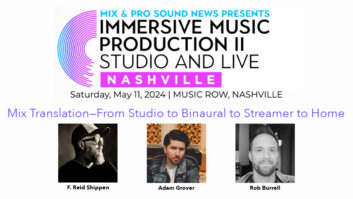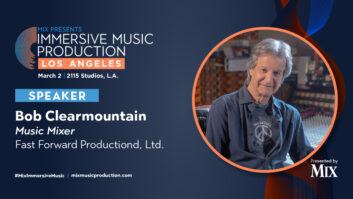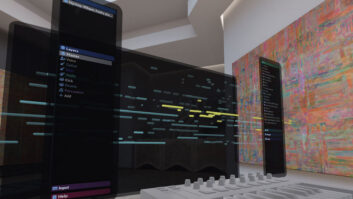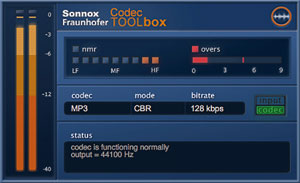
The Codec Toolbox Plug-in is for real-time auditioning in your DAW of popular codecs in both Constant Bit Rate and Variable Bit Rates. Codec-induced noise and codec overload are detected before encoding. Adjustments to your mix can then be made that will improve the quality of encoding before rendering your master 16-bit stereo file ready for encoding in the ToolBox Manager.
The Sonnox Fraunhofer Codec Toolbox is a streamlined version of the Sonnox Fraunhofer Pro-Codec Version 2 plug-in for auditioning and encoding mono, stereo and surround audio mixes using Fraunhofer codecs. Codecs included are: MP3, AAC-LC, HE-AAC, HE-AAC v2, MPEG Surround and, on Macs only, Apple’s latest version of the iTunes+ AAC-LC codec as used in the current iTunes Catalog.
Toolbox enables mixing and mastering engineers to optimize and produce compensated (if need be) mixes and recordings so that the best possible audio fidelity is maintained despite the constraints of data compression codecs and lower-bit-rate streams. Small audio file size and reduced bit rate streams are required for efficient Internet download services, digital radio, streaming music to mobile, and game audio.
Compatible with AAX Native, VST, RTAS and AU hosts on both Macs and PCs, Toolbox comprises two pieces of software. For real-time auditioning, the encode/decode or “round trip” Toolbox Codec plug-in is inserted into your DAW’s Master monitoring path. For offline encoding, batch processing, adding/editing metadata and decoding data compressed files, there is the stand-alone Codec ToolBox Manager application.
There are significant differences between the Toolbox and the Pro-Codec Version 2 plug-in. Toolbox encodes audio only from masters recorded at 32, 44.1 or 48kHz sample rates and 16-bit (more later on Toolbox’s automatic dithering), whereas Pro-Codec will directly encode from master recordings made in 24-bit and up to 192 kHz directly within your DAW. Pro-Codec also offers a choice of five different simultaneously running codecs for blind ABX comparison. However, Toolbox adds both metadata editing and batch processing—features not found in the Pro-Codec.
Codec Toolbox Plug-In
I obtained identical performance testing Codec Toolbox on both Pro Tools 10 (RTAS 32-bit) and Pro Tools 11 (AAX 64-bit) on my Mac Pro 8-core running OS 10.6.8 and 10.8.5, respectively. In Pro Tools, which passes channel configuration to plug-ins, if you mix to a 5.1 master fader, the Fraunhofer MPEG surround codec will become available in the plug-in’s dropdown menu. For stereo, the default codec is AAC-LC (Advanced Audio Codec Low Complexity), CBR (Constant Bit Rate) and 256 kbps.
Knowing the project’s deliverable requirements, I’d select the designated codec, bit rate and either CBR or VBR (variable bit rate) mode. When changing from CBR to VBR the list of available bit rates will relist with the closest match to the previous CBR selected. Not all codecs allow all rates in either VBR or CBR modes. I’d then start playing my mix and A/B using the Input/Codec switch to toggle back and forth between monitoring a delay-compensated, dithered-down 16-bit uncompressed original and a real-time encode/decode.
Both the Toolbox plug-in and Manager will automatically dither to 16-bit using flat Triangular Probability Density Function dither. If you prefer to do your own shaped dither beforehand, know that if your dithering process adds 16-bit dither noise but does not actually truncate to 16 bits, Codec Toolbox will detect activity below the 16th bit and dither again. So with that caveat, mastering engineers still have the freedom to do their own style of dithering.
Controls and Meters
The plug-in’s input signal sample peak metering measures after 16-bit dithering and indicates any hard clipping, which should be avoided. For scrutiny, I liked that the meter’s -12 to 0dBFS range has an expanded scale.
Next, the Bit Stream Over indicator with adjustable hold time shows the potential for audible artifacts when the signal is decoded at the end user’s DAC; this indicator should remain green at all times. If I had occasional reds, I would have to decrease the overall stereo bus level of my mix in Pro Tools. I found with lower bit rates below 128 kbps, there could be many bit-stream overs and peak levels should be reduced. Bit stream overs also occurred on overly bright or filtered mixes at any bit rate.
The NMR, or Noise-To-Mask Ratio, meter shows the frequency areas—LF, MF and HF—where differences between the codec output and the original audio might be audible. It is an estimate because not all NMR “hits” are hearable. Data compression is always a tradeoff between better audio fidelity/bigger file-size versus audible encoding artifacts/smaller file size.
In a general sense, when encoding MP3s and trying lower bit rates—say below 192 kbps—you may get more NMR hits. But I also found this is dependent upon the program material, the spectral tilt of the mix and your own expectations of the resultant data-compressed audio quality as reproduced on the playback device. Hearable artifacts when playing music on an iPhone or gaming console are much less noticeable than on studio monitors!
When the NMR is green, codec-induced noise should be inaudible—all lossy codecs have a very slightly different output from their input—but the nature of perceptual coding says these differences are masked. I found that the iTunes+ codec, which is locked at 256 kbps and VBR, is more consistent and more reliable-sounding for a wider range of music genres than a MP3 encoded at 256 kbps and CBR—yet file size is nearly identical.
Some codecs specify a particular sample rate for certain bit rates they support; the plug-in’s Status Panel will show if it is working normally or has to up/down sample to accommodate the codec chosen. For example, the Apple codec will re-sample to 44.1 kHz when auditioning and encoding in AAC-LC at 256 kbps. Status will also show when real-time auditioning is not possible with certain codecs offered, such as HD AAC, a lossless audio codec with an optional lossy core.
Once I had adjusted the input level to the plug-in and was okay with NMR, I’d record my new (level adjusted) mix to a new stereo track and then export as a 24-bit interleaved file to a folder. If you bounce to disk, make sure to bypass Toolbox. Only interleaved files can be encoded—iTunes+ or any codec that doesn’t support mono or surround will simply not show up in the list. If I wanted to encode immediately, I’d click on the plug-in’s Launch Manager button and Codec Toolbox Manager would launch.

The Codec Toolbox Manager is a standalone encoder/decoder application for adding or editing (existing) meta data using either ID3V2 or iTunes m4a schemas. Manager will batch process an unlimited number of song files, and decode compressed audio files back to the original 16-bit master files when supported. Besides selecting the desired codec, mode, and bitrate, Manager has a complete search and finder structure plus Clip Safe for preventing distortion of song files not previously auditioned in the Codec Toolbox plug-in.
Codec Toolbox Manager
The Codec Manager is a stand-alone application that has a large and dark GUI with folder Browser, File List, Encode-Decode, Audition and Metadata editor sections. I did not like the color and design of the GUI or the inability to hide or resize any of these sections.
My process would start by navigating a typical folder/file structure to locate 16-bit mix file(s) for encoding. Once selected, the file name shows up in the Input window. When batch processing, this same window shows how many files are in the batch.
The centrally located Encode-Decode section shows the sample rate, channel number, duration, bit depth, file size of the input file and the size of the encoded/decoded output file. I liked this quick peek for checking different codecs/bit rates if I were interested in small file size more than anything else. When encoding (or decoding), the path to the folder for saving new files is shown and you can save back to the original input folder. I liked using this feature to keep all associated audio files collected together in the song’s Pro Tools session folder for archiving.
Turning on Clip Safe is a great time saver for automatic level reduction of audio files that have not passed through the Toolbox plug-in and been level adjusted. Clip Safe decodes to find “end user level” and makes the gain change automatically.
Manager also has a scan feature for locating viable audio files throughout your system. Files supported for encode/decode are M4A AAC (AAC-LC, HE-AAC and MPEG Surround), MP3, WAVE (Uncompressed) and AIFF (Uncompressed). If you select a supported compressed file, Manager automatically becomes a decoder with a choice of outputting either WAV or AIFF files. A single song or looping multiple songs in a list sequence can be played directly in the Mac’s Core Audio.
Metadata Editor
When encoding, the Metadata editor allows adding or modifying supported metadata entries in both ID3v2 (all versions) and iTunes m4a—except for Apple Lossless Codec (ALAC). The list of metadata tags changes predicated on the metadata specs of the particular codec format you’ve selected.
Many MP3 (ID3v2) tags are supported (see the manual for a complete list). Tags not supported in iTunes are Web page, publisher, original artist, remixer and ISRC or International Standard Recording Code. You can write new data, edit existing entries and also lock out future changes to metadata.
Awesome Toolbox!
I’ve been using the Sonnox Fraunhofer Pro-Codec Version 2 plug-in in Pro Tools, but without the stand-alone Manager application, it requires launching Pro Tools every time I want a quick MP3 or iTunes+ encode. With Manager in my Dock, I’m finding it much easier to experiment with different codecs and bit rates, or just crank out batches of MP3 copies as a background process.
I also had a lot fun adding information and cover art to MP3 copies of “in progress” music mixes! The artist and producer have iPod players, and most of this information shows up on their screens. I added in-studio session images, pithy commentary and wacky made-up genre names. You can type in anything you want here, write it to file and save it as an editable preset.
The Sonnox Fraunhofer Codec Toolbox is a godsend; an affordable utility for anyone preparing audio for online distribution, game audio production, or sending out MP3s or iTunes+ encoded files of stereo or surround mixes with the total confidence that they’ll sound as you intended, the best as possible!