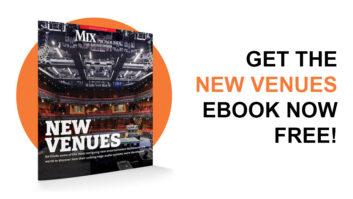Sony’s Sound Forge supports Windows-type functionality for streamlined editing.
Throughout years of working on films, television and videogames, I have used a variety of audio software and have to come to rely on one often-overlooked pro audio application that is indispensable to creating and implementing audio assets in videogames: Sony Sound Forge. Sound Forge is renowned in the PC world for being a fast and flexible audio editor. The latest version, 8.x, has some cool features, such as a built-in batch converter and ASIO support, and still includes the Acoustic Mirror convolution reverb, which has shipped with the app for years.
44.1 KHZ AND BELOW
When it comes to developing games for current consoles, sound designers are still implementing sounds in various sample rates below 44.1k, as most game consoles have a limited amount of RAM allocated to store audio assets. And although most popular DAWs do not let you work with audio files that are below 44.1 kHz, Sound Forge lets you easily convert to any sample rate by using the Resample function in the Process menu and typing in the target sample rate.
Sound designers on game projects are usually the ones who decide which sounds will be downsampled to which sample rate; they produce an audio memory budget document that accounts for the total RAM each sound will consume from the amount allocated for audio. Obviously, the most important sounds in the game will play back at a higher sample rate than sounds that are less important, but another way of deciding which sounds are downsampled is to use the Nyquist theory to determine the highest appropriate sample rate for each sound; i.e., a low-frequency effect can be downsampled to save space as opposed to a sound rich in high frequencies, etc.
FAST AND FLEXIBLE
Sound Forge is one of the fastest audio editors out there, thanks to a very friendly interface that supports Windows-type functionality throughout, letting you drag sounds in and start cutting right away. It handles just about every audio format that exists. Working with many types of formats is important because most game consoles have proprietary compression formats, such as Microsoft’s Xbox ADPCM .WAV, which has a compression ratio around 3.5:1. In addition, most game audio engines support standard .WAV files, not Broadcast .WAV (BWF, which has extra info in the header portion of the file). Because Pro Tools, for example, only supports BWF, you have to convert the sound files to standard .WAV.
LOOP-EY LOOP
Most games follow an asset pipeline in which a multitrack editor (Pro Tools, SONAR, etc.) is used to create, edit and mix sound effects, which are then bounced to stereo or mono as standard .WAV files. I like to use Sound Forge to “master” the mixed sound file: Drag the sound onto the Sound Forge application icon, and the sound loads in the editing window, indicating you’re ready to go.
Let’s say that I am working on a looping engine sound that will be loaded statically in the console’s audio portion of RAM. I select the area that I’d like to loop and then identify the area as a loop using the Insert Loop under the Special menu. I will then use the loop tuner, in the View menu, which is an awesome looping tool because it shows you the crossing points for the end and beginning of the loop side by side so you can determine the best shape of the transition.
By using the buttons on the bottom of the loop tuner you can slide the loop boundaries to zero crossings or slide sample by sample to the desired point, monitoring the result. Note: Looping static sounds loaded into a console’s RAM is tricky because most consoles like the number of samples in a looping sound to be a multiple of a certain number. (This is different on each console; for more info, log on to the console developer’s site and check the audio section on how to adjust sample boundaries for looping sounds.)
Once the loop is exactly how I want it, I then save it with the appropriate file name, choose the desired sample rate and select the correct compression format for the console. Then, it’s pretty much ready to be placed in the appropriate directory for the game engine to read. One thing to keep in mind: Make sure that Ignore Fact Chunk Data is checked when you’re working with ADPCM compressed loops to ensure that there are no weird silent spaces at the beginning or end of the file as a result of extra data being placed in the file due to compression.
Sound Forge can really be an invaluable game audio tool because it addresses the highly specialized needs of audio designers who are implementing sounds into current videogame consoles.
Michel Henein was sound supervisor on the racing game MX vs. ATV Unleashed. He co-founded Diesel Games in Tempe, Ariz.