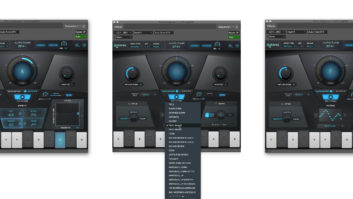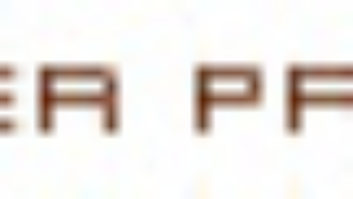Pro Tools session using VocALign. The red track is the original production dialog; the green track is a production alt take; and the blue waveform is a VocALigned version of the alt track.
An award-winning software plug-in and stand-alone application for Windows and Mac OS 8/9/X, SynchroArts’ VocALign can automatically synchronize two audio signals at the touch of a button. Uses include tightening doubled lead vocal parts, background vocals and instrumental tracks, but here, we’ll focus on using VocALign PRO and VocALign Project in audio post applications, specifically for dialog and ADR editing.
When VocALign first came out, some editors who tried it were disappointed. The software has come a long way since then, so if you haven’t used it in a while, it’s worth a second chance. A free, fully functional (short-term) demo is available at www.synchroarts.com for anyone who wants to check it out.
STARTING WITH THE BASICS
Begin by creating a track in your session called “vocalign.” When you first launch VocALign, choose this as your destination track. This selection will stay with VocALign even as you cycle through other plug-ins. However, this resets when you close the session, so you’ll have to select it again the next time you launch the software. Having a destination track just for VocALign prevents accidentally rending over something you want keep, which can happen when you’re in a hurry.
Next, check that you are using the default settings, which is the best place from which to start. Now, select your guide audio to capture and then select the dub audio to capture. These selections do not have to be the same length. (See screenshot above.) Then you simply align, process, spot — and you’re done.
If you have to fit a long ADR or production alt (alternate take), it sometimes helps to break down the line into small pieces. Often you’ll end up with a final line constructed from VocALign and unprocessed bits.
VocALign is really helpful when you’re working with a line of dialog that’s been changed. Even though the words are now different in parts of the sentence, it can give you a really good guide as to how to cut the ADR, or you can run VocALign over the line after you’ve cut the new line. Also, running VocALign on ADR and production alts that you have already cut can provide a nice polish.
DOING THE IMPOSSIBLE
VocALign is a useful tool, but it’s not a magic wand. Some-times it struggles with the starts and ends of lines. This is typically caused by very noisy or really low-level production dialog, although this is less of an issue with 24-bit/48k or 96kHz files. In such cases, simply splice the unprocessed tops and tails onto the fitted line.
If you have a line that’s really difficult to cut and the VocALign version has some artifacts, then you can use the VocALign version as a guide for the ADR or production alt. Then, cut the ADR/alt to match the VocALign version.
If a line of ADR or a production alt is a really bad fit, then don’t try to “VocALign” it right off the bat. First perform some basic editing, perhaps starting with a bit of time compression/expansion in Pro Tools. Once the cue is close and there are no bad glitches or artifacts, try VocALign over the whole edited cue. This method is most useful, and if you go at a cue knowing that this will be the approach, it can also be quite fast.
If the cue won’t work using VocALign’s standard default alignment setting, then finding the right setting can be somewhat hit and miss. If the cue is really long, then try maximum compression. If the cue is really short, maximum expansion might work, but here, there’s also a risk of unwanted artifacts. Again, this has partially been resolved by higher-resolution sound files, but it can still be a bit of a lottery.
NOT JUST FOR DIALOG
In the music studio, VocALign can be used to sync backing vocals — even parts from different takes and different days that didn’t sound quite tight enough in the mix. Once the best takes are selected, a slight VocALign tweak can get the vocals spot-on.
VocALign can also be used for editing effects. To help align some sweeteners on an effects-based sequence, begin with an edit pass to quickly line up the new elements, then select the whole track and VocALign them against the dominant beat. If you don’t properly line up the new elements, it can get a bit freaky, but that’s what you get with experimentation.
THE FINAL TAKE
If you’re unhappy with the sound VocALign is giving you, it’s probably because you’re expecting it to do too much or you’re still using a very old version of the software. Usually, only the worst of the worst tracks have beaten this software. So before you give up in disgust, try some different settings or do a bit more editing before using VocALign. Sometimes, a little patience and extra effort really pays off.
Helen Luttrell is a dialog/ADR editor currently working on Superman; Mike Hopkins is a supervising sound editor whose credits include the The Lord of the Rings trilogy and King Kong, for which he just won an Oscar.