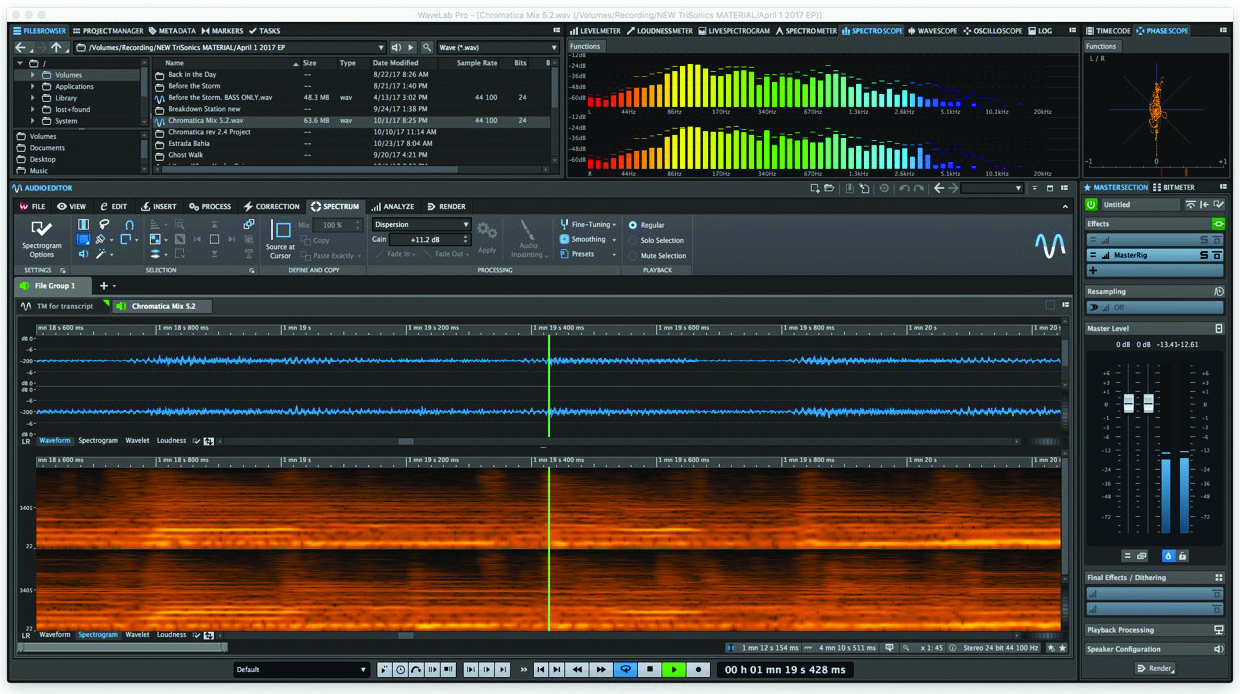
WaveLab Pro 9.5 is the first significant update of the application since March 2016, when version 9.0—which featured a completely redesigned user interface—was released. The latest version provides a mix of new and improved functionality, with the biggest enhancements coming in the areas of spectral editing and audio restoration. This review will focus on WaveLab Pro. Steinberg also offers a lower priced version called WaveLab Elements, with a much smaller feature set.
For those who are unfamiliar, WaveLab Pro is an audio editor with multitrack and multichannel capabilities. It’s been around for more than 20 years, starting out as a Windows-only application and adding Mac support several years ago.
It offers one of the most complete feature sets of any product of its kind. Its metering and analysis tools alone are more comprehensive than any I’ve seen in other editing programs. Not only does it include meters for level and loudness, but also a Spectrometer, Spectroscope, Wavescope, Oscilloscope and more.
WaveLab Pro 9.5 includes powerful mastering features, spectral editing, noise reduction and error correction, DVD-A and CD authoring, batch processing, interpolation, a dedicated podcast editor, and much more.
The GUI consists of one large workspace that’s broken up into many smaller windows. You can undock and resize any of these windows from the main one, and move them around at will. This allows you to customize your workflow pretty significantly.
Tabs across various parts of the interface open a variety of tool palettes, windows, file browsers and more. An extensive Master section on the far right allows you to adjust level, resample audio, turn on dithering and insert master plug-ins—either those included with WaveLab Pro or any VST plug-ins you have in your system.
The comprehensive nature of WaveLab Pro comes with a price, however: It’s complex and not particularly intuitive. Perhaps the best analogy would be to a sports car that’s powerful and fast, but difficult to drive.
WaveLab has its own idiosyncratic way of doing things, and it may take you more time to get comfortable on it than it would with other editors. Most of the functions are not available from the main menu; you have to find the correct Tab and open it, and then access functions from icons that, in some cases, are unlabeled. I found myself referring to the manual (which, thankfully, is easily accessible) often just to locate essential functions. The manual has entries for virtually every feature, but they’re frequently skimpy, providing a bare minimum of information. On a number of occasions, I found a description of a feature in the manual, but no indication as to how to find it in the interface.
SPECTRA-TACULAR
Once you get comfortable with WaveLab Pro, you can take full advantage of its potent feature set. One of the more noteworthy improvements is the revamped spectral editing section, which introduces a new option called the Wavelet display, a more detailed view for spectral editing. Audio events in the Wavelet display show up as thinner, more defined lines than in the Spectrogram, and there’s more detail visible in the low-frequency range.
Whether you set the editor to show the Spectrogram or Wavelet options, you can use the redesigned spectral tools for selecting and editing audio. Not only can you make time selections—and edits—across all frequencies, but also of specific frequency ranges. Many of the audio selection tools apply a Photoshop-like approach. These include the Magic Wand, Lasso and Brush Selection tools. There’s even a tool that automatically grabs the harmonics above your selection.
Steinberg also added more choices for the Spectrogram itself, by adding customizable color schemes and other display options.
Several flavors of interpolation are available in WaveLab Pro 9.5. The most dramatic is called Audio InPainting, which lets you choose a section of audio and replace it with content based on the surrounding area. For getting rid of incidental noises within a recording, it’s quite efficient.
I tested it on an acoustic guitar track with some overly loud finger squeaks. Editing in either the Spectrogram or Wavelet display, I was able to pretty quickly find and remove the squeaks, in most cases without degrading the audio at the edit point.
If you’ve ever used iZotope RX 6, you’ll find Audio InPainting reminiscent of that program’s Spectral Repair feature, albeit with fewer adjustable parameters. Audio InPainting is extremely easy to use, and its algorithms work exceptionally well.
One of the other new features is a display called the Live Spectrogram, which opens in a dedicated window that’s smaller than the Spectrogram or Wavelet. The spectral data in it scrolls across the window in real time. You can even see changes to the spectral data caused by effects that you insert. The Live Spectrogram is a visual aid only, you can’t edit directly in it.
RESTORATIVE TOOLS
Also new in WaveLab Pro 9.5 is a plug-in called RestoreRig, which provides three different audio restoration modules—DeNoiser, DeBuzzer and DeClicker—in one integrated shell.
DeClicker has individual reduction knobs for Crackle, Clicks and Pops. I found it easy to use and quite efficient. For example, on a spoken word recording with fairly loud vinyl clicking and crackling, it was simply a matter of turning up the knobs until the noises went away. Even on a music track, as long as I turned the reduction knobs no higher than necessary to remove the noises, the effect on fidelity was usually not noticeable. DeClicker has fewer parameters than some other de-clicking/de-cracking software I’ve used, but its performance is impressive.
The DeNoiser module is designed for reducing broadband noise. It’s equipped with a Learn function, as well as knobs labeled Dynamic Level and Static Level. When dealing with steady-state noise, you’ll get the best results if you can find a spot in your audio where there’s no program material, just noise. You then use DeNoiser’s Learn function to capture characteristics of the noise, and WaveLab Pro will customize the reduction process based on that sample.
Once the noise is learned, you can use the Static Noise knob to find the right balance between reduction and quality. The Achilles Heel of most de-noising software is that if you apply too much reduction, it creates artifacts (aka “musical noise”) that degrade the audio. I was impressed that I was able to push RestoreRig’s algorithm pretty hard before hearing artifacts.
For situations where you need to reduce noise that’s not static, DeNoiser has another reduction knob called Dynamic Noise. It applies an algorithm designed to adapt to changes in the character of the noise over time. As expected, that kind of reduction is less effective, which is not a knock on DeNoiser, but simply the reality of that type of processing.
DeNoiser also gives you the choice of four algorithms—Smooth, Musical, Rhythmic and Strong—to help tailor the processing to the source material.
The final module of RestoreRig is DeBuzzer, which removes hum, buzz and other electronic noise. It provides Level and Sensitivity knobs, as well as a frequency slider. I found its results to be roughly similar to those I’ve achieved with other hum and buzz reduction software.
Each module in RestoreRig offers a feature called Noise Listening Mode, which lets you monitor only the portion of the signal that you’ve removed through the processing. You’ll find this quite helpful for fine-tuning settings to make sure the restoration algorithm is working only (or mostly) on the noise, rather than on the program material.
WaveLab Pro 9.5 also introduces a new Error Correction section, designed to simplify the workflow for finding errors and clicks in an audio file. Opening the Correction Tab reveals a toolset that makes that process simple. You can easily detect and mark all errors in an audio file or selection, and then correct them with a variety of processes.
WaveLab Pro 9.5 comes with a variety of high-quality plug-ins, a number of which have been revamped from version 9. For example, the stand-alone Limiter has a new maximizer algorithm (Modern Mode), as does the limiter in the powerful MasterRig mastering processor. Steinberg also added a Mix control to both the Tube Compressor and Vintage Compressor plug-ins, allowing for easy parallel compression.
Other improvements include Apple Touchbar support, support for high-resolution video displays, and automatic censor bleeps.
WaveLab Pro 9.5 is incredibly comprehensive, and is particularly powerful as a mastering environment. The Spectrogram and Audio InPainting are the highlight additions to the new version, as is Restore Rig, which gives WaveLab some potent audio restoration features.
If you’re already a WaveLab user, you’ll be quite pleased with the new features. If you’re considering switching to WaveLab Pro, you’ll be getting a piece of software that can handle virtually any audio editing task you can think of, whether it’s mastering, music production, audio post-production or podcast editing. Just don’t expect to become an instant power user, it will probably take you a little while to acclimate to WaveLab’s way of doing things.
PRODUCT SUMMARY
COMPANY: Steinberg
PRODUCT: WaveLab Pro 9.5
WEBSITE: www.steinberg.net
PRICE: $579; Update from v. 9.0 $59; Update from v. 8.5, $149
PROS: Comprehensive feature set offers tools for audio editing of all types. Efficient new error correction tools. Excellent metering and analysis features. Integration with Cubase and Nuendo.
CONS: Steep learning curve. Cluttered GUI. Descriptions in the manual lack depth.
TRY THIS
Insert a Censor Bleep: Set the main display on waveform. Select the word that you want to censor. Click the Insert Tab. Pull down the Bleep Censor menu. Adjust parameters for Frequency, Level and Crossfading to taste. Hit Apply.
Mike Levine is a composer, producer and multi-instrumentalist from the New York area.







