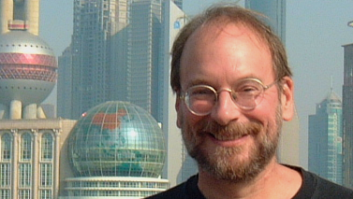There’s no denying that DVD is now a part of our world. For home video entertainment, it is the medium of choice for millions. Penetration is still numerically less than VHS, but no informed person doubts that DVD will displace that now-venerable format.
The reasons for consumers to accept DVD have as much to do with convenience and control as they do with fidelity of picture and sound. Rapid access to scenes and value-adds, such as interviews and featurettes, are at least as seductive to the consumer as widescreen video and surround sound.
WHY MUSIC DVD?
DVD is great for music, too, in both DVD-Video and DVD-Audio formats. DVD is an attractive option when:
- Music ties to video, as in a concert title.
- Music will be presented in discrete surround.
- Music will be presented in high-resolution/high-sample rate form.
- The presentation includes extras, such as liner notes, bonus videos, interviews, games, sheet music, etc.
Any or all of these can apply to your title. If none applies, then you may as well release on CD.
CHALLENGES OF DVD CREATION
DVD is the most complex mass entertainment medium ever introduced, with layers of complexity that just don’t exist in other formats. Even with the simplest titles, a fiendish level of complexity lurks underneath.
Software for DVD authoring reflects the medium’s inherent complexity. Authoring-capable programs are becoming available at attractive prices, but truly professional DVD authoring software — full-featured and robust enough to meet every challenge — commands a premium price.
For music DVD producers, the wealth of options is a challenge. DVD (both DVD-Video and DVD-Audio) supports a range of audio capabilities well beyond those of CD, including multichannel surround and high-density audio, but provisions must be made to ensure proper playback on systems that don’t have these abilities. DVD-Audio offers even greater fidelity, but at this point, with a small percentage of consumers actually equipped to play a DVD-A disc, production in hybrid DVD-A/DVD-V format is a marketing necessity.
All of this adds up to time for production, especially for full-featured music DVDs. And time is money.
Some complexity in producing DVD is inherent, but the impact can be controlled using the (all too often ignored) principles of project planning. By identifying the elements that will take the most work and risk, one can take steps to reduce both. The result can be music DVD titles that knock the socks off the consumer, at costs that enable a decent return on investment.
DVD PRODUCTION TOOLS
Until recently, most DVD work required expensive hardware and software. Now, there are relatively low-cost DVD recorders and much cheaper DVD authoring programs available, as well as less-expensive encoders for video and audio.
Basically, three kinds of tools are available today. At the low end are consumer programs, which are cheap and easy to use, but limited in flexibility and function. At the other extreme are a few robust powerhouses that sell at five figures. In between, a tier of products for $1,000 or so offers substantial power. But a large gap remains between these products and the true high-end tools.
This matter requires consideration. Some midrange tools may appear fully professional, but don’t actually support all features of interest for music. DTS-format audio, for example, is generally not supported by these programs. In other cases, a given feature may be listed in the product specs, but not be supported completely. And, at this writing, there are no low-cost tools that effectively support DVD-Audio.
As prices come down, more and more projects are being tackled using personal desktop tools. Such production is practical, as long as you know your toolset’s limits. If you plan to produce DVD titles in this way, then carefully investigate your tools’ capabilities.
MUSIC DVD TITLE DESIGN
Everything involved in a DVD project stems from the title design. Decisions about features and title flow determine the equipment, personnel and time needed. This is your chance to load up your title with goodies, but it also determines the cost floor.
DVD-V AND DVD-A FORMATS
When DVD was created, it was recognized that home video would be the “killer app,” and the focus was placed mostly on the needs of video. But a vocal contingent argued for a form of DVD dedicated to sound, taking full advantage of the medium’s capacity for increased fidelity. As a result, two different formats were defined, DVD-Video (DVD-V) and DVD-Audio (DVD-A). Driven by the need to get DVD moving in the market, the DVD-V definition was finished quickly, and we now have several years of DVD-V production experience, hundreds of players at every price point and tens of thousands of available titles.
DVD-A, considered less important to overall DVD success, took a back seat, left essentially to the audio community. Being a fractious lot, constituencies with different agendas asserted themselves, delaying the adoption of a final specification. To make matters worse, issues of copy-protection came to a head just as a spec was being finalized, causing a delay of another year to satisfy content holder’s needs for protection more robust than that of CD or DVD-Video.
The specification of DVD-A was finally approved late last year. In the end, the practical differences in the formats were less than originally anticipated (see Table 1). For the audiophile, the significant advantages of DVD-A are the availability of uncompressed 6-channel surround and 192kHz sample rate for stereo.
As of this writing, a handful of DVD-A-compatible players are available, all of which also play DVD-Video, and a few dozen DVD-A titles are on the shelves at selected retailers. The format is expected to receive a push this Christmas season. Eventually, the majority of players sold will be “universal” players capable of playing DVD-A or DVD-V. For the next couple of years, however, the player population in the field is going to be predominantly DVD-Video.
A first decision is whether or not to release in DVD-Audio at all. Affordable tools for commercial DVD-A authoring are not yet available, so going this route means extra expense. If you do go with DVD-A, then you will likely want to support DVD-Video playback for compatibility. Production of DVD-Audio/DVD-Video hybrid titles is an evolving art; most folks who do it now are experiencing a lot of difficulty. A few labels are releasing DVD-Audio-only discs, but for commercial reasons, this is a hard path to follow.
Sad to say, DVD-Audio remains stuck in a pioneering phase — as in “arrows in the back.” This could still turn out to be the cool medium of tomorrow, but be aware that producing DVD-Audio will likely drive up your costs substantially.
AUDIO OPTIONS
DVD is a rich medium for audio. Fidelity for stereo ranges from that of a CD up to 24-bit resolution at 192kHz sample rate. Channel formats range from stereo to 5.1 or even 6.1 surround. It’s an embarrassing amount of riches.
The availability and range of audio options creates issues in production. One must decide what options to support, and produce audio accordingly. Often, specific provisions must be made for the limitations of consumer playback systems.
For commercial success, it’s important to ensure that all listeners have the best experience with the playback system they have. This often means it is necessary to include the same material in two, three or more different formats. Audio production costs start to mount when it’s necessary to mix separate stereo and surround versions and encode these in as many as three different data-compression schemes.
AUDIO FORMATS FOR DVD-VIDEO
If your title will be produced for DVD-Video only, then it would be nice to say that audio decisions were done. But that isn’t the case.
For surround, DVD-Video requires Dolby AC-3, with DTS as an option. Many prefer DTS, but if you use DTS in your title, then you must provide an AC-3 track in parallel. Also, DTS audio is not supported by current low-cost authoring tools.
Many consumers do not have surround in any form. To satisfy the audiophile’s distrust of data compression, stereo mixes in music DVD are often rendered as uncompressed linear PCM at high-sample rates and bit depth.
DVD-Video provides for up to eight audio soundtracks, with user selection, so it’s straightforward enough to include multiple versions of audio. A well-equipped music DVD title may require a 5.1 mix separately encoded to Dolby and DTS formats, and a separate uncompressed stereo mix at anywhere from 16 to 24-bit resolution at a sample rate of 48 or 96 kHz.
DVD-Video titles with multiple audio versions usually include an audio selection menu, which can be presented to the viewer automatically on start up, or playback may start up with a default selection, leaving it up to the listener to make a switch if necessary.
You also must determine if all of the audio versions you want to provide will fit on one disc. DVD has a large — but not infinite — capacity (4.7 GB for single-layer and DVD-R; 8.54 GB for dual-layered DVD-9).
For a perspective on DVD bit-budgeting, take a look at Table 2. This lists several types of media (first column) and the typical bit rates (second column). The third column translates the bits-per-second figures. These are usually given as megabytes per minute, which may be more useful. The fourth and fifth columns indicate the maximum possible playtime if this were the only data type on the disc. That scenario may be unlikely, but this information is instructive.
To determine if your project will work, multiply the number of minutes of playtime with the MB per minute for each audio stream you want to include, then add video at the minimum acceptable quality (generally 3.5 mbps). If the result exceeds 4.7 GB, then you’ll need to consider a dual-layer disc. If it goes beyond 8.54 GB, then you’re sunk. For most projects, you can ignore the contribution of still pictures in this calculation: At approximately 250k a piece (five would fit on a floppy disk!), you would need to add a lot of pictures before storage requirements are an issue.
The instantaneous transfer rate for DVD tops out at 9.8 megabits per second (mbps). All audio tracks (with video) are read from the disc at the same time, though only one is actually decoded. If the total of the bit rates for all audio streams in a track, plus that of any video content, exceeds the magic number (9.8 mbps), then adjustments are required. In case of bit rate overload, one option may be to place different versions into separate clips.
VISUAL CONTENT
For most people, DVD means video, and DVD-Video does require visual content to accompany audio. DVD-Audio allows for sound without picture, CD-style, but selection menus, still images and/or music videos are part of most DVD-A titles.
Music titles divide up into those where visual content is central, such as concert video; those for which it is important but not constantly present; and those for which visuals are incidental. Each category drives the production process in a different way.
For concert video, where full-motion, full-resolution video exists throughout, the process becomes closer to that of a DVD movie title. Much of the bit budget will be occupied by video, which may constrain the range of audio options, and issues of video-encoding quality and audio-video sync will be important.
For this type of title, video content usually exists as a given. DVD does provide interesting options for video, including alternate “camera angles.” These can be different views of the artist onstage or may be independent video.
DVD-Audio format is not really appropriate for the concert title. DVD-A allows for full-motion video only by jumping into a DVD-Video “zone.” In this zone, the audio options are those of DVD-Video. For the “video-centric music DVD,” there is no advantage to DVD-Audio.
Many music titles consist of a music album with one or more videos, artist interviews or other material. For this type of title, music cuts can be accompanied by still images. You can elect to display a single still image throughout or display sequential images, “slide-show”-style.
An important difference exists in the way that DVD-Video and DVD-Audio display still images. In DVD-V, images are locked to sound, and it is impossible to jump stills forward or backward without also jumping audio. In DVD-A, a group of images are loaded into player memory, so the viewer can “surf” pictures while audio plays undisturbed. Transition effects such as wipes and dissolves can also be programmed.
For the true “music-only” title, the producer can decide to add a visual accompaniment. In general, video production is not cheap. Whether the additional costs are justified by the appeal of video to the audience is something only you can determine. Still images can be produced at much lower costs, and this may provide a reasonable alternative.
TITLE NAVIGATION
As with CD, DVD offers direct access to tracks. DVD’s visual menus also allow for access to tracks by name. Compared to access by track number, this is convenient and attractive. Menu-driven navigation is also used to select playback setup, as well as value-adds.
In DVD movie titles, a main menu is often presented at startup, following an initial splash. Selection menus can also be displayed by the viewer during play, using the player remote and interrupting play. The main menu usually provides for jumping directly to the program, or to one or more secondary menus that offer scene selection, audio setup, bonus materials and so forth.
Secondary menus may lead to additional menus, in a hierarchy of arbitrary depth. Menu screens are sometimes used to present text or images such as production stills. In these cases, the number of such menus in a title can run into the dozens — or even thousands.
Selection menus can also be presented during play, with selection buttons overlaid on top of the picture. For DVD movie titles, this is the exception rather than the rule, as it detracts from enjoyment of the program. For music-only titles, however, this can be a good option, with a list of all tracks continuously displayed onscreen.
There are special considerations in the use of this kind of “button over track” function. For one, not all of the lower-cost DVD authoring programs support this feature effectively. Be sure to investigate the capabilities of your authoring environment before committing to this feature in your title.
DVD MENU DESIGN
Selection menus consist of a background image, a graphic overlay, and “highlight information” that defines active button areas and their behaviors. Audio may accompany the menu. For every menu, these materials must be prepared and assembled in the authoring environment.
In many cases, graphics for selection menus are prepared by outside artists. Because DVD menus have special requirements, and because programs vary in how they map these to source graphics, close communication with the persons preparing menu art is important.
MENU BACKGROUND
Backgrounds for DVD menus can be still images or video. Stills are easier to prepare, but moving menus can be compelling.
Still or motion, menu backgrounds are full color and to standard picture resolution (720×480 pixels for NTSC, and 720×576 for PAL). Most authoring programs accept common graphic formats such as bitmap, TIFF, JPEG, etc. Some also accept multilayer Photoshop files, but vary in how these are interpreted and used.
Moving backgrounds are prepared as short snippets of video that are looped. Desktop tools such as Adobe AfterEffects are useful for these, but the output must be converted to DVD-compliant MPEG-2. An increasing number of plug-ins and off-line MPEG encoders are available for this purpose.
The overlays that indicate button highlighting in a DVD menu do not share motion capability, so the areas indicating buttons onscreen must remain static in placement and shape.
Moving menus may include an entry sequence, with button highlights appearing when video reaches a defined loop point. An “exit transition” can also be provided by jumping to a short clip that represents the desired effect. It is also not uncommon to see moving thumbnails in a selection menu. These effects are created by compositing video and stills beforehand. There is no other capability within DVD for this type of effect.
BUTTON OVERLAYS AND HIGHLIGHT INFORMATION
Typically, highlight overlays are prepared as still graphics. This overlay layer (also called a “subpicture”) has stiff color constraints. DVD handles this in a non-intuitive manner that needs some explanation.
The overlay itself does not define colors to be displayed. Instead, each pixel of the overlay belongs to one of four “layers.” In authoring, each layer is assigned a color from a palette of 16 choices associated with that menu, and an opacity value from 1 to 16. Button areas are rectangular, and only one button at a time can be “selected.” When selected, the pixels enclosed by that rectangle are assigned another color and opacity value.
Commonly, default opacity values for the overlay are set to transparent (0), while “selection values” are somewhere between translucent and opaque (15). This way, button highlights stay invisible, except for the selected button, which appears with the highlight over the background. One or more layers may stay transparent so button highlights can appear to the viewer as arbitrarily non-rectangular shapes.
When Enter is pressed, a third set of values is assigned momentarily, followed by that button’s action. Different buttons in the same menu can have different highlight colors, with up to three “button groups.”
Authoring programs vary in how they determine the overlay layers. When preparing graphics for DVD menus, you must respect the conventions of the authoring system in use. A common convention in pro authoring programs is that pixels in the source graphic are assigned according to the color of that pixel in the source graphic. White, black, red and blue are commonly used as key colors. The source graphic is prepared in these colors (without aliasing), and display colors are defined in authoring.
TRICK MENUS, “COMPUTER-AIDED MENU CREATION”
Sometimes, DVD menus clearly don’t conform to the “background with overlay” highlighting scheme. A button may change to a completely different form when selected, or the entire background changes.
This is done by linking multiple menus together so that they appear as one menu with complex behavior. A parameter is assigned to each button that makes it “auto action,” meaning that the assigned action is performed immediately on selection. The menu then jumps to a duplicate that has different background art.
This allows for graphic effects beyond those that are “native” to DVD menus. The difficulty is that each menu becomes many (one for every possible button state), and menu action in the final product slows down substantially. How slow depends on the player. For commercial DVD titles, such “trick menus” should be used sparingly.
Design and creation of navigation menus in general is one of the more difficult aspects of DVD authoring. The way that menus work is somewhat unintuitive, and not everyone possesses the art skills that are required. As DVD authoring penetrates consumer and desktop spaces, designers of authoring applications attempt to insulate the user from such complexities. In most of the truly consumer-level applications, menu design is reduced to selection of backgrounds and button images from a library. The result is a streamlined process, and the resulting menus can be slick and attractive, but with limited range for customization.
More subtle is the situation of authoring programs billed as “professional,” which implement other kinds of simplification. Notable among these is Apple’s DVD Studio Pro, a powerful program and a great value overall. In DVD Studio Pro, the default style of menu creation uses separate images (layers in a Photoshop file, actually) for every button state. The program builds multiple menus from these and links them together as required. Luckily, the program also allows for menu creation using a conventional background — overlay construction, but this is treated more as a special case.
The current version also restricts the user to a single-color palette defined by the developers, with no way to customize. This is an example of how programs intended to make DVD authoring easier may restrict the range of possibilities for professional title development.
TEXTUAL MATERIAL
Text, such as lyrics, biographies, etc., can be incorporated in DVD. Still menus can be used to display text, with buttons to step from one frame of text to the next. This is attractive, because text can be displayed in nice graphic layouts, but it does divorce text from content. You can watch the program or read the copy, but not both at once.
Text can also be incorporated as subtitles over picture. In DVD movies, this is used to subtitle dialog. DVD subtitles can be switched on and off by the viewer, or shown in different languages. For music titles, displaying lyrics as subtitles is an obvious application.
DVD subtitles are not burned into video as in VHS and Laser Disc. Instead, they are displayed by the same overlay mechanism used for menu highlights. Separate overlays are keyed to time to follow dialog or lyrics. Most authoring systems provide for entry of subtitles as text or as graphics prepared offline.
Subtitles can be defined one at a time, usually with selection of display font, size, color, etc. This kind of single-subtitle entry is handy, but impossibly tedious for movie dialog. Subtitles can also be imported into most programs as timecoded lists defining text or source graphics. Specialized programs are available to facilitate the preparation of these lists, or may be included with the authoring system itself.
DVD INTERACTIVITY
Interactivity comprises menu-driven access, as compared to the linear access of videotape, or even CD track selection, but you can implement substantially greater degrees of interactivity if desired.
There are two kinds of interactivity available in DVD: those that can be accessed on any standard DVD player, and those that are restricted to playback on a computer.
“STANDARD” INTERACTIVITY
Every DVD player supports a set of low-level commands that can be embedded into the disc. These allow for storing values in memory in response to user actions such as entries from menus. Navigation decisions can be based on these stored values and/or on the current state of the player.
This makes it possible to implement games or other kinds of conditional interactivity into a DVD title. The command set is actually quite good, with functions for generating random values, for setting and checking individual bits, and a full set of arithmetic operations.
The greatest limit on built-in DVD interactivity is the amount of memory available. The spec defines 16 16-bit read/write registers. By shifting and masking, a programmer can get some extra mileage from these registers, but there is nothing the author can do to increase the amount of storage in standard players.
Authoring programs vary in how they support this built-in programming language. High-end systems include complete support as a matter of course, while the least expensive programs do not support it at all. In between, some programs support DVD’s native codes quite well, while others do not. Be sure to check into the capabilities of the program you intend to use before you commit to these functions in your title.
COMPUTER-BASED DVD INTERACTIVITY
DVD can include programs and data that are readable by a computer but invisible to the consumer player. Unlike CD, the way this is done is straightforward, unambiguous, and recognized by every computer and player. This “data area” can include any type of content, including full-action computer games, screensavers, HTML pages, etc.
However, there are no standards for linking DVD-Video/Audio content with the computer data area. Applications that want to amplify the viewer’s experience by linking with the Internet or DVD-ROM applications are forced to do so by custom means, leading to problems at times with compatibility.
Several vendors have attempted to establish standardized methods, but the grail of full compatibility and transparency have yet to be reached. The most successful of these, technically and in business, are Interactual’s PCFriendly and Interactual Player applications. Interactual’s technology relies on installing a custom DVD navigator on the host computer, one that will link the computer-specific content on the disc with generic consumer-DVD material.
It’s an effective scheme, and the most recent version of the Interactual player supports Macs as well as PCs. However, the installation of the Interactual player on the viewer’s computer may affect its operation with other non-Interactual titles.
WHERE TO LEARN MORE
The unparalleled resource for general information on DVD, both DVD-Video and DVD-Audio, is Jim Taylor’s book DVD Demystified, Second Edition (McGraw-Hill, 2001). Be sure that you get the current edition, because it contains a lot more information on DVD production, as well as up-to-date info on DVD-Audio. The manufacturers listed in the sidebar also maintain Websites with lots of info on the medium itself. For a resource targeted at production issues, I recommend Mark Johnson’s site, www.dvdmadeeasy.com.
DVD, in both video and audio formats, is an exciting development in music. This article aimed at making you aware of the range of capabilities available, particularly those relevant to titles that focus on music, and at some of the implications on the production process and costs. May you live long, prosper and make killer music DVD titles for the enjoyment of all.
An early specialist in DVD production tools, Gary S. Hall worked with companies such as Sonic Solutions, Daikin-Comtec Laboratories and Spruce Technologies to develop pro authoring systems. His current project is a complete, Internet-linked mobile environment for music, video and DVD production.
DVD Tools and Vendors
Apple Computer
www.apple.com
Products: DVD Studio Pro (Mac OS), Spruce DVDMaestro (Windows), iDVD (Mac OS)
Interactual Technologies
www.interactual.com
Products: PCFriendly (Windows), Interactual Player 2.0 (Mac and Windows)
Pinnacle Systems
www.pinnaclesys.com
Products: Impression DVD-Pro, Pinnacle Express, Pinnacle Express DV (Windows)
Sonic Solutions
www.sonic.com
Products: Scenarist, DVDFusion, DVDit!, myDVd (Windows), DVDCreator (Mac OS)