Heralded by Audionamix as “the world’s first fully automatic stem creator,” Xtrax Stems separates a mix—whether mono or stereo—into three separate files: vocals, drums and everything else. You can then export each stem as a separate audio file, or adjust the volume and pan position of each stem to create and export a new mix. Intended applications include remixing (including creating a cappella and instrumental versions of mixes), sampling of individual stems, and singing or playing drums along with stems excluding those tracks.
The standalone application is compatible with macOS 10.11, 10.12 and 10.13; it’s not available in plug-in form or for use in Windows. I reviewed version 1.1.1 using an 8-core Mac Pro running macOS 10.11.5.
In the Cloud
Like with Audionamix’s other products, Xtrax Stems’ processing is cloud-based and requires a high-speed internet connection. The upside is that Xtrax Stems uses relatively little of your Mac’s CPU resources. The downside is that you’re SOL if your internet connection goes down during a session. Access to the proprietary cloud is granted by an API (application programming interface) key you receive after purchasing the software.
Related: Audionamix Contributes Sound Separation Services to Verve Remixed: The First Ladies, Aug. 1, 2013
Xtrax Stems can process WAV audio files with bit depths up to 32 bits and sampling frequencies up to 96 kHz. You can also import AIF, AIFF, AAC, MP3 and MP4A files into the application, which will automatically convert them into WAV files for processing. Simply drag and drop the file onto an import field in the GUI, click on the field to navigate to the file using the Mac’s Finder, or use the application’s File > Import command.
Once your file is imported, click on one of the four buttons to select which cloud-based algorithm you want to use to separate it into stems. Clicking on the Automatic button prompts Xtrax Stems to use Audionamix’s Automatic Voice Activity Detection (AVAD) algorithm. Used also in the company’s Trax Pro application and ADX VVC (Vocal Volume Control) and ADX SVC (Speech Volume Control) plug-ins, AVAD separates vocals from a mix only where they are detected in the timeline (instead of processing the entire track). Click on the Automatic HQ button to use a high-quality AVAD algorithm; it can improve the fidelity of extracted vocals, but takes longer to process.
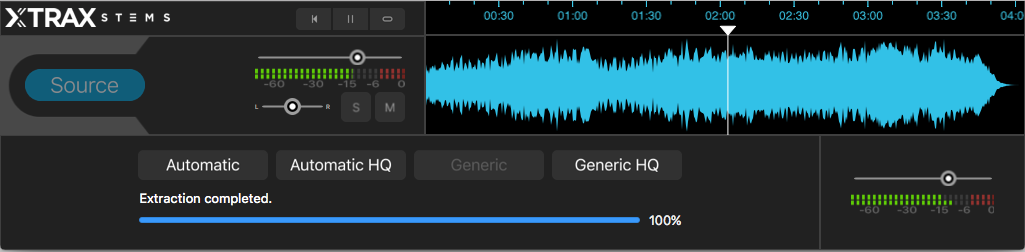
If neither AVAD algorithm separates all vocal phrases from your mix, click the Generic button to process the entire mix. The Generic algorithm can also be used to separate a monophonic, melodic instrument (such as a guitar solo) from the mix. If the Generic algorithm doesn’t yield acceptable results, click on the Generic HQ button to try an alternative algorithm. Stems created in turn using different algorithms are preserved, letting you select which ones sound the best.
While separation processing is in progress, its associated button will turn dark blue. Once separation into stems has completed, the button turns black with white lettering; clicking on any button that shows this state will turn it bright blue and display its separated stems—titled Drums, Music and Vocals—and their waveforms in the GUI. Each stem has horizontal sliders for adjusting its volume and pan position, and mute and solo buttons. You can also solo a stem by clicking on its waveform. Only one stem can be soloed at a time.
Simply by clicking the application’s Source button, you can recombine separated stems to hear the original mix from which they were derived; this so-called source mix is unaffected by volume and pan adjustments you make to stems. Click on the Automatic, Automatic HQ, Generic and Generic HQ buttons (if previously used) alternately with the Source button to compare completed separations to the source mix.
Related: Prominent DJ Joachim Garraud Enhances Creative Process with Audionamix’s Xtrax Stems, April 26, 2018
Three transport buttons let you respectively toggle play and pause functions for all unmuted stems at once, return to the beginning of the timeline, and loop playback. To designate a time selection for looping, click and drag the down-pointing “playhead arrow” in the timeline ruler. Clicking (without dragging) in the ruler moves the playhead’s (playback-start) position to that point in the timeline. Handy keyboard shortcuts provide multiple levels of zooming, with optional waveform scrolling during playback.
Once you’ve got the stems’ respective pan and volume controls set the way you want, you can export their resultant remix—either for their entire duration or only that portion contained within a time selection you made beforehand. You can also export each of the stems separately. While you can’t mix and match stems created by different algorithms within Xtrax Stems’ GUI, you can of course mix in your DAW any combination of stems you’ve exported to it. If your source file (that which you imported into Xtrax Stems) was in uncompressed WAV or AIFF format, exported remixes and individual stems will match its sampling rate and bit depth. If, on the other hand, your source file used a compressed audio format (such as MP3), Xtrax Stems will export audio as 16-bit/44.1 kHz WAV files.
When you save an Xtrax Stems project, a folder is created that contains the application’s project file (used to later resume work in Xtrax Stems) and a Resources folder. The latter contains your source (imported) file and any separated stems (all in WAV format).
Separation Anxiety
The Automatic HQ algorithm often didn’t complete the stems-separation process. When it did, a 3.5-minute stereo track took 9.5 minutes to process and download stems. Instantaneous A/B comparisons between separations and the source mix were not possible: It took roughly three seconds for the source mix to load when switching from listening to an Automatic separation, and around 10 seconds for switching the other direction; in both cases, I had to press Play or the spacebar again to resume playback after switching.
Related: Audionamix’s Xtrax Stems Now Compatible with Native Instruments’ Stems File Format, Jan. 29, 2018
Pan controls for separated stems don’t have a center mark, but option-clicking the control returned it to center. Similarly, option-clicking a volume slider returned it to what I assumed was its (unmarked) unity-gain position. The lack of Undo and Redo functions and numeric readouts for sliders and meters made fine-tuning mix settings for export sometimes difficult.
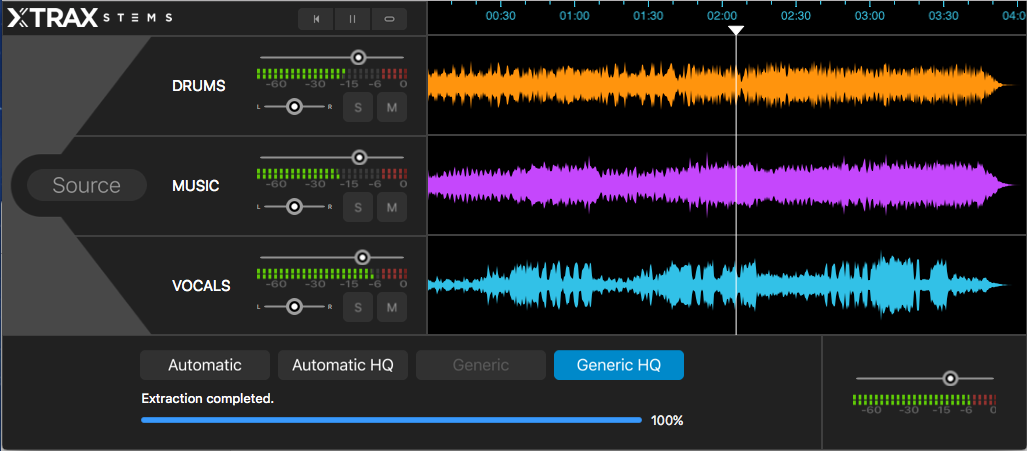
Extracted stems’ quality varied unpredictably with the source material used. The Automatic HQ stems (when separation succeeded) often sounded better than those extracted using non-HQ algorithms, but the quality of individual stems always sounded flawed regardless of the algorithm used. The Vocals stem always sounded noticeably phase-y and watery (sometimes extremely so). Quietly sung syllables and loud glottal stops were sometimes dropped on all the Vocals stems extracted using different algorithms; when that happened, they ended up on the Music stem instead. Lead guitar fills, guitar arpeggios and monophonic synth lines very often bled loudly into the Vocals stems and were sometimes severely attenuated in the Music stem, which also sometimes suffered random amplitude modulation overall. The Drums stems always sounded poorly gated—the sustain of traps sounded cut off—and very phase-y and watery.
Sometimes Amazing
While each stem was unusable on its own because of poor sound quality, I could sometimes—depending on the program material—modestly boost or attenuate one or more stems’ levels without their combined output audibly suffering in quality. In fact, the mix was sometimes improved in ways that were impossible to achieve using other tools. When it works well, Xtrax Stems is amazing.
In most cases in which I need to make level changes to embedded tracks in a baked-in mix, I’m likely to first try using mid/side processing techniques, which are more predictable. But for mixes with heavily interlaced tracks where M/S techniques won’t yield satisfactory results, it’s great to have Xtrax Stems as another tool in my arsenal.
Product Summary
Company: Audionamix
Product: Xtrax Stems
Website: audionamix.com
Price: $99
Pros: Can sometimes improve a baked-in mix in ways other tools and techniques can’t touch. Provides pan and volume controls for each stem. Can export stems for further work in your DAW.
Cons: Unpredictable results. Quality of discrete stems is poor. Automatic HQ algorithm often fails. Can’t do instantaneous A/B comparisons between stems and source. Can only solo one stem at a time. No numeric readouts for volume and pan sliders. No undo or redo functionality.







