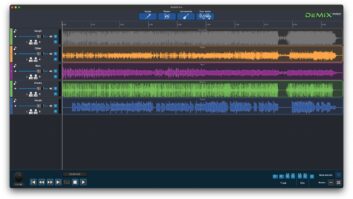Take your mind off of driverless cars and home automation for a minute and you might notice that digital audio, too, has yielded some revolutionary new functions (beyond classic emulations and traditional re-creations) of late. Post-modern plug-ins enable EQing and mastering aided by artificial intelligence; a signal’s ADSR is now separable and infinitely manipulate-able; one signal can be forced to follow the envelope of another carrier signal … it’s an exciting time to be involved in sound design and creative mixing. And now we have the antithesis to our work, too: un-mixing, de-mixing, audio separation.
New player AudioSourceRE offers DeMIX Pro as the flagship tool in a three-product line of software processors. They’re designed to reverse-engineer recordings, allowing the separation of stems and thus further enabling a range of applications like vocal, instrument or drum isolation for remixers, multitrack separation for rebalancing or remastering a mix without stems, vocal removal for karaoke, or wildly artistic uses in music and/or sound design fueled by the unusual sounds the process can create.
Features
Within a single resizable window, the DeMIX Pro GUI neatly provides all the controls necessary to make a complicated task easy on the eyes. The software is both Windows- and macOS-compatible, with 24-bit audio up to sample rates of 192 kHz. The software uses cloud-based processing, so once a file has been dragged into the timeline, you select a separation function (Drum, Pan or Vocals) and the audio is loaded onto AudioSourceRE’s servers, processed to your specs and returned to your session, where the new stems appear as audio sources and corresponding mixer channels, lined up and ready to go.
Now each stereo stem can be muted, soloed, volume-adjusted and panned with separate left and right pan controls. These stems can also be exported individually or made into a new mix within DeMIX Pro and bounced down. If after all the separations, each stem is panned center at unity gain, the re-summed audio is lossless—that is, all the data is still there, just redistributed across the stems so it sounds exactly the same as the source audio. Pardon my uncharacteristic enthusiasm, but that’s pretty cool!
DeMIX Pro is $749 direct and requires an iLok account, though iLok dongles are no longer required in general.
In Use
Upon opening the software, you’ll see “Device Activation,” which allows the use of one of your two licenses (for multiple computers) at any given time. Once the application is open, drag your mix into the edit window. It is often recommended to do a vocal separation first, where you can choose Automatic or Guided (using the melody editor). I first chose Automatic, which offers many variables: Source Position (L, C or R), Width (narrow or wide), Reverb Extraction (with the vocal or separated), Vocal Detection Sensitivity (instructs the separation that there is always a lead vocal/instrument, with sensitivity of H/M/L or off), Snare Reduction (on or off), and Advanced Filtering (helps reduce instrumental artifacts with separations, except for quite wide ones, on or off).
Related: AudioSourceRE Debuts DeMIX Deconstruction Software, Oct. 19, 2018
Once you commence your vocal separation, the data is uploaded to AudioSourceRE, taking less than 30 seconds for a three-minute song (with my 200 Mb/s web speeds). Once data is uploaded, a status bar appears in the mixer showing analysis progress (my three-minute song took about two and a half minutes to process). When analysis is complete, a stereo vocal track and instrument track populate the mixer and are ready to mix or edit. I did the same for a drum separation, choosing Stereo Smoothing (on or off). Repeat the process with upload and the return of two files: drums and instruments.
Next you can choose a pan separation to separate elements based on position (for that matter, you could do this to a whole mix or any previously separated tracks). Here you can select Number of Sources, which allows selecting anywhere from three to seven separate sources. Equal Spacing divides your number of pan sources into equally spaced divisions, or if the positioning isn’t quite so uniform, it can be turned off, which makes DeMIX Pro look harder for exact positions (and which takes a lot more processing time). Smear is an intriguing parameter—off assumes positions achieved by panpots, but doesn’t expect timing differences. Smear turned on looks for short delays and multi-mic timing differences and blends them for a potentially clearer separation.
I tried all these parameters on various mixes I had on my desktop: some rap mixes with wide pans, stereo-ized leads, doubles, verbed-out ad libs and the whole shebang; some standard pop and rock mixes; and some remixes I made with no vocal verb or fancy processing. After a few tries, I found I could get some good separations, especially with the simpler remixes, but that I still had too many phasey/swooshy artifacts and too much vocal leakage. It was time to try a Guided Vocal Separation using the melody editor.
Melody Editor is a piano roll-style thing, with piano keys on the left to help guide you. Vocal parts and their harmonics show up as often squiggly lines on the display and can be selected with various tools. The Free Draw Pitch Tool (pencil) allows you to draw where you think the melody is and preview that selection by clicking the Pitch Preview button. (It’s a very low-quality preview but it still helps a lot.) Maybe you’d rather hit Command as you click on a point in the melody and hear what pitch is located there—a really helpful feature if you sing and have good pitch. But if you don’t, instead use the Pitch Tracker Tool (waveform in a box), where you click/drag points to quickly form a rectangular box around the melody. (This is likely the most accurate method. It was for me, anyway.) Zoom and Eraser tools further help you hone in and sometimes deselect portions of your melody selections where artifacts occur.
Related: AudioLava 2 Audio Restoration Software Debuts, April 11, 2018
If after all this you still have artifacts and unwanted bleed, you’re not done yet; it’s just time for Spectral View. Here, a spectrogram helps you find unwanted sounds and remove them with the Rectangle Select Tool and its variables (allowing vertical shapes to highlight percussion events, often seen as broadband vertical spikes, and allowing horizontal shapes to capture instruments and their often multiple horizontal lines showing harmonic richness). The Wand tool allows you to move over a region and hear the loudest elements there. The Wand can be made more sensitive with Threshold and Position Help controls. Sometimes the Harmonic Wand Tool does a better job grabbing the entirety of complex sounds, with choices of Threshold, Position Help and Select Harmonic, which helps ferret out 1st harmonics. A Transient Tool (with Sensitivity and Low-Cut), Threshold Select (with time or frequency snaps) and an eraser Brush Tool (with Size and Min Mask for partial erasures) round out the high-powered options here and allow getting much more than your hands dirty. This is deep control.
Want more stories like this? Subscribe to our newsletter and get it delivered right to your inbox.
In my time with DeMIX Pro, I never had a failed upload for processing, nor did the program crash. It did semi-freeze up and not accept commands a couple of times, necessitating saving and re-opening. That said, this is v1.0, so stability is pretty good for an early version, especially considering the complexity of the functions.
Summary
Okay, so does it work? Is it easy? Is it worth the effort? Short answers: yes, no and yes. Yes, DeMIX Pro works, but it’s not some “a couple of clicks, decent results but no options” kind of program. If you expect great results, you’ll have to go beyond automatic separations and enter into guiding the melody, scrubbing out bleed and doing multiple separations to individualize instruments.
And that may be the point here: There are similar programs with many fewer variables and complications, but they don’t allow as many separations or nearly as much control as DeMIX Pro. If you have the time to try numerous separation options (until you develop an instinct for appropriate workflows for each project) and you have the musical skills in melody and pitch … and you understand enough about harmony, spectrographs and such … and you develop the skills to execute the manual controls with expertise, then and only then will you get professional results.
AudioSourceRE is up to some seriously revolutionary stuff, especially considering that this is nascent technology and things can only get better from here.
AudioSourceRE • www.audiosourcere.com/products