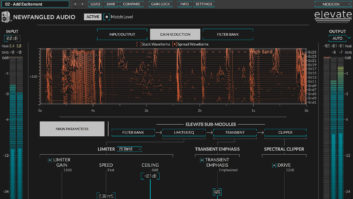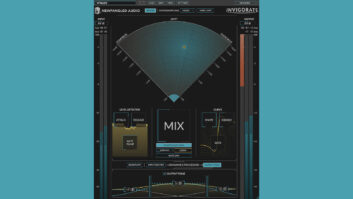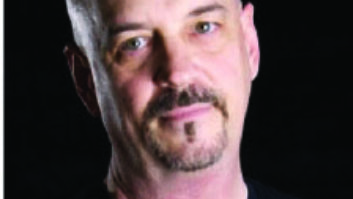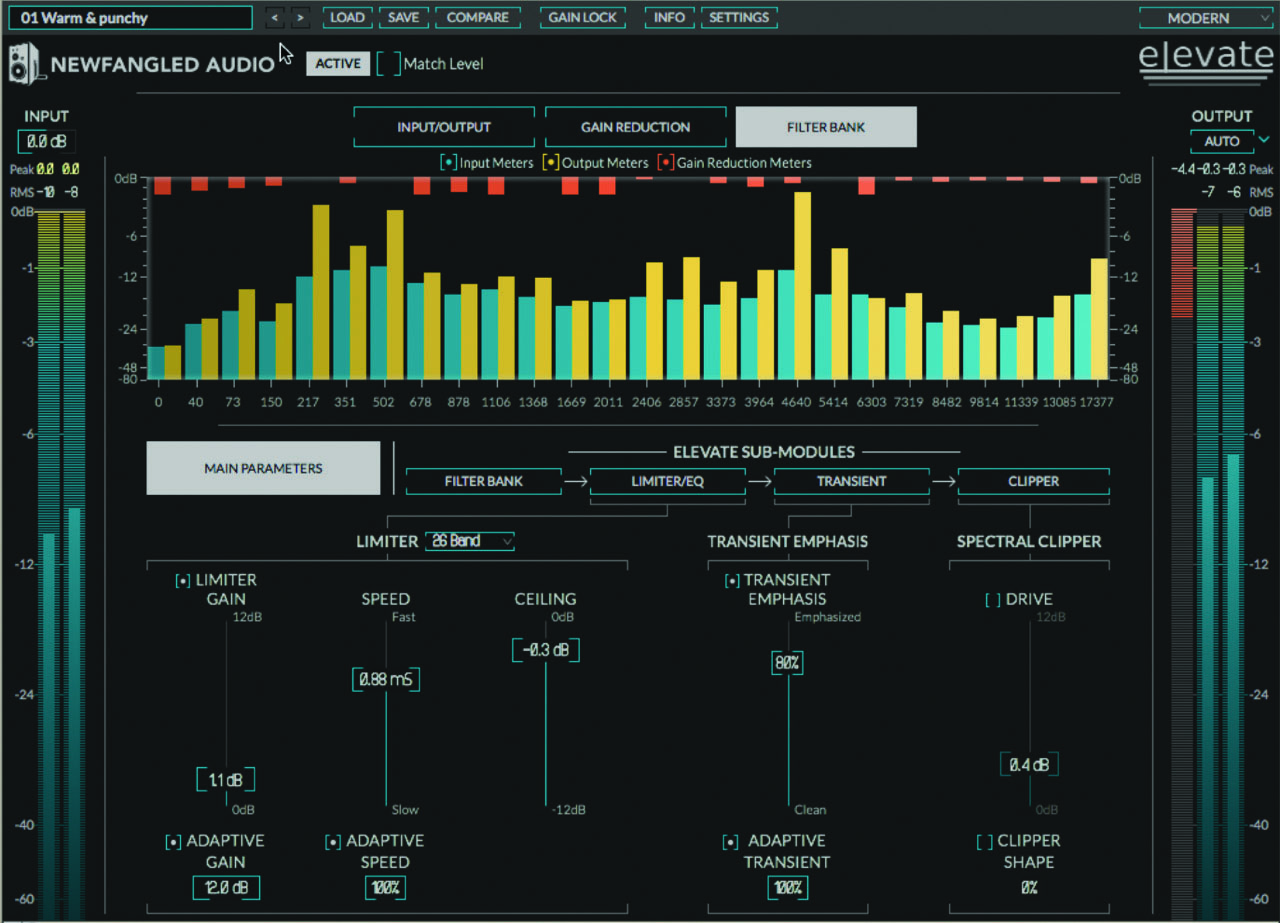
Newfangled Audio’s new Elevate plug-in bundle takes a different approach to multiband limiting and equalization: The linear-phase filters it uses for both processes are triangular, rather than bell-shaped. The triangular shape reportedly reduces pre-echoes, artifacts produced in conventional linear-phase filters that blur transients, especially when filtering the bass range with a steep slope. The bundle’s included Elevate mastering limiter/maximizer and EQuivocate equalizer both use up to 26 frequency bands modeled on the frequency-response curve of the human ear. The result is highly transparent processing—with optional spectral clipping—that’s tailor-made for mastering.
The bundle’s plug-ins are distributed by and available from Eventide in AU, AAX Native, VST2 and VST3 formats. I reviewed the AU plug-ins in Digital Performer 9.5, using an 8-core Mac Pro running OS X 10.9.5.
Clicking on Elevate’s Main Parameters button gives you control of soft-knee look-ahead limiting, transients emphasis, and the final spectral-clipping stage (see Figure 1). Three sliders adjust the Limiter’s Gain (threshold), Speed (combined attack and release times) and Ceiling. Above these controls is a dropdown menu for selecting the number of frequency bands the adaptive algorithms in the Limiter and Transient Emphasis processing blocks will use. The Limiter’s Adaptive Gain function applies greater gain reduction to frequency bands in which the signal level is nearing the threshold set by the Gain slider; you can adjust the number of decibels each band’s level can differ from the others. Exercise caution here—higher settings can change the tonal balance of your mix (though sometimes exactly what’s needed!). Activating the Adaptive Speed button optimizes the attack, release and look-ahead times for each filter band (set nominally by the Speed slider) in editable percentage terms, reducing pumping and breathing.
Elevate’s Transient Emphasis slider preserves or, at high settings, emphasizes transients that would normally be squashed by the look-ahead Limiter. When you increase the value in the percentage field, you increase the degree to which each band can emphasize transients independently. Raising the Spectral Clipper’s Drive slider increases gain at its input (directly from the Limiter’s output), increasing loudness and distortion. Similar to a knee control, editing the Clipper Shape percentage field changes the shape of the clipper’s gain curve from soft to hard. The Limiter, Transient Emphasis and Clipper processing blocks can be separately bypassed, as can the Adaptive Gain, Adaptive Speed, Adaptive Transient and Clipper Shape functions.
Fine-tune Elevate’s processing by working in the GUI’s four sub-modules. In all but the Clipper sub-module, you can solo one or more frequency bands. In the Filter Bank sub-module, you can select the number of bands for processing, distribute the filters’ center frequencies using Mel scale (in which pitches have perceptually equal distances from one another) or your own custom scale, add and remove bands, and adjust each center frequency. In the Limiter/EQ sub-module, you can boost or cut gain in each frequency band, draw a gain curve with your mouse (see Try This), and view I/O and gain-reduction levels. In the Transient sub-module, you can use sliders to adjust the amount of emphasis added to transients in each frequency band and view the processing amount in per-band meters.
At the GUI’s left and right margins are respective I/O meters—showing both RMS and peak levels, and numeric readouts for peak-hold values—and separate trim controls for Elevate’s I/O levels. A global gain-reduction meter is also provided. Centrally located near the top of the GUI, three al-ternate meters graphically illustrate wideband input vs. output levels, gain reduction amounts across the frequency spectrum, or I/O and gain-reduction levels per band. Clicking on the Settings button gives you access to dither options.
Elevate’s presets management includes a Compare function but no Undo/Redo. Activating the Gain Lock button prevents Elevate’s output levels from changing as you browse presets, although the ratio of its Gain to Drive settings—and thus each preset’s tonal character—is maintained. A helpful Auto function helps you make A/B comparisons less tainted by level bias: Activating the Auto button reduces the processed signal’s level by the total amount of Limiter Gain and Clipper Drive (but not per-band gain) the plug-in added, presenting closer-to-equal levels for processed and unprocessed audio.
EQuivocate shares many of the same features as Elevate: triangular, linear-phase filters; a choice of Mel scale or custom distribution of frequency bands; Solo buttons for monitoring one or more bands at once; a Compare function; optional Auto gain compensation; I/O meters showing both RMS and peak levels; numeric readouts for peak-hold values; and I/O level trims (see Figure 2). As in Elevate, you can add or remove filters—26 is the upper limit—and draw a gain curve with your mouse. The exclusive Match EQ function lets you change the tone of your current mix to match that of another.
Except for EQ Match, Elevate does pretty much what EQuivocate does. In many cases, you won’t need to use EQuivocate to adjust a mix’s tone, as the gain sliders in Elevate’s Limiter/EQ sub-module also do that. And although I liked EQuivocate’s neutral sound, it wouldn’t be my first choice for a mastering equalizer because of its lack of control over filter slopes and its omission of highpass and lowpass filters.
It’s also important to note: Elevate doesn’t provide separate threshold controls for each frequency band, so it might not be able to surgically limit peaks in a sonically annoying band without an increase in RMS level. Where Elevate excels is in jacking up parts of a mix’s spectrum while putting a lid on the same bands’ peaks. The classic Big Bottom effect is just one such application.
On a mastering session, Elevate did a great job making a thin, strident rock mix sound warm, punchy and louder. I first boosted the Adaptive Gain setting to the max, allowing independent increases in RMS levels in each band to adjust the mix’s tone. I set up a custom filter bank that divided the bass range to my liking, and set Limiter Gain to a little over 1 dB (thereby lowering the threshold the same amount, which was the most I could get away with for a mix that already had a low crest factor). Next, I boosted bass and lower-midrange bands to various degrees in the Limiter/EQ sub-module (in effect, boosting RMS levels in those bands) and cut to different degrees between roughly 6 and 8 kHz. By increasing the Limiter’s Speed, I kept the increased RMS levels at lower frequencies from making the mix sound muddy, while adding punch.
Continuing work on the mix in the Transient sub-module, I boosted emphasis in the most effective bands for highlighting kick and snare hits (with the Adaptive Transient function also boosted to the max). Doing so initially increased sibilance in the female vocal. Soloing each suspect band, in turn, revealed the offending band to be 6,303 Hz, so I fully cut transient emphasis there to fix the problem. After getting the spectral balance to sound the way I wanted, I turned off the Auto function to hear the maximizer’s effect. The mix sounded excellent—warmer, fuller, punchier and louder.
I didn’t like how Elevate’s Clipper sounded on full mixes; even with light processing, it sounded dirty and less focused, filling in the “air pockets.” However, I did like how it made a bass guitar track growl when mixing. Overall, it’s Elevate’s intrinsically transparent sound and fine-grained control that should make it a welcome addition to your mastering toolbox.
Michael Cooper is a recording, mix, mastering and post-production engineer and a contributing editor for Mix magazine.
TRY THIS
To quickly fashion a custom response curve for multiple bands in Elevate’s Limiter/EQ or Transient sub-module, click-and-hold your mouse and then drag it across the bands at the desired levels for each fader.
PRODUCT SUMMARY
COMPANY: Newfangled Audio
PRODUCT: Elevate Bundle
WEBSITE: newfangledaudio.com
PRICE: $199
PROS: Transparent sound (with Elevate’s Clipper bypassed). Elevate provides pinpoint control of RMS levels across the frequency spectrum. Auto function allows A/B comparisons largely without level bias.
CONS: No separate threshold controls per band. Elevate’s Clipper sounds too distorted for use on full mixes. EQuivocate lacks slope controls, HPF and LPF. No Undo/Redo.