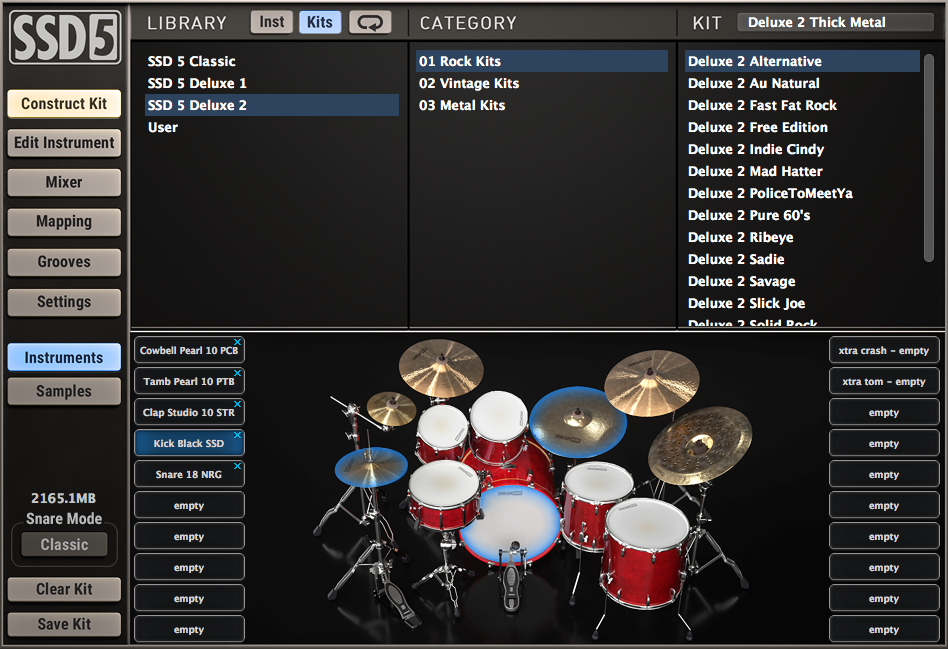
Steven Slate Drums 5 (SSD5) is the smashing follow-up to the critically acclaimed SSD4. The virtual drum plug-in includes a large sample library, intuitive sample player, more than 400 instruments (including acoustic and electronic drums and percussion) and over a thousand all-new MIDI grooves. Many instruments are multi-miked (for example, snare drums on top and bottom), and all are recorded in 24-bit format with up to 24 velocity layers. To preclude successive drum hits having an identical sound, each velocity layer contains 12 alternate drum hits.
The included sample library—which weighs in at 15 GB with Slate’s proprietary lossless compression—is divided into five sample packs that contain both new instruments (the highly detailed and many-layered SSD5 Deluxe 2 sample pack) and updated favorites from previous releases of Steven Slate Drums: SSD5 Deluxe 1 (the sample pack recorded for SSD4, edited to contain more layers and round-robin samples), SSD5 Classic Vol. 1 and Vol. 2 (SSD3.5 sample packs, recorded with one direct and one room mic per instrument and no overhead mics), SSD5 Classic Signature (similar to Vols. 1 and 2, but processed to sound like drums heard on famous hit records) and SSD5 Electronic (from SSD4).
I reviewed v1.0.8 of the SSD5 Sampler with Digital Performer 9 (DP 9) and an 8-core Mac Pro loaded with 10 GB of RAM and running macOS 10.9.5.
Drum Control to Major Toms
Clicking on buttons on the left side of SSD5’s GUI brings up different windows, some split into top and bottom sections, on the right side. For example, clicking on the Construct Kit button—when SSD5 is set up in Kit View mode—produces a browser in the top pane and a graphical drum kit straddled by 20 small cells for loading instruments in the bottom pane (see Fig. 1).
In lieu of working with the graphical drum kit, you can select Cells View mode to load instruments in up to 32 cells. The graphical drum kit includes one kick, one snare (which uses alternate Snare and Rimshot modes), four toms, hi-hat and five cymbals (two crashes, one splash, one ride and one China). The browser can load an entire-kit preset at once (simply double-click a kit preset), or you can drag and drop individual multi-samples into each kit piece or cell in turn; you can audition multi-samples before loading them into an instrument.
You can also layer drum sounds—for example, combining two different snare multi-samples on the same kit piece—to create dense, hybrid sounds. And if you have a collection of custom “one-shots” you’ve created (single samples of snare hits, for example), you can load up to 32 of these into SSD5’s Samples window (if they’re 16- or 24-bit WAV files that were recorded at 44.1 kHz sampling rate; see the “Try This” sidebar).
After you’ve assembled your virtual drum kit, click on the Edit Instrument button in the GUI’s left pane to open a composite window to its right: Above the virtual drum kit are controls you can use to edit the sound of each kit piece in turn. To start, edit an instrument’s master volume, tuning (pitch) and polarity (flipping the phase for the entire multi-miked instrument at once). Independently adjust the volume of each articulation and mic the instrument uses and the amount of bleed (for the instrument as a whole) into overhead and room mics (in Fig. 2, see the volume knobs at the center of the GUI). Adjust the dynamic range—independently for each instrument—between soft and loud drum hits so they sit properly in your mix. Adjust the instrument’s velocity curve to scale its dynamic response to incoming MIDI-velocity data; for example, setting a value greater than 0.50 will make progressively higher velocities trigger exponentially (instead of proportionally) louder samples. You can also delimit the highest and lowest velocities that can be triggered.
A bypass-able ADSR allows subtle-to-dramatic shaping of an instrument’s attack, decay, sustain and release times (independently for each mic or for all mics used on the instrument at once), as well as the volume during the sustain phase. And if linear ADSR curves sound too tame for your esoteric music productions and sound-design odysseys, you can also fashion nonlinear shapes. Finally, adjust the gain and stereo panning for each mic used on an instrument (including overhead and room mics), and route all the mics to separate channels in SSD5’s virtual mixer.
Clicking on the Mixer button in the GUI’s left pane reveals the Mixer on the right (with the Instrument Editor above it; see Fig. 2). The channel strip for each mic input includes a volume fader, pan knob and switches for soloing, panning and inverting phase (the latter independently of other mics used on the same instrument). You can route all the mixer channels (via a pop-up menu at the bottom of each channel strip) to a single stereo pair of inputs in your DAW or to separate inputs; the latter strategy lets you process each mic separately with different plug-ins (in discrete DAW tracks). Click on the Mixer’s Aux Add button (on the left side of the GUI) to add an aux channel to the Mixer.
SSD5 can output up to 16 stereo and 16 mono channels (48 channels in total), depending on your DAW; save these setups—including alternate A and B room-mic selections—as routing presets to speed future sessions. New to SSD5 is an SLR mixer channel that inputs bleed from the kick and toms into the snare drum’s bottom mic for purportedly enhanced realism. (I found that the SLR channel sounded paper-thin and added nothing of value).

Something of Note
SSD5 maps each articulation for an instrument (for example, hi-hat opened to various degrees) to a unique MIDI Note. Clicking on the Mapping button in the GUI’s left pane produces the Input Converter, a quasi-piano roll display in which you can remap—via drag and drop or using included global presets—incoming MIDI Notes to trigger different Notes. This vital feature lets you trigger the same SSD5 articulations from MIDI keyboards, electronic drum kits and pads that employ different mappings. MIDI Continuous Controllers can be similarly remapped. SSD5 provides mapping presets for use with many popular software and hardware MIDI products, and you can save your own maps as presets, as well. The Input Converter is also where you map your imported one-shots to MIDI Notes for triggering in SSD5.
SSD5 includes a humongous collection of MIDI grooves divided into jazz, pop, R&B, rock and soul categories. Grooves are further organized according to the song section (intro, verse, pre-chorus, chorus, bridge or outro) in which they are suggested to be used. Grooves can be played once or looped, alternately at 1/2x, 1x and 2x their native tempi. Turn the Dynamics knob to make a groove play relatively softer or louder samples. To build a drum track, drag and drop different grooves successively into a MIDI track in your DAW. The tempo coefficient and dynamics adjustment you last set while auditioning will be retained by the groove after it’s dropped into your DAW.
Sounds Awesome!
SSD5’s all-new, minimally processed Deluxe 2 instruments and kits, as a whole, sounded stunningly punchy, tightly focused and very detailed. That said, the new Deluxe 2 Vintage Kits dish out some ’70s slop if you want that sound instead. I also appreciated having the legacy drum kits from SSD4 and 3.5 available in SSD5, as there are some real gems in there. Most preset kits loaded in roughly ten seconds, speeding my sessions along.
The included MIDI grooves are played extremely well overall and provide plenty of variety to work with. Activating the Groove window’s Autoplay and Loop buttons made a selected groove continue to loop as I worked in other windows in turn. In the Mapping window, cells for MIDI Notes (in the left column) momentarily lit up when their mapped articulations (right column) voiced, and virtual kit pieces likewise lit up in the Construct Kit window. That made it easy for me to identify fleetingly voiced instruments and articulations at a glance.
TRY THIS
To import and trigger your custom one-shots in SSD5, first open the Construct Kit window. Click on the Samples button on the left side of the GUI. Drag your one-shot sample into a cell. Then find the sample in the Input Converter window, and drag it to the MIDI Note you wish to trigger it. The sample will automatically populate its own full-featured Mixer channel and can be tuned up or down in pitch in its Edit Instrument window.
The Mixer’s channel strips also include a helpful output meter to the right of each fader slot. But unfortunately, the splash, China, and left and right crash cymbals have no dedicated channels in the mixer. (Go into their respective Edit Instruments windows or route them to separate aux channels to adjust their levels.)
I wished I could resize SSD5’s GUI so I could see all available Mixer channels at once, and remap instruments to MIDI Notes outside the current view in the Mapping window in one go. (As dragging a one-shot sample to the top or bottom of the current Mapping view doesn’t make the window scroll, I sometimes had to execute three or more serial drops to land the sample on a far-flung MIDI Note.) I also hope a future update will let me save custom instrument presets (separate from kit presets) comprising my unconventional envelope and tuning adjustments in sound design work. Finally, the user manual omits some important details on SSD5’s operation (detailed here in this review).
But my complaints with SSD5 are relatively minor. The bottom line is SSD5 is the best-sounding Steven Slate Drums yet. What’s more, it’s surprisingly inexpensive. SSD5 is a (drum) hit!
Mix contributing editor Michael Cooper has written more than 500 articles on pro audio over the past three decades.
PRODUCT SUMMARY
Company: Steven Slate Drums
Product: Steven Slate Drums 5 (SSD5)
Website: stevenslatedrums.com
Price: $179.99; upgrade costs $79 (from SSD4 Platinum) or $99 (from SSD4 EX)
Pros: Sounds fantastic overall; huge number and variety of all-new, well-played MIDI grooves (including half-time and double-time variations); easy drag-and-drop song arranging; allows deep custom editing of instruments; inexpensive.
Cons: No dedicated mixer channels for splash, China and crash cymbals; SLR channel sounds thin; can’t resize GUI; can’t save discrete instrument presets; user manual needs improvement.







