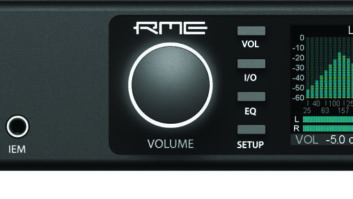Viper Alley concert club creator Scott Greenberg (left) with Aaron Patkin and the StageMix
Yamaha’s StageMix is an Apple iPad app that allows live sound engineers remote control of a Yamaha M7CL Version 3 board’s mix functions via graphic interface from anywhere in a venue within a wireless range. To assist those new to using such apps for mixing or who want to dig deeper into what this app can do, Mix turned to Chicago-based audio engineer Aaron Patkin, who has used the StageMix on many shows—from live concerts to corporate events.
Tip #1

Know Thy Network: Using StageMix is only plausible if you have your networking in place. Because the app doesn’t work to its fullest potential when on an improperly setup WiFi, your first step is to check the network every time. I recommend that the WiFi network you use for controlling your console from your iPad is both password-protected and invisible. This way, you run a smaller risk of the punters or acts trying to log onto Facebook while you are trying to operate the desk.
Tip #2
Keep It Clean: As with any digital console, I’m always conscious of the fact that it is just a computer, and using a machine that is connected to the Internet leaves the opportunity for something to go wrong. Though not always feasible, it could be considered “best practices” to use the iPad you have StageMix on just for that purpose.
Tip #3

Label Everything: It’s hard to keep board tape where you want it and still see everything on the screen, so taking that extra minute or two to label each input and output expedites the ability to quickly get around the app. For example, instead of trying to remember which monitor mix is which, label them with titles like “SL,” “Drum,” “Ears” or (if you’re friendly with the act) “Pete.” Making sure that the labels are easy to read on both your inputs and outputs will help speed up the process of using StageMix to its fullest.
Tip #4
Console First: Make sure you spend some time with the console before you dive in. Because you are unable to access dynamics, gain, delay and several other features from the app, be sure you are comfortable with your other console settings before you walk away.
Tip #5
Copy/Paste: The Copy and Paste features on digital consoles are part of the reason why some engineers enjoy using them. By using this feature on either the console or the app, you can paste EQs from the PEQ for a channel or output and/or a GEQ. This can help speed up the process of ringing out wedges or tuning auxiliary zones such as delays, frontfills or outfills. Say, for example, all your singers are using the same mic. You can ring one out, and copy and paste that EQ setting to another channel or wedge before you fine tune it for that particular performer. This is a feature I find myself using to get set up, especially on outputs for delay or fill zones, as well as wedges.
Tip #6

Tap-Tap: In StageMix, if you double-tap on an EQ point or GEQ band, it resets to flat or zero. This can be a useful tool when you are in a hurry (when aren’t you?) to test your idea of whether or not the EQ point you’re dragging is making things better or worse.
Tip #7

Frequency and Gain Locks: At the top of the screen in the PEQ window, there are buttons for frequency and gain locks, which lock in the setting of those two functions, respectively. This is one of my favorite features of the app because it allows you to change just one, the other, or Q. Because the touchscreen GUI can sometimes be a little picky about the exact direction your fingers move, locking your frequency or gain allows you to use just one or the other aspect of the EQ—without worrying about losing the setting you’re already happy with. I’ve found myself often flipping through pages quickly so much so that I tend to lock EQ points that are in place to fix glaring issues in an input, or are in place to eliminate feedback so I don’t bump it accidentally.
Tip #8
Communicate: One of the biggest advantages to using StageMix is the ability to communicate directly with your clients. It affords you the opportunity to stand onstage with the band and hear exactly what they are hearing, or to walk the room with a client and make tweaks to keep them happy. Keep open lines of communication and don’t spend the whole soundcheck with your face buried in your iPad. Playing with the board (especially via iPad) is equivalent to playing with a compressor all night in some client’s eyes. Keep your head up and pay attention, no matter how shiny the GUI is.
Tip #9
Tweakfest: Due to the limited functionality of StageMix, make sure that everything is as close to “all systems go” as you can get it at the console before you step away. Having to run to the side of the stage during a soundcheck because the guitar channel is clipping when the player hits a distortion pedal is quite embarrassing. I’ve found that the best experiences using StageMix have been making tweaks to mixes I’ve already set at the console. It allows for a finesse you cannot get without standing at different points of the house/stage, but will not make up for mistakes or miscalculations made beforehand. I’ve found myself trying to EQ or balance out something in StageMix that should have been taken care of by mic selection and placement, or a point in the signal chain set incorrectly.
Tip #10
Trust, But Verify: I am an admitted skeptic, and as such make it a point to never trust any piece of equipment entirely; I do my best to never be too far committed to mixing on the app. WiFi networks, iPads and computers all have their hiccups from time to time, and it is important to remember that for best results, you should always be conscious of what has the possibility of going wrong ahead of time. This could mean that you make sure to have the charger for the iPad (yes, I know the battery lasts for weeks), that you always have a spare router in case yours goes down, and be sure to plan out a quick path back to the front-of-house or monitor desk.
Yamaha StageMix App in Use