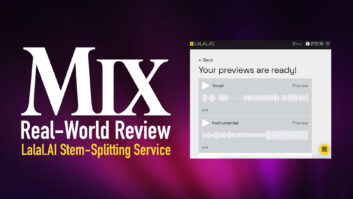| MIX VERDICT: Ayaic Mix Monolith |
| THE TAKEAWAY: “If you’re unsatisfied with your mixes or want to speed up your workflow, I recommend trying it out.” |
| COMPANY: Ayaic • www.ayaicinc.com PRICE: $199 PROS: • Unique and well-executed plug-in. • Automatically creates a balanced rough mix. • Drums and bass are consistently well-balanced with each other and in the mix. • Ducking, expanding and mute groups. • Fine Trim fader features useful “level-plane” shortcuts. • Create and save presets. • Tutorial videos available. CONS: • Each plug-in must be individually configured before “learning” and mixing your audio. • The manual lacks depth. |
Music production software has become so sophisticated that it’s no longer novel to have a plug-in that can analyze your track or mix and create automatic settings for an EQ, compressor, reverb or mastering limiter. So you might not be surprised to discover Mix Monolith (Mac/PC), a plug-in billed as an “Automatic Mixing System.”
Its developer, Ayaic (pronounced “Ay-yi-yic”), says its purpose is not to create a finished mix automatically, but to set the fundamental gain relationships between tracks and ensure proper gain staging. The idea is to get you “90 percent there,” relatively quickly, and allow you to spend more time on the creative aspects of the mix. Unlike other “smart” plug-ins, it does all this without AI.
The Mix Monolith plug-in comes in mono and stereo instances, and you put one on every channel of your mix. Each instance works independently but communicates (“syncs”) with the others.
If you have a DAW with post-fader inserts (for example, Cubase or Nuendo), Ayaic recommends using those as insert points for the Mix Monolith plug-in. That way, the plug-ins will regulate the gain after all the pre-fader inserts, fader settings and any automation you may have written. It also means you can use Mix Monolith to clean up an existing mix where you want to keep everything but the gain relationships.
For DAWs without post-fader inserts, Ayaic suggests inserting Mix Monolith in the last insert slot on each track and setting all the volume faders to 0 dB before starting. If you have any volume automation already in your track, you’ll need to remove that. You don’t have to reset your panning, as Mix Monolith only deals with gain.

LEVEL ASSIGNMENTS
Mix Monolith uses Integrated LUFS to measure the average loudness of each track. The plug-in offers extensive presets for different instruments, vocal types, buses (both sub and master) and aux effects.
A gain level has been assigned for each preset between 22 LUFS and 40 LUFS, depending on the source type. Within the preset categories for each source type, Ayaic provides options that feature LUFS targets corresponding to their roles in the arrangement. For example, on vocals, choices include Lead, Background and Doubled Lead, each with a different gain setting. For multitrack drums, there are separate presets for each kit piece, along with overhead and room-mic tracks.
These level relationships are critical to Mix Monolith’s success, as each instance of the plug-in matches the gain of its track to its preset LUFS target, putting the mix into relative balance. The volume settings for each preset are based on what the company calls “level planes,” which are increments of 5 dB (equivalent to 5 LUFS).
Ayaic’s Menno Froese explains, “If you just make moves of 5 dB and you don’t mess around with anything else in between, everything will be on a level-plane—25, 30, 35, 40, 45, 50 LUFS—and your mixes will be perfect. It sounds odd, but that’s the way things work.”
Indeed, it does sound odd, especially considering that an increase of 6 dB doubles a sound’s level. After playing with Mix Monolith, I will say that the level-plane concept seems to work.
OPEN PLUG-IN, HIT PLAY
The Mix Monolith workflow is pretty simple. After instantiating each track with the plug-in and setting the appropriate preset, you’re ready to start what Ayaic calls the “two-step process.”
First, open one of the plug-ins, press the Learn All Channels button and play the song from start to finish. Each plug-in then measures the Integrated LUFS on its track. When the song ends, you hit the Mix All Channels button, and it automatically calculates an “Applied Gain” setting to match the track’s output to its LUFS target.
The Applied Gain field on the GUI shows you how much you’re boosting or cutting on that track. You can lock in that value to ensure the gain doesn’t change on subsequent learning passes.
The second step is to repeat the learning process, but this time for any bus (subgroup) channels you have in your mix. This will only work correctly after the individual tracks have been “learned” first. If you want to use Mix Monolith on your aux effects, Froese suggests “learning” these tracks when you add them to the mix, as long as it’s after the initial two-step process.
You can also put an instance on the last insert slot on your master bus, and the plug-in comes with several master bus presets for setting the overall volume of the mix. It makes sense to learn those last.
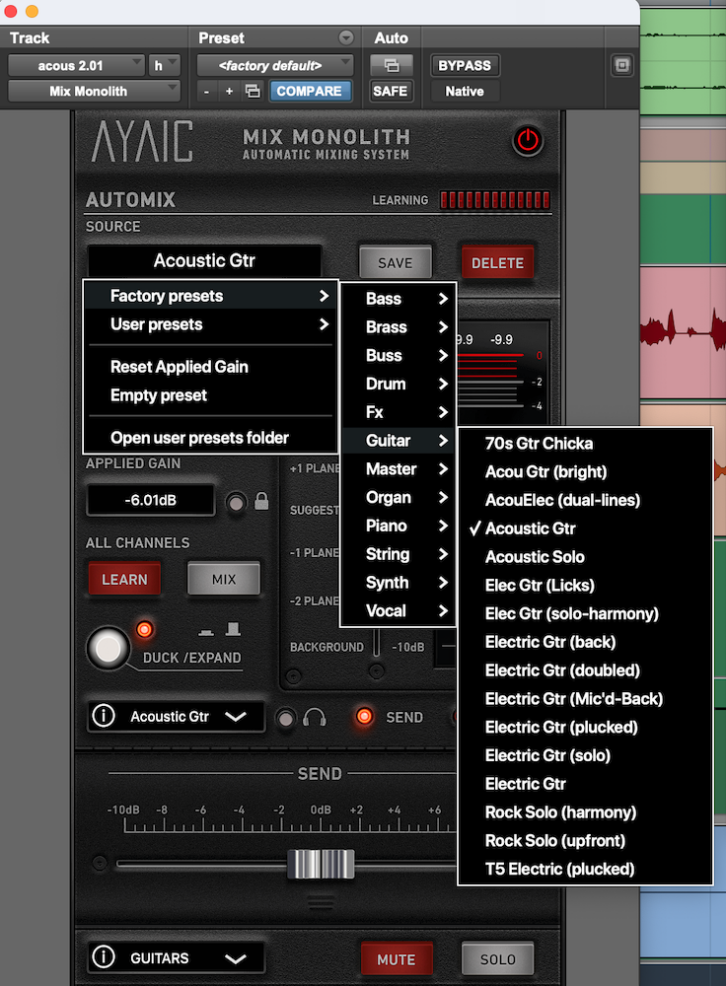
UPS AND DOWNS
After completing the two initial passes, your song will be roughly balanced, with each instrument or vocal audible and the gain-staging set correctly.
From a level standpoint, you’ll likely want to make changes to fit your creative vision. If you wish, you can continue using the Mix Monolith plug-in, which lets you modify the volume for any track using the Fine Trim slider, a standard fader with one-click shortcuts on either side for boosting or cutting a track by level-plane increments. (The shortcuts also offer a ±3 dB option.)
At this point in the process, you can return to using your DAW’s mixer if you want. For simplicity’s sake, I found it easiest to leave the DAW faders at 0 dB and make any additional volume adjustments, including automated ones, from Mix Monolith.
Waves Magma Tube Channel Strip – Mix Real-World Review
The presets also include assignments to Mute Groups that can be automated. The Mute button on each Mix Monolith GUI will act on all the tracks that share the same group assignment.
The ducking and expansion features allow you to trigger attenuation or boosts based on sidechain signals from one (or multiple) tracks. You can set each Mix Monolith instance to send or receive from specific channels or track groups. You can also set the Threshold and Range that control the ducking or expansion, and the Attack and Release, of the incoming sidechain signal.
With some presets, ducking gets set up automatically. For example, if you use the electric bass setting, the bass will automatically get ducked by the kick drum. All of these settings are fully adjustable.
MONOLITHIC MIXING
Primarily using Pro Tools, I tried Mix Monolith on various mixes over several weeks. I found that when configured and used correctly, it works as advertised. Inserting it on every track and setting all the presets makes it somewhat time-consuming on the front end.
But even with the extra setup time, Mix Monolith was a time-saver and always yielded excellent gain staging. I was consistently impressed with the balance between sources in the mixes it created. The drums and bass were always at an appropriate level and sat well together.
The rhythm instruments, like guitars and keyboards, were also well-balanced, as long as I picked appropriate presets. That’s not to say that I never adjusted them afterward—there were always plenty of tweaks to make before a mix was finished—but the tracks always sounded balanced after Mix Monolith made its gain settings, providing a solid start for the mix.
The sources I most often had to adjust afterward were the lead vocals and lead instruments, which makes sense, as their levels in relation to the other instruments are more subjective than for any other track type.
Lauten Audio LA-120 V2 Microphone — A Mix Real-World Review
Mix Monolith should appeal to both newbie mixers and experienced ones. For the former, it quickly levels a mix to the point that’s likely far beyond what they could achieve without it. For the latter, it speeds up workflow and provides consistent gain staging.
One gripe I have is with the manual. It’s well-written but could use significantly more detail. Thankfully, there are excellent tutorial videos on the Ayaic website, which I availed myself of when learning the plug-in.
I also have mixed feelings (no pun intended) about the “automatic” aspect of Mix Monolith. If I use it on all my future mixes (which is quite tempting), will my abilities to level and gain-stage a mix stagnate or atrophy over time? And will it inhibit novice mixers from learning the basics? To be fair, I felt similar reservations about other “smart” plug-ins that I now use regularly.
Those concerns aside, Mix Monolith is an impressive piece of software that is conceptually innovative and delivers what it promises. If you’re unsatisfied with your mixes or want to speed up your workflow, I recommend trying it out.