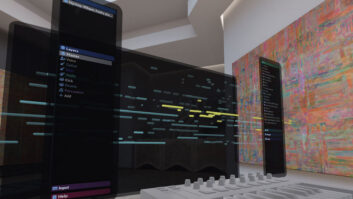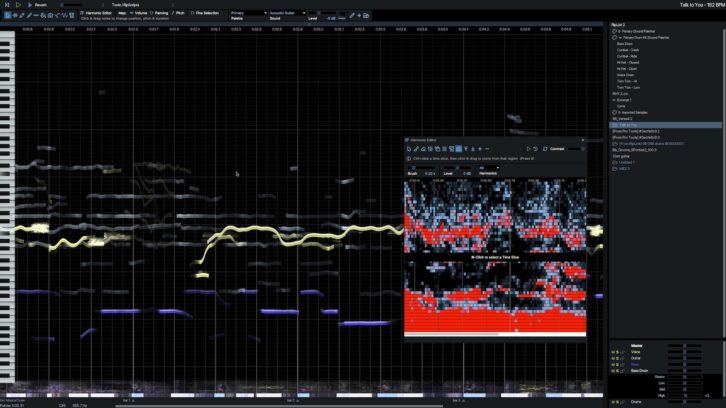
Thanks mainly to artificial intelligence, it’s now possible to reach inside a stereo mix and manipulate or strip out the individual instruments and vocals. Hit’n’Mix, the British company that is one of the leading developers for applications with those capabilities, recently released an upgrade to its Infinity audio editor. Not only did it improve the features and performance, but it changed the name, as well.
The software is now called RipX DeepAudio (Mac and Windows) and is one of two titles in the new RipX Future Audio Platform. Hit’n’Mix also released a less-expensive version for remixers called RipX DeepRemix.
GET READY
Before you can edit, RipX DeepAudio must first “Rip” the file. Ripping is the process of separating the audio into various editable components.
When you open a file to Rip, you get a dialog box that allows you to choose between a single instrument or multiple instruments. For the former, you can set DeepAudio for the type of source you’re Ripping with checkboxes for Voice, Bass, Other Sounds and Instruments, and Drums and Percussion. A slider lets you choose between four settings, with Quality on one extreme and Speed on the other. You also have the option to Save Stems Only, which separates the file into stems without opening them in the editor.
DeepAudio supports WAV, MP3, FLAC, Ogg, CD track (.cda), and its proprietary Rip format. Surprisingly, it doesn’t support AIFF. You’ll have to convert such files to a supported format before Ripping them. You can even open type 1 (multitrack) MIDI files, in which each track shows up as a Layer.
On the Mac version of DeepAudio, it’s also possible to open a wide range of video file types and edit their audio. Doing so not only Rips the audio, but also opens a resizable, floating video window. After you make your audio edits, you can export videos in MOV or MP4 formats.
Depending on the file type, the setting and the speed of your computer, you’ll likely have to allow a little time for the Ripping process. In my admittedly anecdotal testing, Ripping was about 30 percent faster using Save Stems Only than with a full, multi-instrument mix. According to Hit’n’Mix, you need at least a dual-core machine for Ripping to function correctly.
Even so, it can take time. On my “Garbage Can” Mac Pro, which has 3.5GHz speed and six processing cores, a three-minute song took more than nine minutes to Rip at the second-fastest setting. When I Ripped the same file and set it for Save Stems Only, it only took about six minutes. I opened the same file on my 2019 MacBook Pro, which has four processing cores and a 1.4GHz processor, and it took about a minute longer than the Mac Pro for the full Rip.
Once your Rip is ready, a color-coded list of the various Layers created shows up in the lower right-hand corner of the GUI. Each Layer has a volume slider and buttons for soloing, muting or locking. Each Layer has a disclosure triangle that reveals sliders for Stereo Positioning (pan) and Low, Mid and High EQ.
OPEN SESAME
The content of the Layers depends on the nature of the file you Rip. Generally, if you choose the Multiple Instruments/Full Mix option when Ripping, you’ll end up with separate, color-coded Layers for Voice, Bass, Bass Drum, and Drums (minus the bass drum). You’ll usually also get a Layer called Other, which has the chordal instruments like piano and guitar usually all together, although those do sometimes come out on their own Layers.
Having a separate Layer for the kick drum can be extremely handy if you’re trying to rebalance or move elements in a mixed file. I’ve tried other applications that offer audio separation, and none put the kick on a separate layer.
The main editing area features a timeline on top. For pitched audio, the program displays a piano keyboard on the extreme left, like in a DAW’s piano roll editor. The notes from each active (non-muted) Layer show up color-coded in the timeline.
RipX places bar lines automatically, but you can adjust them by dragging them in the timeline if they’re not accurate. Once you get one or two set correctly, DeepAudio moves the others to match.
Drums and percussion, which DeepAudio refers to as “unpitched audio,” appear at the bottom of the timeline. Instead of a piano keyboard on the far left, you get a frequency display. If you want to focus strictly on a drum or percussion layer, you can select the Edit Unpitched Tool to hide the pitched notes and vertically enlarge the unpitched ones. Certain editing processes aren’t available for unpitched Layers, namely pitch shifting.
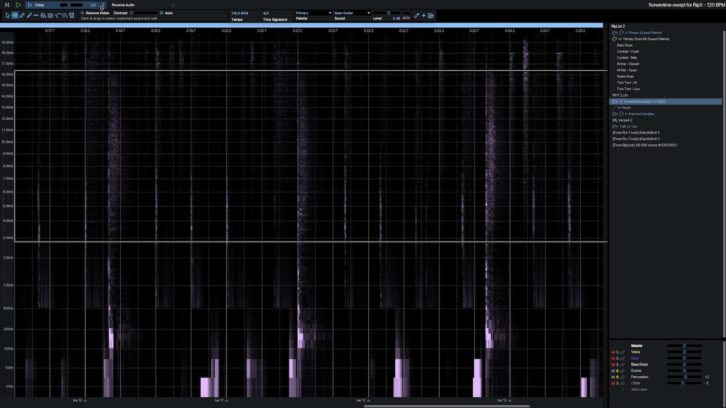
TOOL KITS
In addition to letting you raise, lower, pan and EQ each Layer, DeepAudio offers an impressive collection of editing and processing options. The tools are broken up into two categories: Audioshop and Other Tools. They’re all audioediting features, so that category distinction isn’t clear.
Audioshop features a toolbar with tools for selecting, moving and resizing notes, drawing notes, joining notes, editing unpitched audio, applying patterns and more. The Audioshop menu features many processes and effects that you can apply to your note selections. Each of the tools in the menu offers a slider that enables you to adjust a critical parameter.
If you want to pitch-correct a vocal or instrument, you can use the Quantize Pitch control, which has a percentage slider. You can also select a scale of your choice and have DeepAudio conform the selected notes to it. The Harmony effect lets you add a harmony note, either an octave-up, octave-down or major or minor third, to any note or group of notes. Other Audioshop effects include Low- and High-Pass Filters, Shift Formant, Vibrato, Reverse audio and more. You can even add ambience to your selections or entire layers with the Reverb and Delay effects. For the Reverb, you can adjust the decay time. For the Delay, the delay time.
Audioshop’s Replace Sound Tool is a unique feature that lets you select a note or series of notes in a Layer and replace them with samples. You can use DeepAudio’s built-in instrument and drum samples or upload your own. The results will depend a lot on both the sound you’re replacing and the sample you’re replacing it with.
DeepAudio won’t be able to imbue the sample with any articulations from the original, so the replace feature works best on instrument parts with a consistent attack and decay, like a bass drum or bass guitar.
OTHER EFFECTS
The Other Tools selection is quite extensive, as well. One of them is the Harmonic Editor. It opens in a separate editing window where you can graphically erase, draw in and clone harmonics, among other functions. You can even specify that it edits only specific types of harmonics (Odd or Even, 3rds, 5ths or 7ths).
Impressive as it was, it’s pretty complex and not something your average user would probably reach for. If you’re deep into sound design or audio restoration, it could be a real boon.
Speaking of audio restoration, DeepAudio also offers corrective tools, including Noise Removal, Clean Phase and Clean Frequencies. The latter two are designed to minimize artifacts. The Noise Removal tool lacks the parameter controls of a dedicated processor but does include a Detect feature that automatically sets the threshold for the reduction, which is helpful.
If you want to geek out, DeepAudio even lets you program custom editing tools with its “RipScripts” feature, which uses the Python 3 programming language.
An essential new feature in DeepAudio is the RipLink plug-in for VST3/ARA and Pro Tools. It allows you to send audio from your DAW to DeepAudio for editing and then render it back into your track.
The technology in DeepAudio is miraculous in many ways, but is also far from perfect. As is true with any editor that separates audio, when you solo a Layer, you almost always hear some artifacts at certain frequencies, and the transients on a separated layer are often not as strong as on the original.
You might also hear DeepAudio’s version of “bleed,” where a bit of another element ends up on the wrong Layer. You can always try Ripping the file at a higher-quality setting if you don’t like the results of a particular Rip.
REACH IN AND CHANGE
What are some of the ways people use DeepAudio? One of the obvious applications is removing vocals from mixes. Doing so lets you create instrumental tracks for use in live performance or even for Karaoke. You can also separate vocal, bass or drum tracks to use in remixes.
The program’s also excellent for changing levels of elements in a stereo mix when you discover a problem but you don’t have access to the multitrack DAW files. For example, I used DeepAudio to bring down the drums slightly and bring up a vocal and didn’t notice any degradation.
Although they’d have to be very careful about introducing artifacts, mastering engineers will likely find uses for DeepAudio. In particular, they’ll appreciate its ability to adjust elements that are too loud or soft.
And then there’s replacing instrument sounds, fixing late or early hits, removing glitches and noise, creating sound effects. The possibilities are many and varied.
RipX DeepAudio is a good name for this software because it’s truly deep. I didn’t even have space in this review to cover all its features. It goes beyond any other software that I’m aware of for editing the component parts of a mixed audio file.
Compared to the previous version, Infinity, RipX DeepAudio is more powerful and more user-friendly. That said, other than with simple tasks like changing layer levels, don’t expect that you’ll always get instant results. It’s a complex application, and it takes time to learn how to use it, and to know what’s possible and what isn’t. Fortunately, the manual is thorough and Hit’n’Mix posts tutorial videos on its site, which help show you the possibilities.
The company also offers a one-month free trial, which I’d recommend taking advantage of if DeepAudio interests you.
• • •
PRODUCT SUMMARY
COMPANY: Hit’n’Mix
PRODUCT: RipX DeepAudio
WEBSITE: hitnmix.com
PRICE: $349.99 (also includes DeepRemix)
PROS: Split mixes into editable component parts. Export layers as stems. Change levels and EQ Layers. Add effects to Layers. Edit single notes, full layers or multiple layers. Edit harmonics. Create tools using RipScripts. Numerous file formats supported. Edit a video’s audio track on the Mac version. Create chords from single notes. Quantize pitches. Replace notes with different sounds. RipLink plug-ins for DAW integration.
CONS: Substantial learning curve. Layers can include artifacts and reduced transients. Ripping can be slow. Not enough parameter control of effects and noise-reduction features.