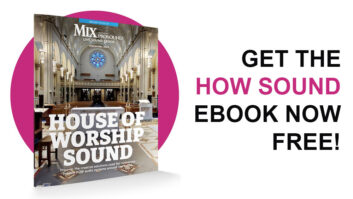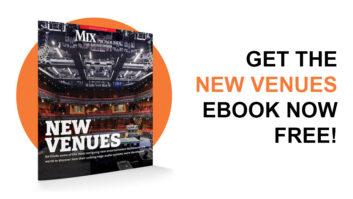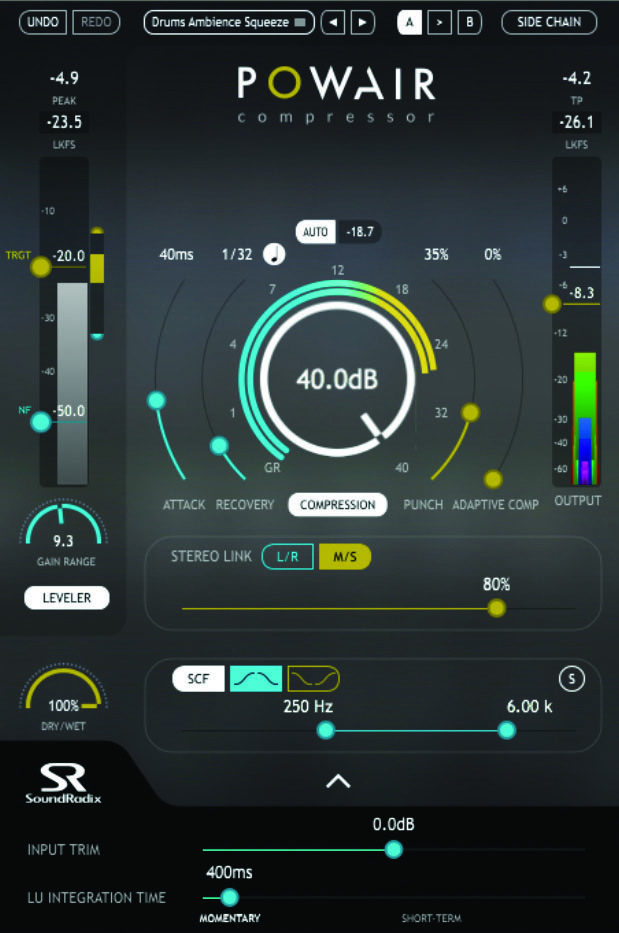
Does the world need yet another dynamics processor? Yes, if it’s Sound Radix’s new Powair Compressor plug-in! Powair is primarily designed to execute natural-sounding, transparent control of a track’s perceived loudness levels. A K-weighted leveler rides the audio to attain the target level you set and is compliant with ITU-R BS.1770-4 loudness (LKFS) and true-peak audio level specifications. The leveler is followed by an adaptive compressor that can be made to produce the same amount of compression (think density) no matter the input signal level, preserving the spectral balance of source material even with extreme settings. The compressor can also act as a conventional compressor or limiter.
The cross-platform Powair supports both disk- and iLok-based authorization. I reviewed the AU version of the plug-in (also available in AAX, VST, and VST3 formats) in Digital Performer 9.5, using an 8-core Mac Pro running OS X 10.9.5.
ON THE LEVEL
Controls and meters for Powair’s leveler are situated on the left side of the plug-in’s excellent GUI. Two colored bar graph meters are arranged in tandem: The input’s loudness level is shown in gray on the left, while level (LU) changes produced by leveling are shown in either yellow (for boosts) or turquoise (for reductions) on the right. Above the bar graphs, numeric readouts show the leveler’s peak and LKFS output levels.
By dragging a horizontal yellow line (labeled TRGT) in the leveler’s input-loudness meter, you set a target level for the leveler to more or less achieve; the leveler will attenuate input levels that are currently above the target level and boost those that are below. To preserve some dynamics in your track, set the continuously variable Gain Range control to limit the amount of gain boost or attenuation the leveler can maximally apply; the maximum range is ±20 LU, and 0 LU effectively turns the leveler off (as does its independent bypass). To prevent the leveler from boosting the noise floor, drag the blue horizontal line (labeled NF) in the input-loudness meter to set the level below which the leveler will cease operating and let input levels recover to unity gain.
Controls for Powair’s second stage of processing—a soft-knee compressor with independent bypass—are situated at the GUI’s center. As the compressor has a fixed threshold, you increase compression depth simply by turning the centrally located, white-rimmed dial clockwise; a numeric readout at the center of the dial shows the amount of gain going into the compressor’s detector, and multicolored rings (one ring for mono operation) circling the dial show the current amount of gain reduction in each channel (left and right, or mid and side in the plug-in’s M/S mode). Separate Attack and Recovery (release-time) controls are provided, with a twist: If you activate the musical-note button, the compressor’s release time will sync to your project’s current tempo and be displayed as a note value (with adjustable values ranging from a 64th-note triplet to two bars).
The compressor’s Punch control limits the loudness of transients. If you set the control to 0%, Powair purportedly acts like a brickwall limiter, letting no transients pass regardless of how fast the Attack control is set to act (my experience was otherwise). Raising the Adaptive Compression control will progressively preserve an average amount of compression—using the leveler’s target level as its threshold—no matter how much input level increases. Set the Adaptive Compression control to its minimum value to make the compressor act like a conventional compressor.
Click on Powair’s Auto button to enable automatic makeup gain for the compressor. (Auto-makeup gain is controlled by machine learning based on perceived loudness.) A numeric display to the right of the Auto button shows how many decibels of gain compensation is being applied; to adjust makeup gain manually, click on the display and type in the number of decibels (in tenths of a dB) that you wish to apply.
À LA MODE
Powair can operate in mono, stereo or mid/side mode, but offers no independent controls for dual channels. (I would have liked to be able to process just the mid or side channel.) A continuously variable slider provides varying degrees of channel linking for compression depth; at its maximum setting, it produces equal amounts of compression in left and right (stereo) or mid and side (M/S) channels. Activate the Side Chain button in the GUI’s top-right corner to key compression with an external source. Powair provides adjustable bandpass and band-reject filters that can be used to equalize the internal or external sidechain signal; the filters can be soloed.
A Dry/Wet control blends processed and unprocessed audio at the leveler’s output. Powair’s output meter should look familiar to anyone who has worked with Sound Radix’s revolutionary Drum Leveler plugin. Dubbed a Spectral Level Meter, its display combines a frequency spectrum analyzer with a peak level meter that’s compliant with ITU-R BS.1770-4 specs. The width and color of nested bar graphs in the meter indicate current levels of bass frequencies (represented by a wide, red bar), highs (thin, violet bar) and everything in between (bars in shades of blue, green and yellow). Drag the horizontal yellow line in the meter to adjust Powair’s output level. Powair also provides A and B workspaces, Undo and Redo buttons, and preset management facilities.
Two more important controls are revealed when you click on a disclosure arrow at the bottom of the GUI. The Input Trim slider boosts or cuts input gain to the plug-in. The LU Integration Time slider adjusts the leveler’s level detection (which affects its loudness measurement) and—more important—reaction time, from 50 to 5,000 ms; click on the Momentary or Short-Term label below the slider to set integration time to the respective ITU-BS 1770 standard.
Powair did an awesome job leveling a male lead vocal track, making quiet bits louder and reining in louder parts transparently. The leveler sat the vocal beautifully in the mix, and the compressor’s adaptive function lent consistent density on each phrase, no matter its remaining level fluctuations.
Powair sounded terrific on bass guitar. The leveler sat it perfectly in the mix, and driving 40 dB of gain into the compressor—with auto-makeup gain activated and the Punch control nosedived—lent rich texture and incredible sustain.
Powair also delivered a totally over-the-top sound on room mics for drums, belying its design for transparency. I started with the fantastic Drums Ambience Squeeze factory preset, which smashes the compressor in M/S mode and uses a release time synched to a 32nd note. To this setup I added the leveler—setting a high target level, high gain range and short LU Integration Time—to explode the room ambience between drum hits. The drums hyperventilated like an asthmatic lunatic!
Placing Powair on my mix bus, I bypassed the leveler, boosted the compressor’s Adaptive Compression slider, unlinked left and right channels, and weeded bass frequencies out of the sidechain using the bandpass filter. This setup added wonderful density and a punchier, fuller bottom end to a pop-rock mix.
In post-production, I could transparently level a dialog track’s output in the vicinity of ITU-BS 1770 loudness standards by using a compliant target level, high gain range and short LU integration time for the leveler. However, even with the compressor’s Punch control set to 0% (supposedly brickwall response), I couldn’t get true peaks to conform to Cine specs; you’ll need a true brickwall limiter or maximizer to do that.
Numerous functions were not fully explained—a few not even mentioned—in the spartan operation manual. Regardless, Powair is a uniquely powerful processor capable of producing both transparent and colorful results. It’s well worth your coin.
PRODUCT SUMMARY
COMPANY: Sound Radix
PRODUCT: Powair
WEBSITE: soundradix.com
PRICE: $149
PROS: Terrific for transparently leveling vocals, instruments and dialog tracks; adding density and punch to completed mixes; and exploding ambience on drum tracks.
CONS: No independent controls for dual-channel configurations. Spartan midside mode. Incomplete documentation.
TRY THIS
Powair has a hidden feature: You can place the sidechain’s bandpass or band-reject filter in the audio path after the compressor. To do so, deactivate the buttons for both the internal and external sidechains, and activate the filters’ ostensible solo function by clicking on the S button.
Michael Cooper (michaelcooper@bendbroadband.com) is a recording, mix, mastering and post-production engineer and a contributing editor for Mix magazine.