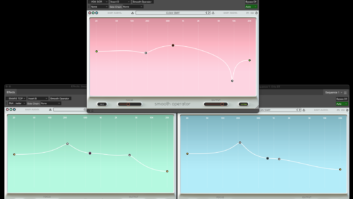| MIX VERDICT: BABY AUDIO SMOOTH OPERATOR PRO |
| THE TAKEAWAY: “Smooth Operator Pro opens up unlimited sonic possibilities, and I find a new way to use it almost every time I open it up.” |
| COMPANY: Baby Audio • www.babyaud.io PRICE: $129 PROS: • An excellent, all-around audio processing system. CONS: • To fully realize its power requires some studying. |
New York, NY (July 31, 2025)—If you don’t know about Baby Audio by now, you should. Founded by Caspar Bock Soerensen in Denmark in 2019, and now based in California, the company’s family of forward-looking plug-in processors has grown to 12 with the introduction of Smooth Operator Pro, a spectral signal balancer tool that allows the editing and restructuring of many of the internal components of recorded sound, including both the pleasantly euphonic elements as well as uglier, nasty resonances.
Smooth Operator Pro (VST/AU/AAX) updates and vastly improves on the original Smooth Operator, introduced in 2021; practically speaking, it is an all-new software system.
NODES AND FREQUENCIES
Smooth Operator Pro opens with a large, resizable window that displays a horizontal centerline populated with nodes of the center frequencies of individual, bell-shaped peaking filters. This is in addition to the default nodes 1 and 12 that are high-pass and lowpass filters, respectively. A maximum of 10 nodes can be added or subtracted by double-clicking anywhere on the centerline.
One of the major new additions in the Pro update is a large, global Threshold control knob that adjusts all threshold nodes simultaneously. By lowering the threshold level, the areas of frequency buildups are displayed spectrally from 20 Hz to 20 kHz in a rectified display at the top of the GUI.
I used this unique feature to assess what frequencies or bands of frequencies might be problematic. When a node is clicked on, its node number, Q, center frequency, and level (boost or cut) are shown in the Parametric Node Controls window located at the bottom of the GUI. Any node can be set with a Q of up to 10 and is adjustable to cut up to -80 dB or boost up to +16 dB.
The 10 peaking nodes are named numerically in the sequence in which you have inserted them. When Smooth Operator Pro is first inserted, the default has four peaking nodes—nodes 2 thru 6. If you solo one of these nodes by clicking on it, you’ll see its number, Q, Gain, Frequency, and Offset in the PNC window. Offset indicates (in dB) the spectral peak reduction threshold offset from the global threshold. Back in the main GUI window, you’ll see a large, overlaid bell-shaped Q curve depicting its width (Q).
While in this solo mode, you may “tune in” the exact frequency you’re interested in by dragging the node across the centerline from lower to higher frequencies! This works like an analog filter set, and I loved it for quickly finding and lessening annoying resonant peaks, percussive ticks and other noises, along with de-essing.
CONTROLLING THE DETAILS
For fine-tuning, there is a set of six Detail controls in a window on the left side of the GUI: Setup, Focus, Comp, Imaging, SC (side-chain setup) and Output. This is where you dial in the precise adjustment of the 12 nodes using the Threshold knob, or individually by overriding the global settings, node by node.
Setup has specific details governing the entire correction process. You may choose a processing curve of Even (flat) or Skew, a perceptually pleasant curve that I liked for full music mixes, instruments and ensembles with wide frequency ranges, such as pianos, drum kits, synths, choirs and so on.
I should interject here that small, parallelogram buttons sit at the top of each of these six sections to select between these two choices, and it’s hard to discern which state they are in when first opening the Setup window. There are also Lo and Hi Preserve controls—curves that limit the correction frequency range of detection and processing. Any audio program above and below these settings passes through un-corrected, although the Hi preserve knob seems to work backward for me. Now, back to the main controls.
The Focus window has Peak/RMS detection choices, along with Detail and Isolation controls. Detail sets the resolution of the spectral peak detection. For full mixes, I recommend choosing a low percentage. For problems, such as reducing a resonance peak or setting up a de-esser notch, go with a higher percentage. The Isolation control determines how much the surrounding frequencies are affected. Just for fun, I maxed the Isolation control to show the highest peak energy resolution using a rectified signal waveform shooting downward from the top of the screen, as the waveform is more visible with extreme settings. I could then boost frequencies (or return them to flat) around a deep notch to lessen the “collateral damage” brought on by severe de-essing.
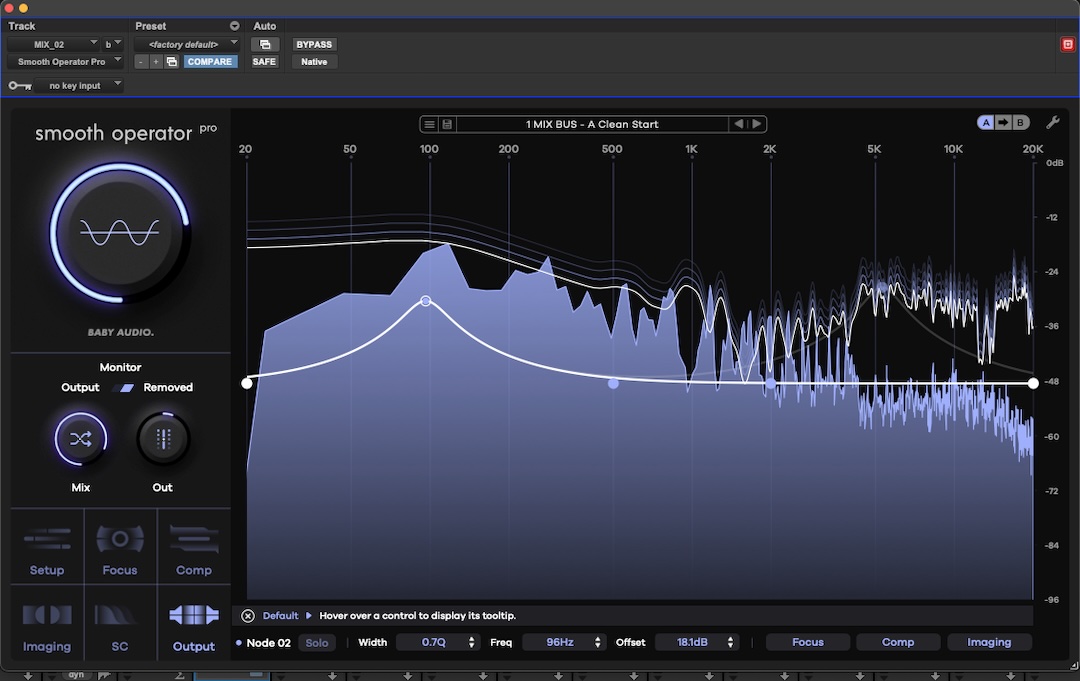
Comp has typical compressor/limiter controls for either Hard-or Soft-knee compression. It has Attack times from 0 to 500 milliseconds, with Release times ranging from 10 to 500 ms and ratios running from 1:1 to 10:1. These parameters worked out fine, and Comp became my starting point for special effects because, as I’ll explain later, any node(s) compression settings can be excluded from the Global settings.
Imaging allows for spectral peak reduction in conventional L/R stereo or Mid and Side. Processing the Center (Mid) brings out the center relative to the Sides. Processing the sides only will widen the stereo width at the expense of mono-compatibility of your mix. Overriding low-frequency nodes excludes frequencies that may phase-cancel when the L/R channels are combined in mono. Global Imaging is excellent for checking stereo mixes and/or correcting problems in a finished and printed mix.
SC, or Sidechain, sets the level of an external controlling input and has a bypass button.
Output has Output level and Wet/Dry controls, and adjusts the output level of the entire plug-in. I would typically match processed levels when Smooth Operator Pro is bypassed in a chain. I found myself continually A/B’ing and resetting the output control or its Wet/Dry mix control.
INDIVIDUAL, NOT GLOBAL
The overriding of global settings demanded its own parameter windows, and Smooth Operator Pro includes three individual windows with the same set of node parameters available to override the global settings. They are Focus, Comp and Imaging.
Clicking on a node allows for node-by-node overriding for achieving unique sound treatments or for dealing with unusual spectral problems. Any of these three windows, when clicked on, come up in bypass and are shown in a dimmed display with the same set of parameters as in their respective global settings.
Discover more great reviews—get a free Mix SmartBrief subscription!
If you’re like me and pick a preset and then tweak it to fit the music, always check these three to see if any are (inadvertently) overriding the global settings. While in use, these will change color to indicate they are in play. For creating an overall signature-sounding mix, I liked processing the backing track separately and recombining it with the vocal production.
Smooth Operator Pro opens up unlimited sonic possibilities, and I find a new way to use it almost every time I open it up. I especially like it for rebalancing or mastering full, already finished mixes, fixing poorly recorded vocals, stylizing drum loops, creating quirky tracks and vocals, dialing in samples and much more. I think it is, quite simply, Baby Audio’s best work to date.