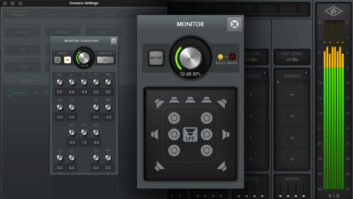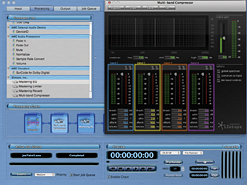
AWE can run several plug-in jobs offline at the same time; here, a Normalize plug-in is shown along with the iZotope Multi-band compressor and Mastering EQ.
Before the boom of digital audio, managing your resources meant keeping your work well-documented and your tape reels in a cool, dry place. Today, knowing where your digital audio resources are (before and after mixing and processing), managing your jobs, keeping repetitive tasks consistent and passing the best possible work to the next person in the audio chain are major concerns. To help organize this sometimes-jumbled world of computerized jobsites comes Minnetonka’s Audio Workflow Engine (AWE), a scalable set of Mac-based tools designed for automating and organizing audio files during the editing, signal processing, encoding and conversion processes.
LET’S GET ACQUAINTED
Minimum requirements for AWE are a G4 running at 1 GHz or better or any Intel Mac, 256 RAM and 40 MB of free drive space. I ran AWE on a MacBook Intel Core 2 Duo running at 2.2 GHz with OS Version 10.5.2 with good results. AWE is iLok-compatible or can be authorized using the call/answer method.
When you first open AWE, you are greeted with a GUI sporting four tabs that take you through setting up a job. The Input tab selects files to be processed from a browser; the Processing tab offers a choice of “process”; Output determines where and how files will be stored once the job is done; and Job Queue lets you monitor and prioritize jobs, stacking them up for processing, even across a network.
AWE includes automated audio processing tools so you can append, cut, fade in/out, insert silence, mute, normalize, convert sample rates, apply delay compensation, trim time, change volume and even change the input/output assignments on your computer’s I/O device. You could easily perform these tasks individually and be done with it, provided that you’re only processing a small, predetermined number of files. But the power of AWE comes into play when you have to do this across a vast range of resources, such as a game audio content provider who must create thousands of short files that must be downsampled for integration into a game engine, or during the creation of repetitive files for phone calls on-hold, Web or broadcast that require fade in/outs, normalized volume and/or 5.1 encoding. In these situations, AWE shines.
While the stock set of AWE processors are very good — for instance, you can perform sample rate conversions from 8 kHz up to 192 kHz — AWE also offers two optional companion processor packages: the Master Bundle and the SurCode for Dolby Digital plug-in. The Master Bundle takes the AWE’s operational ability to the next level, providing Minnetonka Audio’s TimeStretch and PitchShift plug-ins, which are powered by iZotope’s Radius plug-in technology, as well as iZotope’s Mastering EQ (with high/low shelving and four bell curves), Mastering Limiter/Maximizer, Mastering Reverb plate/room simulator and Multi-Band compressor plug-ins. The Dolby Digital plug-in lets you automate and create fully compliant AC-3 files for playback in any Dolby Digital-capable receiver or decoder.
STOCKED-UP TEST RUN
I started testing AWE by surfing the browser using the Input tab. You can use this method or simply drag-and-drop files into the Input structure. I loaded my files, clicked the Processing tab and chose Fade In as the first job in my processing chain. This brought up the simple Fade In GUI, which offers a choice of stock linear or logarithmic fades and the fade time. (I’d like to see more fade choices here.) I then double-clicked on Fade Out, adding the next process to my chain. I liked how I could build my chain with any number of plug-ins. Selecting a 5-second Log fade-out, I was ready to run my job, but not before auditioning it using the transport controls in the Preview section. Although it wasn’t effective with such a short fade-in/out, you can change parameters on all plugs in real time and hear the results live.
Once satisfied with my fades, I went to the Output window to see where it would store my files. You can direct the system to overwrite the existing files, or generate its own folder or one of your choice in any location. You can also modify the output files by pre-pending or appending the date, time, job name or custom name. I hit the Submit button and watched my job progress in the Job Queue. If you’re on a network, you can assign the job a priority to optimize system performance. It took less than a minute to run my fades on a group of 10 files. All the fades came out just as I’d auditioned them, and I ran the entire job offline while I was checking e-mails.
Next, I normalized, EQ’d and multiband-compressed a group of MP3s I’d recorded in the field using a handheld recorder. Each time you run a job, the procedure is exactly the same, except that only the files, output location and processors change. I liked how the Normalize plug-in allowed me to choose peak or RMS, with the latter providing me parameter choices such as target max RMS level and attack. I could also scan the files for peak dB, max RMS and average RMS. The iZotope plug-ins are excellent. I could add presence EQ into my files and take out a bit of an overpowering bottom end by simply lowering the lowest band of the multiband compressor. These optional plugs give you a nice set of pro-level tools to use with confidence. This job came out beautifully, and it was nice having the ability to run such a sophisticated process across such a broad range of resources without opening my DAW.
My last job was a 5.1 Dolby AC-3 encode from a surround percussion session. The process was exactly the same. I loaded my files using a 5.1-channel file group. I dragged my filename.L.wav file into the L box and the rest of my files auto-loaded with the exception of the filename.lf.wav: I ended up having to drag that one manually into the LFE slot in the file group. For fun, I changed the name of my .lf.wav file to .lfe.wav and it auto-loaded perfectly on another try. This minor problem could surely be fixed in a future version upgrade.
AM I IN AWE?
AWE is well thought-out, intuitive and good at automating and organizing large amounts of files and processes. Once I was familiar with the interface’s hierarchy and flow, it was easy to do any task; it works basically the same no matter what tool(s) you choose.
AWE will become more valuable as audio processes and applications become increasingly complex. This set of tools would be perfect for game audio producers, Web audio pros, music librarians, mastering engineers, post houses or anyone who does a lot of repetitive processing — locally or across a network. As a time-saver that increases output and improves consistency and workflow, AWE is well worth looking into. Prices: AWE, $395; Master Bundle, $295; and Dolby Digital for AudioTools, $495.
Minnetonka Audio Software, 952/449-6481, www.minnetonkaaudio.com.
Kevin Becka is Mix’s technical editor.