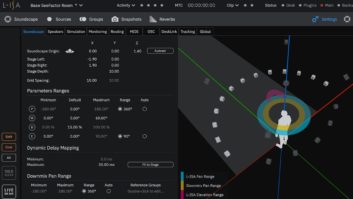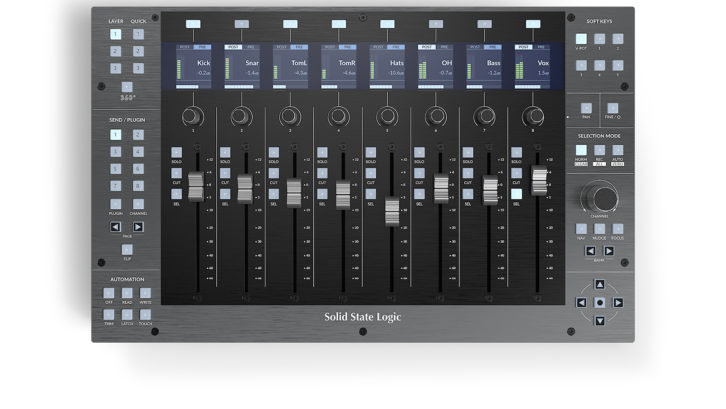
The UF8 Advanced Studio DAW Controller, Solid State Logic’s latest eight-channel DAW controller, has been selling like hotcakes since its release in early 2021, and then it was almost immediately followed by the equally hot UC1 Channel Strip and Compressor Controller. SSL has been very busy.
The UF8, reviewed here, is expandable up to 32-channels by connecting four UF8s via USB cables. Both the UF8 and UC1 run under a single instance of SSL’s new 360° software, which makes it possible to switch between three different DAW “Layers” at any time during a session. Many music makers might prefer Apple’s Logic Pro for music programming, Ableton Live for loop creation, and Pro Tools for the final mix. The UF8 will store all pertinent information, user setups Soft/Quick Keys, and preferences for each DAW.
The UF8 uses both HUI and MCU protocols, and the manual includes configurations for: Avid Pro Tools, Apple Logic Pro, Steinberg Cubase/Nuendo, Ableton Live and PreSonus Studio One.
HARDWARE / 360 SOFTWARE
The UF8 has a gleaming and modern-looking all-metal chassis with brushed gray and black aluminum styling. It measures 17 inches wide by about 10.5 inches depth and comes with two legs at the rear for tilting. The 17-inch width makes it possible to rackmount the UF8 using the optional 19-inch rackmount kit (which happens to match both the color and width of my Apple Bluetooth QWERTY keyboard). It is powered by an external 60-watt, 12-volt DC, switch-mode, in-line power supply and comes with a set of Type C-to-C USB and a C-to-Type-A USB cables.
The UF8’s consistent operation across all DAWs is made possible by way of the SSL 360° software available for both Macs and PCs (ver 1.1.31 tested here). HUI (Human User Interface) is used for the back-and-forth communication to Pro Tools, with the 360° software adding both Channel and Plug-in control. MCP (Mackie Control Protocol), aka MCU, is how the UF8 communicates with Logic, Cubase, Nuendo, Ableton Live and Studio One DAWs.
I liked the lighted 360° button that shows/hides the software GUI at any time for programming and/or making quick changes. All configurations and programming of all connected DAWs is accomplished through this software.
The SSL 360° starts up when connected DAWs are booted up and running. Besides the startup Home page showing the version # and the number of UF8s in your system, there is also the Plugin Mixer page for the SSL UC1 plug-in controller (grayed out because it is not connected) and the UF8 Layer page.
The UF8’s Layer page has all the configuration, setup and programming information for up to three DAWs shown in their own windows. Each of the DAW windows has drop-down instructions for establishing communication with those programs.
In Pro Tools, both the Peripherals/MIDI Controllers and the MIDI Input Devices pages must be configured properly. All settings are held in the UF8 and don’t change until you change them. All the other connected DAWs must communicate, as well, and these details are all covered well in the manual. It all worked perfectly right off the bat, and I was also able to connect other devices, such as MIDI controllers, without conflicts.

CUSTOM PROGRAMMING
I mix Pop music in Pro Tools HDX Ultimate, and my main interest in the UF8 is to streamline that process more exactly to my own preferences, style and workflow—plus, I’ve always liked mixing on actual, moving faders. All other DAWs have the same controller capabilities with the UF8; there are some differences, but they are minimal. After selecting layer 1 for Pro Tools on the UF8’s front panel, that button lights up green to indicate it as Transport Master. The other DAW transports trigger from the Transport Master— even if your UF8 is controlling another layer.
Next to the Layer selection buttons are three Quick keys labeled 1, 2 and 3. These come preprogrammed, and it was a no-brainer for me to go with Pro Tools’ View defaults for Quick Key 1 that toggles between the Edit and Mix windows and Quick Key 2 open/closes the Transport window. Back on the Layer page, I did reprogram Quick Key 3 to launch the Bounce Mix. You can program each additional UF8 in your setup to have its own set of three Quick Keys. My choices will change as I learn and get faster and better on the UF8; to suit a particular workflow, you may change them at any time without restarting.
Also on the Layer page is programming for the eight Soft Keys that span the top of the UF8—one above each of the channels. On the right side of the UF8’s panel are five selector buttons for choosing one of the five Soft Key User Banks, which come in collections of eight for a total of 40.
For Bank 1’s set of eight, I programmed my most often-used commands that are part of everyone’s Pro Tools workflow. My carpal tunnels have already thanked me for this, and Pro Tools users will find them familiar: RTZ, Stop, Play, Record, Next Marker, Last Marker, Edit Copy and Edit Paste. That is just Bank 1, and again, this might change, but the beauty of this system is that I can set up new or change Soft Keys at any time based on what kind of work I am doing.
You can have a mix of either DAW commands or customized QWERTY keyboard commands under each Soft Key. For now, I am trying a “most used” hierarchy from this first bank, with Bank 5 having the more obscure Edit window commands I don’t use very often.
FORM FOLLOWS FUNCTION
Just under the Soft Key buttons are the eight LCD TFT color displays that show: the channel’s VU meter, name, Soft Key name, V-POT readouts, a red-flashing track record-arm status, and system status messages.
Below the TFTs are eight V-POTs just above the 100mm motorized faders. These are endless rotary encoders that are assignable to specific DAW parameters, including Panning (default), Send levels to effects, and plug-in parameters. The V-POT button is included along with the five Soft Key selector buttons and works as an enabler for assigning (in Pro Tools) A thru E Effect Sends to any V-POT in your mix. You can set any channel pre/ post send, as well as mute any send.
Each of the 100mm faders has Solo, Cut and SEL buttons. In Pro Tools, the SEL button is the same as selecting a track or tracks with the same functionality of the familiar modifier keys. The Selection Mode section has three, two-layer buttons for designating the behavior of any track’s SEL button: NORM, or normal selection for the SEL button; REC makes the SEL buttons record-arm; and AUTO sets the Automation state in Pro Tools with the Off, Read, Write, Trim, Latch, and Touch automation buttons provided in the lower left corner of UF8.
With the secondary layer of Selection Mode Keys you can speed up things with: Clear All Solos and/or Mutes, Record Arm All tracks, or All Faders to 0dB.
FLIP, CHANNEL, PLUG-IN MODES
My favorite feature is Flip, which recalls the classic SSL hardware mixer function (remember Flip and Float?). Pushing the Flip button flips or swaps all 100mm faders over to control whatever send you have set on that channel’s V-POT.
If you arranged your mixer channels such that the fader channels for Tracks and Groups are in groups of eight, you can quickly set and program effect send level—delay “throws,” reverb splashes—more precisely by using the faders rather than using a mouse or the V-POT!
Another feature unique to the UF8 is Channel Mode. You can access Sends 1 thru 5 and the Pan pot of a selected track and have them spread out over all eight Channels. The first five V-POTS controlling Sends A thru E and with V-POT 8 controlling Pan. The TFTs and buttons take on a purple hue in this mode, and you have to exit before anything else can happen.
The cool Plugin Mode maps a plug-in’s parameters across the eight TFTs—each parameter gets its own TFT window. The left/right Page buttons move through these parameter pages for adjustment using the V-POTs. I tried DMG’s Equality plug-in and I paged through its eight pages of parameters on the UF8.
I am learning to use the large Channel encoder knob. In NAV mode, the Channel knob banks DAW tracks one at a time or use the Bank L/R buttons to bank eight tracks at a time—I love having both available without switching anything. In Nudge mode, a Pro Tools-specific function, you can move audio in selected Nudge values on the grid.
I love the Focus key that allows changing of plug-in parameters with the decent-sized Channel control knob just by hovering the mouse cursor over any plug-in control without enabling anything in the plug-in. FAST!
A PERMANENT HOME
The UF8 works perfectly with fast response and accuracy. I found that the front panel is laid out ergonomically, with most of the buttons on the left and right sides of the front panel that designate functions. That leaves most of the middle space of the UF8 for faders, V-POTs, and the lighted Solo, Cut and SEL buttons. This is very reminiscent of the SSL consoles I’ve used in the past that I loved.
I made room for it just in front of my 29-inch LG computer monitor for this review, and I plan to buy a new, deeper desk to accommodate it properly. Anyone serious about writing, recording and mixing music using all the popular DAWs would be well advised to have at least one UF8 Advanced Studio DAW Controller in their studio—it’s a winner!