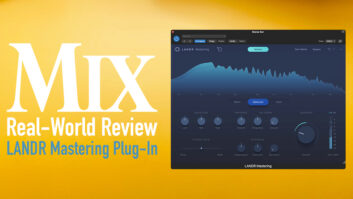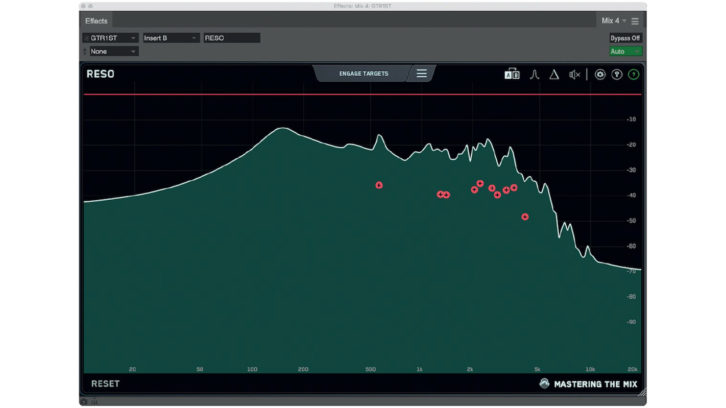
Tom Frampton at Mastering the Mix has been consistently putting out useful plug-ins with a flair for slightly unusual functions, helpful processes and eye-catching GUIs. The company’s newest release is Reso, a plug-in that (you guessed it) helps reduce unwanted resonances in your audio tracks.
I’ve reviewed other plug-ins with similar post-modern, frequency-taming goals, but as with all complicated tasks, methods will vary. Mastering the Mix, I found, has crafted a unique feel and operation to its handling of rogue frequencies that have grown a little too powerful for their own good.
In the background, Reso brings an intelligent algorithm to a dynamic equalizer that tackles the multi-pronged task of searching around the frequency spectrum to find excessive energy bands, applying filters of various widths and variably attenuating them as necessary. As to be expected, your computer’s processing power provides a deep analysis of the audio to be cleaned-up, and it is done shockingly quickly.
In the foreground, at the top of Reso’s window is the instructions/ commands pull-down menu, where you first select Calculate Targets; it finds the resonant bands and indicates where they are on the frequency graph with nodes (a varying number dependent on how many trouble spots are found), then sets the filter widths (Q) for you. Next, with a click on Engage Targets, you begin playing an “intelligent” game of whack-a-mole, with Reso’s filters smacking down resonant rodents.
A WEALTH OF CONTROLS
Conversely, you might have an ear for where the resonances in your audio exist. If so, you can hover around the bottom of the frequency graph for a numerical frequency readout, then double-click anywhere on the frequency graph to create a node. Use the scroll-wheel to then adjust the Q of your node, raising or lowering it to select how much energy is needed to engage attenuation.
Reso, mind you, automatically sets Q for any new node and updates the Q to ideal as you drag it around. If you’d like to sweep around with a frequency focus to find some places for nodes, simply engage the Sine wave symbol and a solo of the selected frequency will follow your mouse’s movements. You can drop a node wherever you hear trouble.
Once you have a set of nodes in place, you can delete unwanted ones, sweep them around at a fixed attenuation (using Shift and dragging), solo the bands, click the Delta symbol to hear the sum of all the processing, make filter effects more or less pronounced while keeping the frequency locked with Control drags, click over a group of nodes to raise or lower their threshold all together as a group, or hit Reset to start again. Hovering over the Bypass button (the speaker icon) brings up an input and output gain control if you’d like to level-match or rebalance. Above the frequency graph is the “red line of attenuation,” which actively shows you how much attenuation is being applied Selecting Calculate Targets on a guitar track, with nodes indicating areas of problem frequencies. and at what frequencies.
This might sound like a lot to remember, but much of this complexity is to allow for multiple workflows. Indeed, a bit of knowledge of the frequency spectrum and familiarity of what narrow bands sound like as they are solo’d and swept will help you get up to speed with Reso. Once you’ve picked your method(s) and familiarize yourself with the controls, you’ll find the process a good bit easier than my lengthy explanation. It helps to have a modicum of skill and knowledge up front. If you also have good ear training, all the better.
PUTTING RESO TO WORK
The complexity of Reso lends to its versatility, as abundantly excessive energy bands can be artfully reduced without the smearing of transients, distortion or murkiness across just about any audio source—tracks (tonal, percussive, dynamic or static), instruments, vocals, room mics, subgroups, mixes or masters. All musical styles are fair game, as are subtle problems or glaring deficiencies. Certainly, subtle problems require subtle processing and are a lot harder to decisively find than awful audio, like that heard with bedroom-cellphone-amateur-self-recorded tracks.
As if on cue, I recorded a drummer with some odd resonances and sustain to both his kick and snare. Using Reso to Calculate Targets didn’t work that well though, as it found many higher pitched resonances than the troublesome fundamental tones that were bothering me.
I simply went manual and created a node, swept it around for confirmation and used the Sine wave symbol to solo the trouble. I control-clicked my now locked-in frequency and wildly attenuated until the fundamental was all but gone, then backed off and settled on appropriate attenuation. Bam! We’re done here. Lingering sustain was controlled, no phase shift, no distortion, no infidelity—no more excessive resonance.
The key word here is excessive, as you can easily gouge out way too much energy and leave a lifeless shell (as if the outer head was removed on kick drums). Moderation is the key, like with most powerful audio processes, and a little goes a long way. Actually, the ability to mangle a sound into a “no fundamental” hollow/empty tone might be quite useful for weird intros, breaks or anywhere typical EQ filters might accomplish something so desired.
Sound Anchors ADJ2 Speaker Stands – A Real-World Review
Real-World Review: Argosy HaloK Workstation, Rack ’n Roll and Spire 360 Xi Speaker Stands
Austrian Audio CC8 Microphone — A Real-World Review
I went on to try Reso on overheads, bass guitar, acoustic guitar, vocals and some ring-y synth drones/pads where the plug-in performed well. Sometimes Calculate Targets was quite useful, but for the most part, I got good results trusting my own ears, the frequency graph and a bit of soloing.
Just for chuckles, I recorded myself singing in my tiled bathrooms (not a pretty thing, mind you) and found that Reso could clean up those long, sustaining midrange tones quite nicely, surely indicating just how useful Reso could be to repair bad voice-overs and a client’s self-recorded narration for video and podcast producers. You know, the kind who record in foam-lined closets.
Full mixes requiring significant resonance taming aren’t that easy to find (unlike oft-troubled individual tracks), but I did try Reso on some mixes and found it could be very useful. Unlike a few similar products, Reso doesn’t alter any frequencies other than those selected, so overall fidelity is not damaged or distorted, and transients don’t get blurry. You could easily go too far applying Reso to a mix, so this application requires a light hand and minimally tasteful processing. If you’re looking to reduce broadband harshness in a mix, there are competing products that might be better suited here, as that doesn’t seem to be Reso’s forte. I may be wrong, and more real-world experience may be needed to answer this nuanced question.
THE FINAL MIX
At only $67, with free trials and a 30-day, money-back guarantee, there’s plenty of reasons to give Reso a try. If you haven’t worked with any intelligent plug-ins, Reso is a good introduction to the world of AI-based smart processors. If you already have a full tool kit of intelligent processors, Reso is still a wise addition. If you’re curious, try the tutorial video on the Mastering the Mix website; it provides a good introduction to Reso’s methods and workflow.
If troubled audio is frequently crossing your desk (or desktop), then you’ll be glad that you’ve got Reso around as a powerful and tidy way to whack down some nosy moles.
PRODUCT SUMMARY
COMPANY: Mastering the Mix
PRODUCT: Reso
WEBSITE: www.masteringthemix.com
PRICE: $67
PROS: Automatically finds resonances; multiple workflows; reduces resonance while
maintaining clarity
CONS: Doesn’t always find troubled fundamental tones; requires training, skill and
Moderation