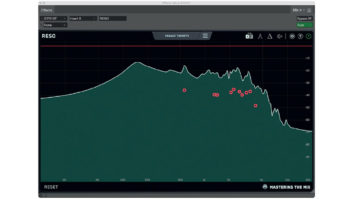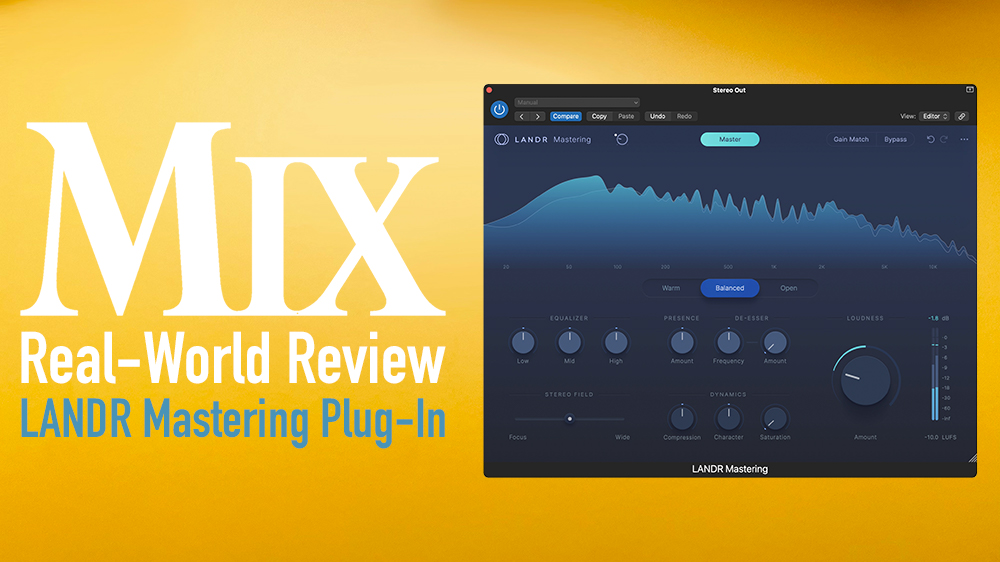
| MIX VERDICT: LANDR MASTERING PLUG-IN |
| THE TAKEAWAY: “Even if you will eventually be hiring a real, live mastering engineer on a project, having the LANDR plug-in is still handy during the production process for giving rough mixes you may be sharing a more finished sound.” |
| COMPANY: LANDR • www.LANDR.com PRICE: $299 PROS: • AI engine produces quality masters quickly for any genre. • Easy to use. • Available controls are highly effective. • Detailed tooltips explain each control. CONS: • No manual. • Skilled engineers may wish for a deeper set of adjustable parameters. |
AI is all over the news, with experts constantly debating whether it will save humanity or lead to its doom. The answer to that question is years away, but in the meantime, AI is doing wonders for music software. Machine learning—a subset of AI—is the basis for “smart” plug-ins and applications that can analyze audio and make independent processing decisions based on patterns in the data.
LANDR (which stands for “left and right,” as in the stereo spectrum) has been using some form of AI technology in its online mastering service since launching in 2014. Now, seeking to expand its user base, the Montreal-based company has released the LANDR Mastering plug-in, which brings the technology from the online service right to your DAW. The company kept the user-adjustable parameters fairly limited, presumably to make the plug-in accessible to musicians, recording artists and producers without a lot of engineering experience. However, the controls that are included are well-curated and powerful. A LANDR spokesperson told me that many processes are “under the hood,” with some knobs controlling more than one.
GETTING STARTED
The company is so confident about the plug-in’s user-friendliness that it didn’t even create a manual, instead explaining the various controls through a thorough set of tooltips embedded in the GUI. The only other info comes from several brief articles on the support section of the site. I profess: I found the LANDR Mastering plug-in extremely easy to work with.
When you insert and open the plug-in, it tells you that it’s waiting for audio and that you should play the loudest part of your song to get the best results. After you hit Play on your DAW, the plug-in begins its analysis and quickly creates an automatic setting. Unlike other AI-equipped processors, you don’t need to give it any information upfront regarding genre or mastering style. It deduces all that from the music.
The whole process typically takes about 30 seconds. During that time, you see a progress bar at the bottom of the GUI, and onscreen text informs you of each step in the automatic process. These include: Listening to your track; measuring frequency balance; measuring dynamic range; measuring stereo image; assessing your track’s genre; building a custom signal chain; generating mastering styles; mastering your track. When it’s finished, the screen changes to show the regular GUI, which consists of a large, real-time, spectral display and a series of controls—mostly knobs—that you can use for further tweaking.

FOR YOUR TWEAKING PLEASURE
Again, the plug-in doesn’t ask you to set any preferences in advance, but once it has analyzed your music and created a basic setting, you are offered choices of Warm, Balanced and Open mastering styles.
LANDR describes them as follows: Warm is a “vintage master with softer highs for a thick and smooth sound.” Balanced (the default) is a “controlled master with a focus on balance, clarity and depth.” Open is “a modern, open sound with an emphasis on punch and presence.” All the processing is non-destructive, so you can switch between the styles as often as desired in deciding which works best.
The Equalizer section features only Low, Mid and High knobs. However, each is sensitive and can significantly impact the frequency balance. A separate Presence knob affects frequencies on the high end, and LANDR recommends it for changing the perceived level of the vocals in a mixed track. Most of the time, I was happy with the frequency balance generated by the automatic processing, so I typically made only slight EQ adjustments, if at all.
The plug-in also offers a De-Esser section, which includes two knobs: Frequency and Amount. You can use the De-Esser to find and reduce a sibilant frequency in a vocal or a harsh frequency on an instrument. A good way to use it is to set the Amount button for a considerable boost, sweep with the Frequency knob until you hear sibilance or harshness, and then dial in a modest cut.
A single slider allows you to widen or tighten the stereo field. LANDR provides three knobs for adjusting the dynamics: Compression controls the amount of gain reduction applied. The Character knob affects the attack and release times—to the left side of 12 o’clock makes the compression faster and punchier, and to the right slower and smoother. The Saturation control dials in additional harmonic content that thickens the sound and provides an analog vibe.
As with the EQ, I generally found the automatic compression settings spot-on. The Character and Saturation controls were helpful to experiment with. For adjusting the character, changing the mastering style setting was usually sufficient.
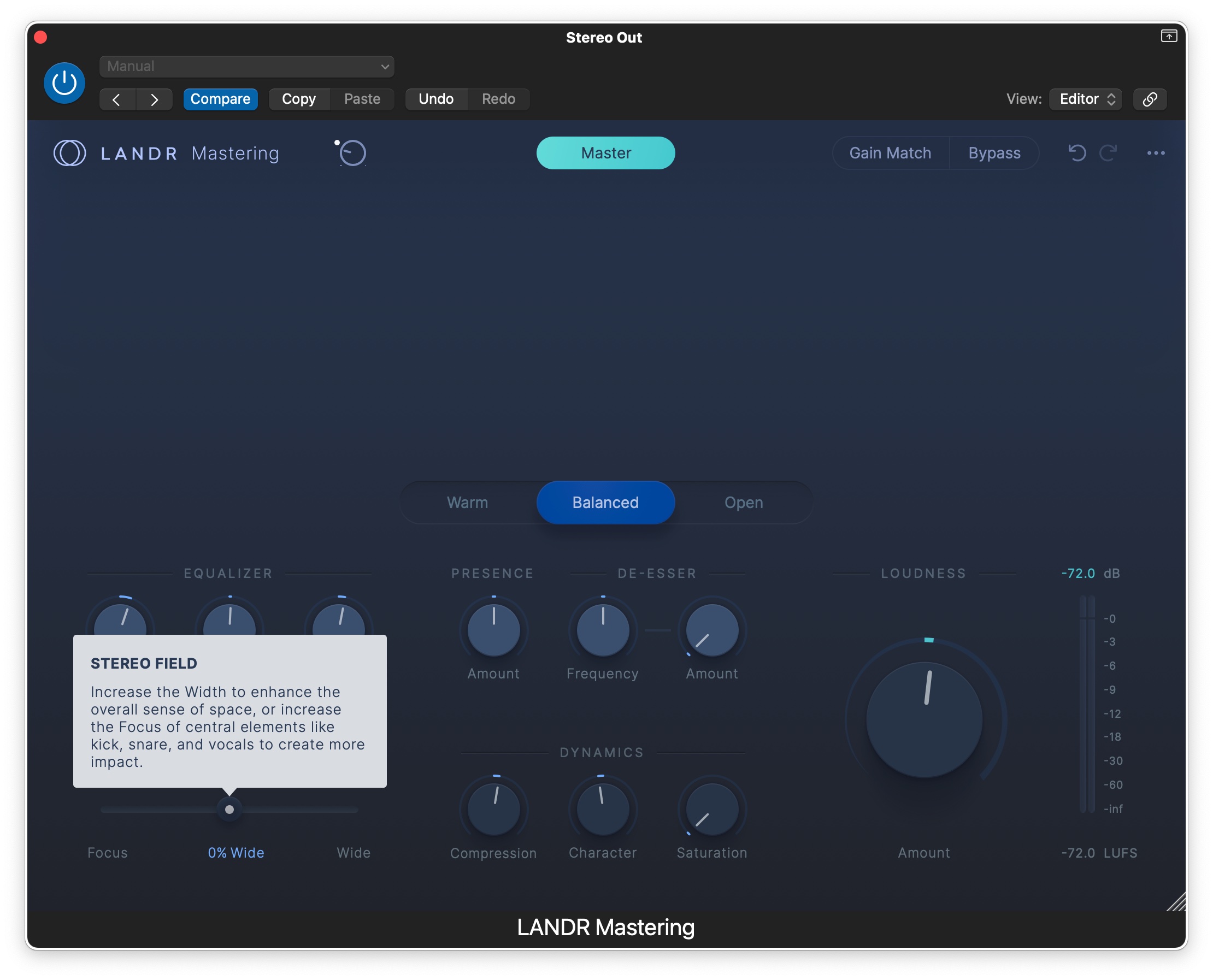
MATCH IT
The plug-in makes it easy to A/B the processed and unprocessed audio with Bypass and Gain Match buttons. The latter ensures that your comparison is at the same level and, therefore, fair. You do have to remember to turn the Gain Match off before bouncing to disk, or the level of the mastered file will be too low.
The GUI also includes Undo and Redo buttons. They’re helpful if you want to step backward after adjusting parameters but don’t want to start from scratch. You can save the state of the user controls, and the plug-in remembers the AI settings when you reopen a song.
However, if you open a new instance of the plug-in and reopen your saved setting, you must go through the analysis again; that data doesn’t get saved.
GETTING LOUD
Managing the levels going in and out of the plug-in is critical, especially if you’re aiming to hit particular loudness targets. A color-coded indicator light flanks the Input Gain knob and turns yellow and green when the level coming in is sufficient, white when it’s not, and red when it’s too high.
A large Loudness knob gives you control over the Integrated LUFS level on the output side, which you can see using the meter on the right of the GUI and the numeric LUFS readout below it.
A similar readout above the meter shows True Peak. Clicking on either of the numeric displays resets them, which is—as on any loudness meter—crucial for getting an accurate reading after you change the Loudness or Input Gain knob.
For those unfamiliar, True Peak is considered a more accurate representation of peaks in a digital audio signal because it also measures the peaks between the samples, which can cause distortion, especially in compressed audio formats like MP3 and MP4. Conventional wisdom says to keep True Peak levels lower than -1 dBFS.
LANDR says that the automatic setting process adjusts Input Gain to its optimal level. Initially, I was perplexed to discover that the plug-in consistently set the levels so that the True Peak reading was about -0.2 dBFS, which, to my understanding, is too high. To get it below -1 dBFS, I had to back off the Input Gain knob below the optimal level.
When I queried the company about this, one of their mastering engineers told me that in most commercial mastering houses, the engineers don’t adhere to that -1 dBFS limit for True Peak and allow peaks as high as 0.0 dBFS, adding that they don’t think it’s worth sacrificing 1 dB of perceived loudness on the slight chance of intersample distortion.
EASY TO MASTER
I tested the plug-in on songs in various styles, including rock, country, acoustic instrumental, and electronic dance music. I found the AI-generated settings were consistently excellent, and I liked having the ability to switch between the Warm, Balanced and Open mastering styles while listening to find the most appropriate one. Moreover, the plug-in isn’t just for mixed tracks or the master bus of a mix. LANDR also suggests experimenting with it on instrument and vocal buses. Indeed, I used it to fatten and widen a background vocal bus and to warm up drum and guitar aux buses.
Even if you will eventually be hiring a real, live mastering engineer on a project, having the LANDR plug-in is still handy during the production process for giving rough mixes you may be sharing a more finished sound, or for previewing mastering styles to provide the engineer with direction.
Despite the limited control set, I rarely had an occasion where I wanted to make an adjustment that wasn’t available on the plug-in. When I needed to, I inserted an appropriate plug-in before LANDR Mastering. The $299 price tag is relatively high in today’s plug-in market, but if you’re producing a lot of music and don’t have the budget for hiring a mastering engineer on every project, an investment in the LANDR Mastering plug-in will pay for itself quickly.