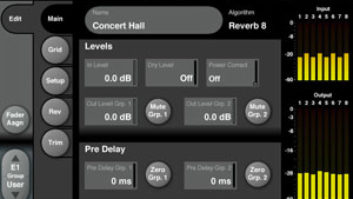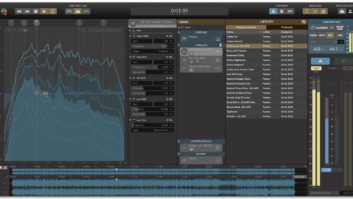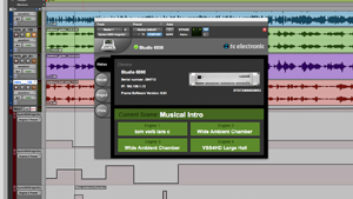MULTICHANNEL PROCESSING PLATFORM
It must be said that mixing in surround can be a pain; it seems to require mounds of stereo reverbs in order to create 5.1 or 7.1 room ambiences, plus at least five of every piece of ancillary equipment used for equalizing, compressing, harmonic exciting, etc. Similarly, mastering in surround appears to require five times more outboard gear than a standard stereo job. It’s not going to get better; as consumer surround sound gathers momentum, the need for a comprehensive multichannel audio processor becomes more pressing. Fortunately, the System 6000 from TC Electronic is exactly the tool needed to simplify the complex task of mixing for surround.
The System 6000 includes the best of what TC Electronic offers. Programs from the M3000, M5000 and the Finalizer are represented. New algorithms – such as VP8 VariPitch[TM] – control pitch shifting from a single channel to eight channels simultaneously, without any audible artifacts. Newly developed optional 5.1 programs and applications are fully functional for post and film, stereo to 5.1 breakouts, 5.1-to-5.1 processing, dynamics and equalization of multichannel source material and full 5.1 reverb programs. Do I have your attention yet?
HARDWARE SPECS
Priced from $8,395 (base 8-channel unit with digital I/O), the hardware consists of three separate components – the Mainframe, the CPU and the “ICON” remote controller.
The two-rackspace Mainframe handles all the audio and DSP processing. The front panel sports a power switch, floppy drive, PCM-CIA slot and a multicolor AC power LED that doubles as an activity indicator when updating software. Input/output (I/O) connections are on the rear on a single DSP/digital I/O card that contains all the DSP hardware. The base I/O configuration consists of four stereo channels of AES/EBU, but there are also three slots open for various I/O card configurations.
Two cards currently available for the Mainframe include one that adds AES/EBU I/O connections (giving four more stereo inputs and outputs) and a 2-channel Analog to Digital to Analog (ADA) card. Each ADA card handles two channels of balanced I/O that sample at double rate (88.2 to 96 kHz), allowing the digital filters to do up/down conversions using local onboard DSP. A unique feature of TC’s analog I/O is the ability to choose down- and up-sampling filter types. Under the Frame/System/I/O menu, there is a choice of filter types for each analog input: Linear, Natural, Vintage, Bright and Standard. Depending on the material, the filter-type selection can “warm” or “brighten up” the source.
The proprietary domain multiplexed (TDM) bus inside the Mainframe can carry 16 channels of 24/96k audio to the DSP at once. Card combinations bring a maximum of 16 usable channels of digital I/O, or eight channels of digital I/O and six channels of analog I/O (for a total of 14 usable channels). MIDI connectors, 11/44-inch SMPTE jack, 11/44-inch GPI jack and an Ethernet/LAN connector (to communicate with the CPU) are accessible via the rear panel.
The single-spaced CPU box contains an embedded Microsoft NT system that takes care of all communications between the Mainframe and the ICON remote. Rear panel connections include Ethernet/LAN, PS 2 connection for PC keyboard and mouse, VGA external monitor, 36-pin connector for the ICON controller, two type-A USB connectors and an option plate for upgrades. Connection between the CPU and the Mainframe is a simple local area network that gives point-to-point access. Adding a network hub to this configuration allows access to multiple Mainframes, ICON remotes and computers, and a multiroom facility can access and share multiple Mainframes or share resources on the same Mainframe. Currently, the ICON controller accesses up to eight Mainframes. PC/Mac software that allows for control of the 6000 without using the ICON has been promised.
BEHOLD THE ICON
The ICON is a streamlined, jet-black controller with six touch-sensitive moving faders on one panel and a 640×480, 16-bit, color, touch-sensitive screen on a sloping upper panel. This is a very heavy, well-constructed remote with a threaded mic stand mount on the bottom and a screw-on metal plate for tabletop use. Those of you who have used touch-sensitive screens in the past, let me dispel any fears about touchscreens’ inferiority. ICON’s touch-sensitive screen is stunning; all the buttons on the screen are finger-sized circular or rectangular images. Circular buttons are generally menu items, and the rectangular buttons are for parameters. There is a pop-up keyboard and numeric keypad for naming scenes, presets, I/O routings or other system functions that require its use. Above each Fader is a parameter box designating its function. These functions may change depending on the currently displayed editing page. When a parameter is selected on an edit screen, the far right Fader mirrors that setting as the default Fader for individual parameter changes. Navigating ICON is so clear and concise that other manufacturers are sure to take notice. The end-user is definitely the winner here.
A LITTLE HISTORY
TC Electronic’s approach to an expandable platform began with R&D for the M5000. Stated earlier, the DSP for the System 6000 resides on a slide-in card. This carries forward the modular technology originally introduced in the M5000; the same 24/96k ADA cards work in the 6000 and 5000. As of this writing, TC Electronic offers an upgrade path from the M5000 to the System 6000, demonstrating TC’s continued commitment to the growth of its products.
The M3000 was the first of TC’s products to use VSS (Virtual Space Simulation[TM]) algorithms, which began as AutoCAD dimensional drawings of the simulated space. The drawings are opened in TC’s Silicon Graphics computers running Odeon (a Danish architectural acoustic program), which creates an acoustical simulation of what the space should sound like. In the listening room, all the parameters of the algorithm can be fine-tuned and perfected. (I have vastly oversimplified this meticulously painstaking process.) The VSS 5.1 simulations give natural-sounding acoustic spaces. These 5.1 reverbs are not adaptations of stereo reverbs, but are all new surround simulations. The latest update includes a simulation of the Musikverein symphony hall in Vienna. Using a laser-measuring device to re-create the acoustical space of Musikverein in an AutoCAD drawing, this 5.1 program’s early reflection localization and reverb tails gave a vivid sense of direction and natural feel in surround. All the older Rev-2, Rev-3 and MD-2 programs from the M5000 have been improved to run in this 24/96k environment.
THE GOOD STUFF
The 6000 offers a varied selection of programs. In the first group of reverbs, 76 programs are derived from the M3000 using the VSS 3 algorithms. The second bank has new VSS 5.1 reverbs. The first group of 15 VSS 5.1 programs are stereo source to 5.1 output. A set of 16 programs allow for processing of 5.1 input source material to 5.1 processed outputs. This bank also has a 5.1 pan program that accepts eight individual inputs and pans them, individually, anywhere in the output surround field. The third reverb group includes most of the Film/Post M3000 patches. The fourth bank is comprised of 10 programs of VSS Surround (SR). These algorithms are specialized room simulators with new facilities for surround production. If these are used for surround production, a surround encoder is not needed, but monitoring should be done through a Dolby SR-compatible decoding system.
The Mastering bank option provides a combination of MD-5.1, EQ-5.1, MD-3, Finalizer and Toolbox-5.1 algorithms. All 5.1 programs offer full multichannel, multiband processing. In Toolbox 5.1, the user can take a previously recorded surround mix and do a folddown to stereo. This process is unbelievably simple with a very respectable outcome. The Pitch & Delay bank has seven programs to choose from. Software revision 1.10 included the VP-8, 8-channel transposition program. I recently mixed a gospel album with 8-track orchestration stems and ran them through the transposition program and rocked all eight channels up and down at one time without any digital artifacts. This program will be a serious tool for post-production facilities needing to do pull up/pull down of surround stems. Finally, the M5000 bank includes 100 “best of” programs. There are far too many programs, routing patches and algorithms to properly audition for this article.
Navigating all this power could be a daunting task, but ICON’s interface architecture is friendly and intuitive. On the opening page at power up, there are two choices in the top menu bar of “Select or Setup.” Choosing “Setup” brings up a left-hand vertical sidebar menu to access the ICON system settings. The menu choices are Update, Devices, Joystick, UI, Color and Net. Settings for screen color, calibration of the touch-sensitive screen, setup of joysticks and network setups are all done here. In the main menu, you have six menu item choices in the top menu bar consisting of Library, Frame and four buttons representing DSP engine resources one through four (E1 through E4). These are the six main portals to access the scene and program banks, routing and editing functions.
The four DSP engine resources can load a single algorithm, or a single large algorithm can share engines. For instance, a Pro Tools card allows you to run multiple light algorithms on the same DSP chip. Because Digi’s DSP structure does not include a high-speed, interchip communication bus, a single algorithm can’t run across multiple DSP chips. Limiting size to a single DSP resource might compromise a complicated algorithm. This is why some System 6000 algorithms share multiple engine resources, reducing the engine count by as much as one or two.
Opening the Frame menu brings up the routing page. Selecting “Routing” in the left vertical menu opens up a graphical representation of the routing structure in the 6000. This complete diagram, along with level meters, shows inputs on the left, engines in the middle and outputs on the right. Selecting the engine snaps the moving faders into action. The two left faders display source and engine input in the lower menus, and the two right faders display engine output and destination. This routing paradigm allows total flexibility of assigning any input to any engine, any engine to another engine and any engine to any output. For example, you could run eight channels of AES/EBU audio inputs through a single engine to do pitch change, and then route them to the eight AES/EBU outputs. There will still be enough DSP power remaining to route the six analog inputs and outputs to the remaining three engines, using them as entirely separate reverbs or 5.1 sends.
The Library menu gives access to Scene, Routing and engine E1 through E4 program-assign functions. In this area, Recall, Store, Delete and Archiving of programs are accomplished. The Scene memory bank has the flexibility to save global machine setups. If you have a specific way of working in your mastering, post/film or audio recording studio, an entire machine setup can be saved and recalled in this preset area. Routing setups can be saved as individual patches, allowing inputs and outputs to be reconfigured in seconds. Selecting E1 through E4 allows you to load any engine presets or user presets to any block. In short, select Library menu, choose (engine) E1, recall preset, select engine E1 in the top menu bar and you’re in the edit page for that program. Every menu item is just a tap away, obvious in function and design.
SYSTEM 6000 IN SESSION
I recently worked with a group of percussionists from Puerto Rico, Nigeria and India. The two channel mixes were recorded into Sonic Solutions HD, a 24/192k, high-density, hard disk recording system, running at 24/96k. Some mixes were run through the 6000 for processing to 5.1 surround output. First setting up the 6000 to run at 96k, the hardware connections were made to a PicMix surround monitor matrix controlling the Genelec speaker system in the studio. Going to the routing page, I was able to connect the digital outputs from the Sonic Solutions system to the proper AES/EBU input connections and quickly designate the analog outs to the right LCRS assignments. Analog out assignments were also mirrored to the digital outputs to be re-recorded into Sonic Solutions for DVD delivery. A newly modified program, renamed as “Stereo to 5.1 hall,” was loaded to E1 (digital 1/2 inputs to E1/LCRS output to E2). Program “5.1 Level Optimize” was assigned to E2 (5-channel input from E1/6-channel output to E4), and E4 was assigned “5.1 Monitor Matrix” from the Toolbox 5.1 algorithms (6-channel input from E2/6-channel mirrored digital/analog outputs to Sonic and Monitors).
In all engine editing pages, input and output meters are clearly displayed on the far right of the screen. E1’s optional program “Stereo to 5.1 Hall” editing page is divided into six subpages displayed vertically: “Main” menu has global controls for reverb, reverb color and master levels; “Setup” menu with surround output modes for 5.1 Music, 5.1 Cinema, Stereo and global level options for dry signal and distance simulators; “View” menu is for source input position assignments in the surround field, choosing location algorithm types and listener positions; “Source” menu allows individual control of each import source; “Parameters” include low and high color, reverb position, early reflection start/stop, level controls of early reflection, reverb, dry signal and in level; “Reverb” allows complete LCRS control over reverb colors, surround channel colors and reverb decay with individual master decay; and “Modulation” menu allows selection of eight different reverb modulation settings. The setting I chose for this was “Front/Rear Subtle.”
The program in E1 was able to define the width of the source program material, how dry or wet the signal would be in the sound environment and its placement. E2’s optional program, “5.1 Level Optimize,” allows for expansion, compression and limiting of the LCRS signal. The “5.1 Monitor Matrix” in E4 aided in controlling the signal to the direct digital LCRS outputs. The source material can be fine-tuned for delivery with level controls for individual input and output signals, based management (LFE) and extracting an LFE from any source or multiple sources.
The outcome of all this work was a nice sounding 5.1 representation of the stereo mixes. TC has been experimenting with a program that will extrapolate M/S information for stereo source material and create a 5.1 representation. Truly mixing the songs in 5.1 with the System 6000 reverb programs offers the music a mix that’s ultimately needed.
So far, I have provided an overview of the operational process. To some users, this may seem complicated, and to others, I may have oversimplified the process due to space limitations. But operating the 6000 was never complicated or confusing. In minutes, you can fly around from program to program without confusion.
Both MIDI and SMPTE are implemented in software version 1.10. MIDI patch change of individual programs on each engine, SysEx dumps and scene preset patch changes are possible. The only thing supported under SMPTE is a large SMPTE reader display – SMPTE snapshot patch changes are promised in the near future. The 6000 has a full NT-based CPU and will have the power to do full dynamic SMPTE automation. This will raise the 6000 to a whole new level of control when implemented. The SP-1 optional hardware joystick is available for external control of pan parameters.
I did find a few things that could be changed. First, in the Finalizer setting, the Digital Radiance Generator (DRG), as found in the stand-alone Finalizer 96k, was missing. Also, changing parameters would often be quicker if you could manually input the numbers without having to grab a fader and slide up and down to the correct value. Perhaps a numeric keypad could pop up if you hold down the selected parameter for a few seconds.
IN CLOSING
The System 6000 wears so many hats – a superb reverb in stereo and surround and a complete mastering tool with surround monitoring control – that it is difficult to describe. I rank the System 6000 as one of the best reverbs and the finest audio processing tools on the market today, and, when I weigh the cost of separate components to do what the System 6000 can do, my choice becomes pretty clear. Oh, did I mention how much I like this machine? The System 6000 will not leave my studio until TC Electronic comes to repossess it.
TC Electronic, 742-A Hampshire Road, Westlake Village, CA 91361; 805/373-1828; fax 805/379-2648; www.tcelectronic.com.

System 6000 offers two distinctively different entry points: Reverb 6000 and Mastering 6000; both can both be expanded with optional algorithms. Click here for details.