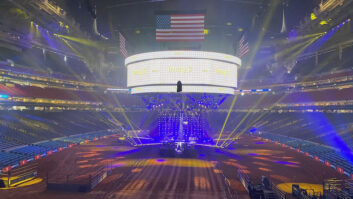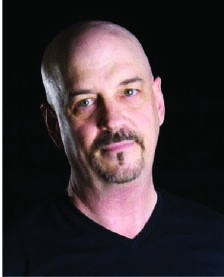
In the majority of the band tracking sessions I’ve engineered—more than 100 since I moved back to Nashville—it’s common to cut to a click. This is nothing new; I just streamed the excellent documentary Now More Than Ever: The History of Chicago and they were using, and complaining about, click tracks back in the ’80s. For me, it’s a love-hate relationship; mostly hate. That’s not to say there aren’t slamming tracks created around a click that sound vibrant and right in the pocket (Luis Fonsi’s “Despacito” for example). But the click and grid can be a drag when cutting and editing a live band.
When playing with a click, many drummers can make it sound natural by using it as more of a suggestion than the gospel. Others take it literally, and to “stay on the click,” suck the life out of the pocket and feeling in the track. When a band is having issues with clicked tracking, I’ll suggest doing a take without just to see what happens. More often than not, it’s a better feel, and we go au naturel.
For the engineer, once the track cut to the grid is finished, the click and corresponding grid can present problems, as well. The grid may seem like a wonderful tool for editing, but using it can make edits that appear clunky and lifeless. Instead, unless I’m editing something like “Despacito,” I rarely use the grid for edits. Before I get into the nuts and bolts, let’s talk about the scenarios where using the grid, or editing off the grid, can be a help.
A band punch means the entire group of tracking musicians plays along and the engineer punches them into the track at a point in the song. This is used to fix a mistake, or punch, and continue to the end of the song. In this case, the click is essential to getting it right and keeping it aligned with the rest of the track, especially if you punch out and jump back to the original take. On a band punch like this, there are “off the grid” tricks you can use to sell the punch. In the rare instance where all the player’s punch points are perfect, I’ll do a quick and very small crossfade and be done with it. But 99 percent of the time, in Slip mode, I’ll scoot the edits left or right of the punch point to make it sound perfect.
Start by grouping each instrument, then fine-tune the drum punch so it aligns with the kick drum transient of your choice. After moving and crossfading, always solo each edit within the selected instrument group to be sure you’re not fooling yourself. Next, move on to bass. Move this edit left or right of the punch point to another transient that works, then do the same with guitars, keyboards and whatever else is left. You’ll see the edits look like a mess jumping left, right and back again, but it works musically because everyone’s punch point is different.
When intercutting takes, it all starts with the drums. It’s easy to adjust any other instrument’s punch point, but if the drums don’t work, you’re sunk. For example, if the drummer was playing the ride on the first take and the hi-hat on the second, that’s a deal-breaker—it will be readily apparent to the listener that the two takes don’t match. The same goes for tom fills, eighth- or sixteenth-note pushes, and especially the intensity of the track (how hard the drummer is playing). All these can make transitions unusable.
Another thing to keep in mind is that the band may have altered the count on a playlisted take, meaning the versions don’t line up vertically—the play head lines up to Verse one in the edit-to take, but is a couple of bars ahead in the edit-from playlist/take. This is where you’d be thankful for the grid, but I still say NO, and it’s not a problem, as you’ll see.
If all of the above is perfect—the intensity is spot on, and there are no pushes or other problems, you’re ready to go. First, put the kick drum track at the very top of the edit window in your DAW (in this example, Pro Tools). Next, group the entire band by selecting the recorded band tracks and making a new group (Command + G). Then, find your edit points in the two playlists by using Tab to Transient (TtT), a Pro Tools feature where the Tab key will jump you from transient to transient on the timeline in a selected track. Because you moved the kick drum track to the top of the session, this track takes TtT precedence in the group and is where you should put your cursor.
In Pro Tools’ Slip mode (not Grid), click just before the kick drum transient at the edit point and press Tab on your computer keyboard. The cursor will jump to the start of the kick drum transient, and because the band is grouped, all tracks will be included. Then hit the letter B to break the tracks at the edit point. Now you’re ready to move the tracks, and to make it easy, use a Clip Group to avoid stragglers. Select the clips you want to move, then use the shortcut Command + Option + G to create the group. Now all your clips are grouped, and you can easily select them and move them around. Simply select the clip group you wish to move, copy it using Command + C, put your cursor at the move-to spot, and paste it with Command + V. Finally, ungroup your clips using Command + Option + G and scoot the edits around as in the example above.
The grid is fine for editing when everything is locked to downbeats like in EDM or a sequenced track. But on a live track, use the kick drum as a guide and let the band follow. Then move edits left and right to make them sound more natural. You will love the results. And so will the band.