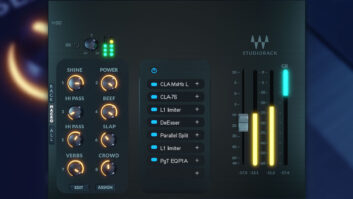Waves describes Vitamin as a “multiband harmonic enhancer and tone-shaping plug-in,” but its influence can range from subtle to completely changing the character of a sound. Vitamin is a parallel processor so you can use it as an insert and balance dry versus enhanced signals. It has five bands with level faders and four adjustable crossover points, so you can dial in the region that you wish to process. That flexibility also means you’ll need to spend some time becoming familiar with what Vitamin can do.
Vitamin’s input and output controls provide 18 dB of boost or cut, and each band can be boosted up to 48 dB. There’s also a “Punch” switch and stereo width control (per band) ranging from mono to expanded. I experimented with these a bit but felt they’d be more useful in a mastering application than in a live context.
I used Vitamin on Avid Venue and Profile systems as a channel and group insert and had no issues regarding latency. To get a feel for what Vitamin could do, I tried it on overheads and dialed up “Overheads 3” from the preset library. This sounded great, pushing the transients forward and brightening up the cymbals without causing them to take off your head. I then tried presets for snare: “Snare 1” was sweet, adding some smack to the attack without making the drum sound thin. “Snare 3,” not so much—it exaggerated leakage from the high hat.
Since it’s possible to add tons of gain to a channel with Vitamin, the I/O level controls come in handy. Cranking up the midrange or low-midrange band can clip Vitamin’s output, so on a few occasions, I reduced the input level a few dB to avoid distortion.
Vitamin excelled in two particular applications for me. The first was on lead vocal where I set the low-midrange/midrange crossover point to 500 Hz, the midrange/high-midrange point to 2.5 kHz, and the high-midrange/high crossover point to 9 kHz. Gains were set as follows: mid +17, high-mid +20, and high +32. This pushed the lead vocal to the front of the mix, making it more intelligible and present without making it sound processed. I found that I could use the high band to add more “back of the throat” to a vocal than I could by using EQ. Setting the high-midrange/high crossover point to 5 or 6 kHz and cranking up the high band +20 added air to the vocal.
The other application I liked for Vitamin was using it as an effects return for drums (no dry signal). I could dial up an aux send on the snare, hat and cymbals as needed, helping them pop through the mix without stepping on vocals or guitars. There’s not much you cannot accomplish regarding timbre using Vitamin. It’s got tons of versatility and can impact sounds profoundly—so I’d recommend using it judiciously.

Sub Align has controls for Crossover Frequency, Solo, Phase Reverse and subwoofer delay.
Sub Align
As its name implies, Waves’ Sub Align plug-in (see Fig. 2) was designed to allow engineers to correct time- and phase misalignment between subwoofers and “top” cabinets in a P.A. system. Experienced (and skeptical) engineers might ask, “Why would I need such a tool when I can simply adjust these parameters in the system processor?” And they might have a valid point. However, engineers don’t always have access to the system processor. I’ve worked casino showrooms where the processor is locked off, with only the installer having access to parameters such as crossover points, phase, and the signal delay between top and subwoofer cabinets. In most cases, the system has been set carefully and accurately, but there are exceptions—and that’s where Sub Align comes into play.
Sub Align is intended for patching across the main L/R mix bus. This is easy on digital desks capable of running Waves plug-ins, but other situations (analog mixing consoles in particular) may require Waves MultiRack and an audio interface. The Sub Align manual thoroughly describes the purpose of each control in the very friendly UI but does not include much in the way of tips. Waves has a helpful video on YouTube.
The Sub Align window shows a pair of P.A. tops and subs. Controls are provided for Crossover Frequency, Solo (tops or subs), Phase Reverse (subs only), subwoofer delay in feet, meters or milliseconds, and subwoofer gain. Parameters may be stereo linked or separated, and the ability to separate phase reverse on the subs is an excellent feature. For most of my tests, the crossover remained at the 90 Hz default setting.
One of the first things I checked when using Sub Align with various P.A.s was whether or not the left and right subwoofers were in phase with each other (see the “Try This” sidebar for Sub Align). Most times the subs were in phase, but in at least one instance reversing the phase of one side corrected phase. To determine if the subs were time-aligned with the tops, I played a click through the P.A., grabbed the on-screen sub cabinets and dragged them in the direction I felt they needed to “move.” If the subs were placed physically forward of the tops I pushed them back in Sub Align (and vice versa). The results of changing the sub delay were clearly audible.
Back at the shop I set up a stereo P.A. system with left and right subs, both placed a few feet in front of the tops. I played a kick drum through the P.A., checked the phase relationship between the two subs, then used Sub Align to dial the subs back a few feet. Make absolutely no mistake: as you adjust the graphic position of the subs, you will clearly hear the difference. This is not subtle; when the alignment is correct, the difference is profound.
When evaluating Sub Align, it’s important to keep in mind its intended use—for when you do not have access to the system processor. Audio snobs may retort with, “Why are you working on a P.A. where you can’t access the processor?” And bless their hearts. But like many engineers, I do not live at the top of the food chain. Sometimes I have to feed my (rented) desk into a headliner’s desk, and the headliner’s engineer or systems engineer are the only ones allowed access to system parameters. Other times I am working on P.A.s that were not properly installed, or were properly installed but have the subs set too loud or too low. In cases like that, Sub Align is an invaluable tool.
In addition to being the Sound Reinforcement Editor for Mix, Steve La Cerra is the tour manager and front of house engineer for Blue Öyster Cult.
Try This
Play a kick drum or a click through the P.A. system. Link the left and right subs and click solo. The tops will mute and you should hear a dull thump. Physically walk over to the left sub(s) and the right sub(s) to make sure they are all working. Unlink the subs and solo each one individually. The low end should be strongest with both subs playing. If the low end decreases when both subs are playing, there’s a good chance that one side is out of phase. How do you know which side? Unlink the tops, solo the left top and the left sub. Reverse phase of the left sub. If the low end gets stronger, the left sub is out of phase. Do the same with the right side of the P.A., then un-solo the top and solo both subs. The low end should be stronger with both subs playing.
PRODUCT SUMMARY
COMPANY: Waves
PRODUCT: Vitamin Sonic Enhancer
WEBSITE:www.waves.com
PRICE: $249
PROS: Zero-latency processing. Native and SoundGrid compatible. Stereo mode allows control over image width for each band.
CONS: Takes a bit of practice to use effectively.
PRODUCT SUMMARY
COMPANY: Waves
PRODUCT: Sub Align
WEBSITE: www.waves.com
PRICE: $129
PROS: Clear, easy to use interface. Does exactly what it claims and is highly effective.
CONS: May require additional hardware; not a tool for the inexperienced.