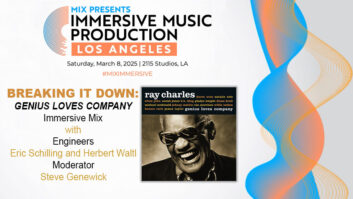You use the Web all the time: You download stuff, you send e-mail, you spend time in live chat rooms and post messages to bulletin boards. But, you’re ashamed to say, you don’t have your own Website. Maybe it’s because you’ve been harboring a deathly fear that you’ll sink into a mire of complicated programming codes and tools, or that you’ll have to deal with shady and unstable hosting companies, or that you’ll have to spend a lot money. Well, let me assure you that it’s not that hard to build a site, it’s easy to find a good host and it doesn’t have to cost much at all. The biggest problem is wading through all the options available — because there are way, way too many of them — and finding one that’s right for you.
GETTING STARTED: FINDING AN ISP
If all you want to do is present yourself as a musician and let people learn a little about you and download or listen to some of your music, then your easiest route might be to go to a “new artists” site like MP3.com, broadjam.com or the Internet Underground Music Archives (www.iuma.com) and sign up. You’ll be given a page for a bio, a picture or two, and links to your music files.
But if you want a site that’s more personal, or one that contains more information, then you have a lot of choices. One of the quickest ways to get started is with an Internet Service Provider (ISP) from whom you are getting your Internet connection. Most likely, your ISP has space on a server (which is nothing more than a computer hooked up to the Internet) set aside for a personal Website for every subscriber, and that means you. America Online, AT&T, Earthlink, Compuserve and smaller regional providers typically will give you 10 MB or so of online disk space for your very own page. (Your personal page is different from a home page, the customizable page that you see when you open your browser.)
Many ISPs offer some simple tools to build your site, as well, and it won’t cost you a cent more than what you’re already paying for Internet access. If your ISP does not offer Website space, you can get the same service for free at Yahoo’s Geocities: http://geocities.yahoo.com. All allow some control over formatting of text, placement of graphics, and links to other pages or Websites.
The tools you get to build your page will most likely be relatively simple templates that you fill in so that your site will look, to one extent or another, like all the other sites on the same service. Also, the address, or URL, will be your ISP’s. For example, if my personal site were on my MediaOne account, its address would behttp://people.ne.mediaone.net/lehrman — not something I can quickly rattle off to someone at a party.
In addition, 10 MB is not very much space, particularly if you are planning to upload samples of your music (stereo MP3 files take almost one megabyte per minute), and often these services won’t even let you do that, which we’ll get back to in a moment. You can sometimes order extra disk space, but the cost starts to go up pretty quickly. There’s also usually a traffic limitation; that is, visitors to your site can download only a certain number of Gigabytes per month. If you have large files on your site and they prove to be popular, you might incur extra charges, which could be significant.
Unfortunately, if you’re looking for a place where Net surfers can find your music, then these “cookie-cutter” sites may not be your best bet. Few of them will handle streaming audio, and even fewer will allow you to put MP3 files on the sites. The RIAA and its endless legal efforts against Napster has spooked Internet companies so that, out of fear of getting sued for making music available that they don’t have permission to use, few of these sites will accept MP3 files. Most, however, will allow downloadable files in .WAV or QuickTime formats. One workaround would be to upload your music to MP3.com or iuma.com, figure out the exact URL of your music files, and link to it from within your site. For example, if you have a page on IUMA, click on one of your file names and hold down the mouse. A pop-up menu will show “Copy Link to Clipboard.” You can then paste this line of text — the URL of the file — into a link on your cookie-cutter page, and people will be able to access your music file right from your personal site.
Despite these limitations, playing around with the free personal page on your ISP is a good way to learn about how a Website goes together, and to see how the site you build looks on different browsers.
But once you get used to managing your little site, you’re going to want more from it. Undoubtedly, the first thing on your agenda will be to get your own domain name, like “paul music.com.” Securing a domain name is known as “registering” it. A company called Network Solutions used to offer the only place where you could register a domain name, and it charged $35 per year, but that’s changed. Now, there are dozens of companies that can do it for you. (Just make sure the one you choose is registered with ICANN, the Internet Corporation for Assigned Names and Numbers. If it’s not, that means the company is acting as a broker for someone else.) Network Solutions, however, is a good place to find out if your desired domain name is available, and it won’t cost anything. Go to registrars.com and type the domain name you’re interested in into the text box. The site will tell you if the name is available, as well as what related names might be available.
Registering a domain name, however, is only half the job: The domain name and the files associated with it need a physical place — a server — in which to live. Every computer on the Internet has a unique numerical identifier, like “216.157.55.51.” When you register a domain name, what you are actually doing is telling all of the computers on the planet that keep track of such things — which are known as Domain Name Servers, or DNSs — that you want this particular domain name to live on a particular computer, or “host.” So, when you register your domain name, you also have to specify where it is going to be hosted. In order to find that out, you have to sign up with a hosting service.
CHOOSING A HOSTING SERVICE
Hosting services are companies with racks of computers connected to the Internet; they are in the business of hosting domain names and their associated files. You literally rent space on a hosting service’s computers, by the month, and the service maintains your site’s files, giving you access to them so that you can add, delete, or modify them, and keeps your domain hooked up to the Internet.
It seems that everyone and his brother (including Network Solutions) is doing Web hosting, so how do you choose a service? First of all, it’s best to let the service handle both the actual registration of your domain name, as well as putting your site on their servers, so you want to go with a company that can do both tasks. You can find companies that will register your domain name for as little as $13 per year, and they will host your site for $15 per month, or even less.
Knowing whether or not a host is reputable is obviously a concern. Almost all hosting companies can do the job they claim, but some have more reliable connections — both to you as the site creator and to potential viewers — than others, and there are some whose business practices are, frankly, a bit shady. One way to find a good host is to ask around: Find a small-to-medium-size Website for a music-related company — maybe an independent record label, an artist or a production company — that looks good and runs well and has the features you’d like on your site. Contact the site’s Webmaster (there’s usually an e-mail link somewhere on the site) and ask who the host is and how the Webmaster’s experience has been. If the report is good, check into using that host.
To compare features among hosting services, look at the amount of disk space they offer; the quantity of downloadable data they will allow per month; whether they support streaming audio and/or video, and in what formats (RealAudio/Video, MP3, QuickTime, Flash, etc.); whether they will allow MP3 files at all (some hosts are pretty squeamish about this); whether they will supply “statistics,” so you can see how many visitors your site is getting; and how many e-mail accounts you are allowed, in case you want different folks in your company or family to have their own mailboxes.
Also, see which hosts will handle “domain forwarding” and if they charge for the service (besides the initial registration costs). Domain forwarding is important if you want to control several different domain names, but give all of them access to the same site. For example, if you want your domain name to be “bigstudio.com,” you might also want to register the similar names “big-studio.com” and “bigstudios.com,” so that no one else can have them; with domain forwarding, anyone typing in any of those other URLs will automatically get forwarded to your real URL, “bigstudio.com.”
If you want to sell anything through your site, then you may want a host who offers “e-commerce.” This can get pretty complicated: You need to offer a “secure shopping cart,” which encrypts credit card numbers so they can’t be stolen by a third party, and (unless you already have a merchant credit card account) an “Internet Payment Gateway,” which is a bank account through which you can accept credit card payments. One way around this is to sign up with a small-business “Web money” service like Paypal.com, which will handle up to $100 in credit card transactions for you per month at no charge; the money can be transferred directly into your bank account, or you can ask them to send you a check. And if you plan on doing more business than that, you’ll have to pay a transaction fee, which on a typical CD purchase works out to about 75 cents.
BUILDING THE SITE
When it comes to designing your site, there are a number of ways to go about it. Like ISPs that offer personal-page templates, many Internet hosts have design packages available either for free or for a small monthly charge. If you register your site through Yahoo, for example, they will throw in “Page Wizards” (simple) and “Page Builder” (more flexible) tools for setting up Web pages (website.yahoo.com). These are the same tools, by the way, they offer through their free Geocities service. Again, these are good for starters, and can provide a decent amount of flexibility.
Then there’s the option of really learning Web design and using a professional tool to do it. This isn’t nearly as hard as it sounds — or as it used to be. There are a number of graphic-oriented page-design programs available that are no harder to use than a desktop-publishing program like Print Shop or Pagemaker.
Best of all, some of them are free. Netscape Communicator comes with its own Web page design program called Composer, which does a very credible job. Microsoft’s Internet Tools, which is part of Internet Explorer (the Windows version only, alas) is also well-regarded. Heck, even MS Word can create HTML — HyperText Markup Language, the universal language of the Web — automatically: Below the Edit menu is an option called “Save as HTML.” For a very simple page, this can be useful, although the program will make up its own mind about line spacing, fonts and placement of graphics, and anything complex is not going to come out looking very good.
The availability of these tools has meant the demise of low-price commercial Web software, like Claris Home Page and Adobe Page Mill. This is too bad, because even if you only paid $35 for a product, you could still get technical support, which few companies will do for a free product. Home Page is still available as part of Apple’s Web Page Construction Kit (Mac only), and on the Windows side there is the slightly more expensive NetObjects Fusion. You might also look into several reasonably priced programs available as shareware, like Internet Design Shop and Visual Site for Windows, and WebDesign for Macs (you can find these on downloads.com).
If you want to get fancier and incorporate features on your site like Java applets (those are the the things that change the look of a button when you move the mouse over it, or pop up an annoying ad when you try to close a window), cascading style sheets (a shortcut for doing fancy text formatting) or Flash multimedia presentations, then you’ll need a serious Web design program. My favorite is Macromedia’s Dreamweaver, for both Mac and Windows, which is now in Version 4. Although it’s not cheap, it’s a very comprehensive and well-designed program, and lets you get started without having to understand everything that it’s doing — but there’s plenty of depth to the program, so it should keep you happy for a long time. Another well-respected program is Adobe’s GoLive, also available for both Mac and Windows.
Whatever you use, any site you build should be viewed on both common Internet browsers, Internet Explorer and Netscape Communicator, to make sure they come out the way you want. Each has its own quirky ways of displaying Web pages, and you don’t want to be surprised by a viewer who tells you that, for example (and this can happen), an image that you’ve carefully placed in the center of the page is now all the way on the right, and 1,000 pixels wide. If you don’t have the latest versions of both programs, they are available as free downloads from Microsoft.com and Netscape.com.
Although it is popular, a Web design program I would stay away from is Microsoft’s FrontPage, on either platform. Many people find FrontPage’s user interface cumbersome and confusing, and the program tends to take over the site-creation process in ways you might not be comfortable with. But the worst feature is that it creates code for a lot of tasks that is not standard HTML, and therefore can get you into trouble with certain browsers or servers. If you must use it, then make sure your host is set up for “FrontPage Extensions,” or else your sites may not work at all.
Finally, you have to deal with how to get your beautiful new Web pages onto your host. This is accomplished using something called “FTP,” which stands for “File Transfer Protocol,” and does exactly what it sounds like. Every host, in addition to its Internet server, has an FTP server (which could be the same computer) that is used to upload files from Website creators that will appear on the site. When you get your site set up, the host will tell you the address of the FTP server, which is going to be something like “ftp.bigstudio.com” or perhaps “ftp.yourhost.com/bigstudio.”
Many Web design programs have a built-in “Publish” feature, which, once you tell the program what your host’s FTP address and your passwords are, will automatically transfer your pages to the host. If your design program doesn’t, then you will need special FTP software. Fortunately, the best of these are free (again, check downloads.com) and simple to use: Once you give them all the info, they will show the FTP server as a desktop window, and you can simply move files and even folders from your desktop into the window, and thus onto your site. Mac users will want to get Fetch, while Windows folks should look at CuteFTP or FTP Voyager.
Like anything else, the more work you do on your Website, the better you will get at it. If you find a Website that you admire, there’s no shame in imitating its design. (Just don’t copy any graphics, unless they’re in the public domain.) Netscape and Microsoft browsers have a “View Source” option that lets you look at the actual source code for a page, and once you’re even a little fluent with HTML, this can be a great source (pun unavoidable) of ideas and techniques. Have fun, and see you online.
Paul D. Lehrman is Web editor for Mix and its four sister magazines. He is also a composer and educator, and does odd things with large numbers of player pianos.
WEB 101: A FEW TERMS EXPLAINED
Domain Name: A name (for example, mixonline.com) used in a URL to identify a specific Web page. A domain name can identify one or more IP addresses.
FTP: File Transfer Protocol, the protocol used on the Internet for sending files.
Hosting Service: A company that rents Internet-connected server space, hosting domain names and their associated files.
HTML: HyperText Markup Language, the universal language of the World Wide Web.
IP Address: A unique number identifying a computer or device.
ISP: Internet Service Provider, a company providing commercial Internet access. Many ISPs offer free Website-building tools.
Java Applet: A small, cross-platform Internet-based program written in Java, a programming language for the Web. The applet is usually embedded in an HTML page on a Website and can be run from within a browser.
URL: Uniform Resource Locator, the global address of a document on the Web.
Web Browser: A software application that locates and displays Web pages.
BEYOND DOT-COM
Should your site use a suffix other than “.com”? Probably not.
URL suffixes are properly known as “Top Level Domains,” or “TLDs.” Every country has its own two-letter TDL (“.uk” for Great Britain, “.ca” for Canada, etc.), while the three-letter TLDs have specific purposes, regardless of their location. “.com” is for commercial sites, “.org” is for non-profit organizations and “.net” is for networks. No one is actually checking to make sure you are, in fact, a network or a non-profit, and if “yourname.com” is not available to you, you may be tempted to register “yourname.net” instead. But if your TLD is “.com,” most browsers will find your site when the user just types in the domain without any suffix — type “mixonline” into your browser and see what happens. On the other hand, if your TLD is “.net” or anything else, users will have to type in the whole name. Trust me, this does make a difference.
Recently, many hosting services have started to offer URLs with the suffixes “.cc” or “.tv.” These are actually TLDs for two tiny island nations, Cocos Keeling Islands, an Australian territory in the Indian Ocean with fewer than 700 residents; and Tuvalu, in the South Pacific, respectively. These countries have worked out lucrative deals with American Internet brokers to license their TLDs, based on the idea that Americans think it’s cool to have “alternative” Web addresses, especially if they have anything to do with television. (I have no idea, however, what the appeal of “.cc” is.) It’s not quite a scam, but it’s close. Don’t bother with them.
Also, there are a number of new TLDs, like “.biz,” “.aero,” “.museum,” etc., which will become active sometime in the next few months. You can “pre-register” and reserve potential domain names with many hosts, but it’s very hard to say how those names will behave with common browsers. So I would be cautious about jumping in just yet.
One other thing about names: You don’t really need “www” in a domain name anymore. It is still used by large companies that need to distinguish between their internal computer networks and the sites accessible to anyone (the “www” indicates a public site), but except in those cases, Web browsers today don’t care whether you type it or not — so you might as well leave it out.
— Paul Lehrman
FURTHER READING…Where to learn more about building your Website
The Professional Musician’s Internet Guide by Ron Simpson (MixBooks, www.artistpro.com, 2000) helps demystify Web technology for creative types: Musician/Web designer Ron Simpson’s fifth book about online audio offers a thorough overview of Web music promotion and distribution, covering everything from MP3 technology to HTML, all explained in lay terms, with step-by-step tutorials. The Guide breaks down e-commerce into easy steps and profiles the top sites for music exposure. An accompanying CD-ROM includes tutorials, HTML templates, software demos and soundfile examples, and a companion Website (www.bozangeles.com) gives examples of audio do’s and don’ts. Now all you need is that hit song…
Written by musician/multimedia producers Josh Beggs and Dylan Thede, Designing Web Audio (O’Reilly, 2001) walks through the entire process for putting audio online, from recording techniques to optimizing and encoding files, to designing Websites with interactive sound. The text combines detailed step-by-step instructions with theory, tips and techniques, and audio pros will benefit from the sound design philosphies shared by Gary Rydstrom, Walter Murch and others. Chapters stand on their own as individual tutorials, so readers can quickly hone in on the information they need. The companion Website, www.designingwebaudio.com, offers soundfile examples and 90 free sound effects from Hollywood Edge. List price is $34.95; visit the publisher’s site,www.oreilly.com, to purchase online or to find a store near you.