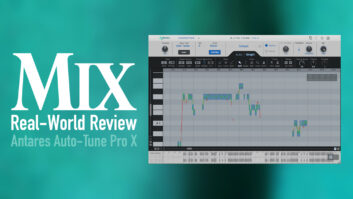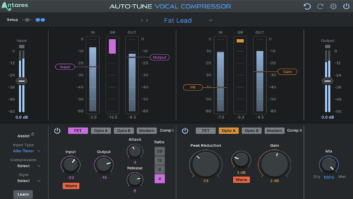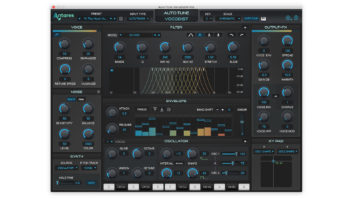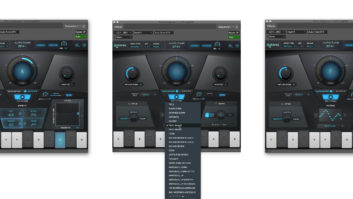The Antares Auto-Tune plug-in has become an indispensable recording tool. The tips presented here are based on Version 3.0, but many also work with previous versions and the rackmount unit, the ATR-1a.
In general, if you’re going for a natural, unprocessed-sounding result, then use as little Auto-Tune as possible: Correct the problems, but keep things transparent. This often means stopping short of trying to make the track “perfect.” On the other hand, if you want an interesting and creative effect, then use it a lot. On the radio, you’ll often hear tracks that fall somewhere in between. What follows are a few tips for producing natural-sounding, transparent pitch correction.
SUBTLE FIXES
If the singer is generally on pitch except for some occasional instances, then the easiest automation to use is the Bypass control. I usually try this between phrases. Otherwise, if you have to sneak into the melody, release Bypass and keep the Retune (speed) value high (slow) until you need it, and then use the automation to speed up the pitch correction; then get out again. This allows you to effect a note or two or three in a more subtle way.
FIND THE RIGHT KEY
Because Automatic mode handles so many situations, many Auto-Tune users never get into Graphical mode. If you don’t understand why Automatic mode is processing the way it is, then use Graphical mode to simply analyze the problem. For example, once the audio has been captured by the Track Pitch control, you can easily see how the detected pitch envelope relates to an equal tempered scale. Once you see the graph, you’re a lot better informed about how to set up Automatic mode. For example, you may not know what key the singer is in (you don’t have perfect pitch and there’s no reference tone available). A glance at the pitch graph will instantly tell you what key and scale to set.
POINTING OUT THE PROBLEM
Of course, once in Graphical mode, users are either impressed by the array of pitch correction tools and techniques, or dizzied by it. If you tend toward the latter, take heart. Ninety percent of the time I use just a few techniques to fix all kinds of pitch problems, and these are performed with the Pointer tool. The Line and Curve tools are for the brave and possibly brilliant. But if you want a natural-sounding vocal that’s dead on, then the Pointer tool is your best friend.
Most of the intonation problems I work on involve notes held with some duration. Part of the reason is that many singers are unable to find or stay on pitch while sustaining a note, and part is that the listener cares more about sour notes the longer they last. Checking out the pitch graph in Graphical mode usually shows three situations for these long notes: The pitch is off and then corrected, the pitch is on and then drifts away, or the whole note is sharp or flat. In the first two cases, place the Pointer tool at either end of the note (Antares calls these “anchor” points — the Pointer turns into arrowed crosshairs) to bring it to its targeted pitch. The beauty of this is that all of the singer’s natural vibrato and pitch “stylings” remain intact, but are now centered around the correct pitch. To deal with the last case, simply move the Pointer along the middle of the curve of the errant note, and it turns into a horizontal line, which allows you to adjust the pitch of the entire note, again preserving the singer’s natural style.
If you’re experiencing octave offsets in the pitch correction, then the Input type (new in 3.0) probably needs to be changed.
NUDGE IT ALONG
If you’re processing an instrument sound that has strong, upper harmonics and throws the pitch detection off, then try adding some energy to the fundamental (insert an EQ with a low-shelf boost before Auto-Tune). I’ve seen this work with just a slight amount (1 dB) of bass boost.
Gerry Bassermann is a musician living with his son and piano on the Coastside. He owns and operates OpusNine Productions.