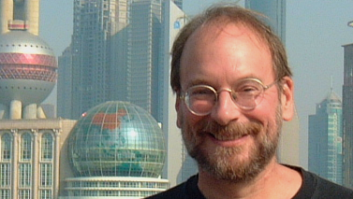Although it’s true that there’s no such thing as a free lunch, the DSP*FX Virtual Pack from Power Technology provides a hearty smorgasbord of tasty effects for a modest price. This varied package of 11 plug-ins includes versions for SAW32, SAW32 Plus and SAW32 Pro, as well as DirectX versions that run under Sound Forge, Cakewalk, Cubase-VST, WaveConvert Pro, Ensoniq PARIS, WaveLab, Cool Edit Pro, Samplitude 2496, Samplitude Pro, Logic Audio, SEK’D Red Roaster and Sonic Foundry’s ACID.
Along with the usual delay, chorus, reverbs and EQ, DSP*FX packs in some tools that usually reside in the high-end sound designer’s kit: pitch-shift, autopan, analog tape flange, tremolo and the Aural Activator (an Aphex-style enhancer). Finally, there’s a tool called the Optimizer, a dithering tool with a noise-shaping option-not the usual fare for inexpensive plug-ins, but an essential element for accurate audio editing.
There’s also a stand-alone version that allows you to process and re-record .WAV files directly. If you like to use MIDI controllers, DSP*FX can be easily configured by mapping controller values to DSP*FX parameters. You can use an external hardware controller or send commands from a software sequencer using the DSP*FX MIDI Patcher, which is supplied as part of the Virtual Pack.
DSP*FX Virtual Pack ships in the usual “cardboard box with a four-color sleeve,” but the only thing inside is a CD-ROM in a cardboard sleeve that’s attached to the back of the box. And rather than glossy printing on the disc, there’s a rubber-stamped title-an amusing commentary on the emerging irrelevance of packaging in information transfer. The real stuff, the manual and data, is on the disk. No odd-sized pieces of paper with threats about reduced tech support if you don’t send in your registration, either. Just install and send your info via e-mail to register and get a password. In the meantime, the plugs run for seven days with all features intact; no demo mode here.
SETTING UP THE LABORATORYDSP*FX requires a fairly meager system to run. Minimum is a 80486 running Windows 95 or NT, about 10 MB of drive space, a mouse, VGA with at least 640 x 480 resolution, and a Windows professional audio card or multimedia sound card. You’ll need a MIDI card if you want to use MIDI controllers.
For this review, I used a customized Pentium II, 300 MHz with 128 megs of RAM. This machine had a Lexicon System 12t as well as a Digital Audio Labs Digital I/O card. For my digital-to-analog converters, I routed the digital outs of both cards through a Lexicon PCM 80. That made it easy to check reverbs; I would just put the PCM 80 in Bypass mode when I wanted to hear the DSP*FX reverbs. Monitors were Genelec 1030As in the early stages of listening, but later on, I sent a digital feed to our control room switcher so I could listen through the Apogee AD-8000 and check comparisons with Pro Tools plug-ins. This gave the added advantage of listening in a very quiet space, since we have no tape machines, fans or hard drives in our control room. I also stuffed a MIDIman Winman 4 x 4/s in the box.
Since we had Cakewalk Pro Audio 8, Sound Forge 4.0, SAWPlus32 and Cubase VST on the machine, it was easy to check for compatibility across environments. The DSP*FX plug-ins have a similar look and feel running in those four packages, but due to variations in the host implementation, accessing the plugs can be confusing. (This is true for all DirectX plugs, not just DSP*FX.)
There’s a quirkiness to the interface for first-time users. For instance, in Sound Forge, selecting a plug in the DirectX menu causes the full-screen interface to flash momentarily, then minimize itself as an icon on the taskbar, leaving yet another window open with Preview and DSP/FX Up buttons. If you want to hear the effect, you’ll need to select Preview, and to bring up the interface window, click on the toolbar icon or hit DSP/FX up. It’s confusing at first, but Paul Titchener of Power Technology explains that DSP*FX uses dual-threaded processing. This dedicates the effects processing to one thread and the user interface to another, offering more efficient handling, especially in dual-processor environments. On our machine, I did find that the graphics would sometimes jump about in preview mode and that playback would slow down and loop the selection more slowly if system resources started to run low. It also varied with the programs themselves, although, since I wasn’t working with the very latest revisions of all host programs, making strict comparisons among them in this regard would not be useful data. On the whole, though, the graphic stability of Cakewalk Pro Audio 8 with DSP*FX plugs was the best of the bunch.
RUNNING DSP*FXReverb is the most hotly debated topic on audio e-mail lists (after dither, copy protection, and of course, the eternal platform wars). DSP*FX has two reverb plug-ins, an older one called AcousticVerb and a more recent offering named StudioVerb. They’re quite different sounding: StudioVerb is reminiscent of some of the presets for the Pro Tools LexiVerb plug-in, while AcousticVerb is a bit more transparent.
You’ll find a useful tutorial in the manual concerning the AcousticVerb plug-in and unless you read it, you’ll probably wonder why there’s a box with colored bars and varied patterns expanding and contracting as you change the settings. For the visually-oriented novice, it’s probably a good thing to know that early reflection intensity is depicted as a blue bar on the front of the red box, while late reflection intensity shows up as a blue bar toward the back. For more experienced users with eye fatigue, the parameter knobs should prove more than sufficient. Unlike similar programs with circular knobs for parameter control, you’ll need to move the mouse in an arc to increase or decrease the values. The one strong user interface suggestion I’d make is to change the way these function. Make it a simple “click on the knob; drag right and/or up to increase and drag left and/or down to decrease.” Repeated circular motions with the mouse or trackball are contributing factors to tennis elbow, or as we call it, “trackball elbow.”
Like most of the other plug-ins, the primary graphic window shows common parameters such as room size, mix level and output level, while a secondary window appears when you click on “more,” showing more esoteric functions including density and early and late reflection intensity for the AcousticVerb plug.
Still other plugs use coarse “factor” parameters in the primary window that turn into finer adjustments in a secondary window when a fader is pushed or a button is clicked. It’s an intuitive approach and one that makes quick work of the learning curve for the DSP*FX Virtual Pack.
Another innovative element is the Quick Pick button. It’s useful for grouping subtle variations so you can easily compare them when, for example, listening to the 8-band Parametric EQ. Just beware of looping in this mode-I switched from a nice vocal boost preset on a sax riff to a 15 dB, 60-cycle cut and for a moment, I thought someone had set off blasting caps at the other end of Music Row.
PROCESSING: .WAV FILES AND LIVE MODEYou don’t have to use DSP*FX Virtual Pack via DirectX or SAW-format plug-ins. There’s also a stand-alone program included that allows you to import a .WAV file for processing. It doesn’t loop, so you’ll need to click “start” again and again for short files, but it’s a quick way to hear an effect without having to boot another program. One gotcha, however, is that the processed output file is the same length as the input file. For plugs like pitch shift or parametric EQ, this is not a problem. Slap a nice, long reverb on a snare drum and you’ll find that the result is a sharply gated snare with reverb. Nice Phil Collins effect, but not necessarily the one you were wanting. If you’re going to use this part of the package for sound design, you’ll need to add digital silence to the end of the source file before saving the output to a file.
Live Input mode takes the input from your sound card, allowing up to 24-bit depth and using 32-bit floating- point processing. On slower machines you’ll need to increase input and output buffers for glitch-free results, but when set to the smallest size on fast machines, the delay throughput is about 93 ms.
The Settings dialog lets you select MIDI channel, MIDI device, sampling frequency, mix level and output level as well as offering a multi-card user to switch cards for monitoring and input. You can also toggle mono and stereo. (In mono, the effects respond only to the left input.)
To configure DSP*FX for MIDI control with an external device, you must install the DSP*FX MIDI Patcher, which comes with the Virtual Pack. The default MIDI settings conveniently map the knobs, sliders and buttons on a JL Cooper CD-10 MIDI controller to the DSP*FX plug-in controls. Since every parameter of the plug-ins can be controlled by standard MIDI controller commands, however, it’s easy to use that old Fadermaster or MRC you’ve been storing in the studio closet.
You can send MIDI commands from a software sequencer to DSP*FX, selecting plug-ins and presets and changing parameters in real time. You can also use an external MIDI controller and record the commands in the sequencer as you THRU them to DSP*FX.
THE FUN STUFFIt’s difficult to describe 11 plug-ins in depth in one short review, and, as a friend of mine once noted, “talking about music is like singing about football.” (He is from Tennessee and wouldn’t dream of dancing about architecture.)
For strange effects, the multi-tap delay, analog tape flange, tremolo, pitch-shift and autopan can really cook up a weird brew in a couple of minutes. The pitch-shift is not the auto-detecting type (at least, not in this rev), but it’s fine for “phattening” tracks. Analog tape flange is highly amusing and frankly, I’ve always wanted an auto panner, but I never wanted to spend the money for the hardware version. Now I just have to remember why I wanted one for the last decade or so.
If you like “exciting” the sound of audio programs by adding carefully tweaked harmonic distortion, then the AuralActivator is just the ticket. It’s good for grunging up metal sounds, and some people use this type of processing on vocals. I generally don’t, but then, I usually try not to cut vocals that need de-essing, either.
The Optimizer, a look-ahead peak limiter with dithering, is the plug that you’d never expect to get in a plug-ins package with a modest price tag. You can choose no dither, uniform dither (yields a pure zero output when driven by a zero input), triangular (for more dynamic range), and shaped (dither with added noise shaping). If you want some real grunge, use an 8-bit preset with no dither. For some games and certain slammin’ drum sounds, ugly is good. Or it’s bad, where bad means good…For the usual “shortening the word length from 24-bit to 16-bit for CD,” dither is good, where good means…good.
THE JUDGEMENTLots of value for the money. As I was checking out Version 6.0 of DSP*FX Virtual Pack, I received a message that the 6.1 version was shipping, which includes support for Nullsoft’s PC audio player, Winamp. This free upgrade enables users to change the sound quality of MP3 files and files using Microsoft Windows Media 4.0 audio compression software.
At a retail of $299, it’s hard to beat the price/performance ratio of DSP*FX Virtual Pack. It’s a good assortment of audio effects for a comparatively modest price and it’s a useful addition to any sound designer’s toolkit.
Power Technology, 100 Northill Blvd. #24, Brisbane, CA 94005; 415/467-7886; fax: 415/467-7386; www.dspfx.com.