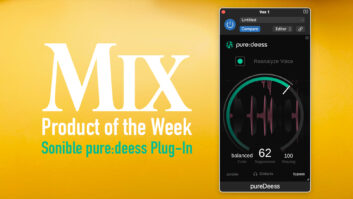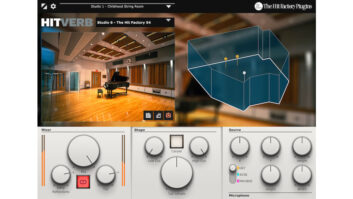Fig. 1: Pro-MB offers six independent bands for implementing upward and downward compression and expansion. Each band has its own sidechain with tunable bandpass filter (shown here as a red horizontal line above the GUI’s control knobs).
To provide the most flexibility and power, a multiband processor should be able to increase or decrease gain not just in select frequency bands but also at either end of a track’s dynamic range, top or bottom. Pro-MB provides upward and downward compression and expansion in up to six independent frequency bands. Each band can operate in stereo or M/S mode and use variable stereo linking and sidechain filtering. The plug-in’s extremely comprehensive and powerful feature set is augmented by highly intuitive operation that breaks the mold.
The cross-platform Pro-MB is available in 32- and 64-bit versions in VST, VST3, AU, AAX Native and AudioSuite formats, and in 32-bit RTAS format. I reviewed V1.00 of the AU plug-in in Digital Performer 8.05, using an 8-core Mac Pro running OS X 10.8.5.
How It’s Different
To use a traditional multiband dynamics plug-in, you begin by specifying its crossover frequencies. The drawback to such a paradigm is that you have to guess at the resulting center frequencies (where the processing will exhibit its greatest depth for each band). It’s arguably a roundabout way of working.
Pro-MB takes a more intuitive and direct approach: You click in the GUI’s frequency plot to create a new band at the specific center frequency you wish—just like you would when creating a new node in an equalizer plug-in—and then drag graphic crossover controls to adjust the filter’s bandwidth. You can place up to six bands anywhere in the spectrum. The spectrum between two non-contiguous filters automatically remains unaffected—you don’t need to set up crossovers just to bypass processing there. If you prefer to use the traditional crossover-based approach to multiband processing, you can extend the width of Pro-MB’s individual bands until they snap to crossovers for adjacent bands.
In addition to traditional and linear-phase modes of operation familiar to equalization wonks, you can select an innovative dynamic-phase mode that completely eliminates phase artifacts within a band when it’s not processing (such as when signal level is below its compressor’s threshold); dynamic-phase mode eliminates latency and potential pre-ringing artifacts inherent in linear-phase algorithms. The dynamic- and linear-phase modes allow you to continuously vary each filter’s slopes (independently at high and low crossovers!) to be between 6 and 48 dB per octave. This independent slope adjustment lets you shape and focus the influence of the dynamics processing within each band more precisely than in any other multiband processor I’m aware of.
Nuts and Bolts
Selecting a band displays its control set in the GUI; the controls for the other bands remain invisible until they’re selected. (You can select multiple bands at once and adjust their parameters using a common control set.) Conventional crossover filters split the signal into bands. Each band provides compression and expansion modes and offers continuously variable controls for setting threshold, ratio, range (maximum gain change), attack and release times, knee, look-ahead time, output level and pan. The threshold control has a concentric ring around it that shows the band’s signal level. The pan control forms a concentric ring around the output level control; it lets you assign the band’s output to the mid channel (when set fully counter-clockwise), side channel (fully clockwise) or both channels to varying degrees (intermediate positions). The attack and release controls are adjusted from 0 percent to 100 percent instead of in milliseconds because their times are highly dependent on program content and the frequency band they’re assigned to. You can bypass, solo, mute or delete each band independently.
The graphic display’s amplitude range can be switched to ±3, 6, 12 or 30 dB. A global wet/dry-mix control allows parallel processing. A defeatable real-time frequency analyzer can be sourced either pre- or post-processing (or show both spectra at once), and you can freeze its display to show peak values over time. Also included are I/O level controls, L/R output meters (with level readouts and clipping indicators), A/B workspaces, Undo and Redo buttons, preset selectors (for each band and the plug-in as a whole), defeatable balloon help, a MIDI Learn facility and a switch for enabling oversampling (up to 4x). The MIDI Learn facility lets you assign any MIDI controller to any of Pro-MB’s parameters.
Clicking on the Expert tab next to a band’s controls opens a side panel containing additional sidechain and stereo-linking facilities. The sidechain can be triggered either internally or externally (by your DAW). Clicking on the Band button selects the band’s input signal as its trigger source, whereas clicking on Free displays a frequency slider with upper and lower handles you can drag to create a bandpass filter for the band’s sidechain. The Audition button lets you hear the conditioned sidechain signal for the band. A stereo-link slider adjusts the degree of stereo linking between left and right channels from 0 percent to 100 percent; at settings above 100 percent it has no effect on stereo linking but progressively (and exclusively at its maximum setting) processes the mid or side channel input for the currently selected band, depending on the channel chosen in a drop-down menu.
Mixing and Mastering

Fig. 2: Pro-MB de-booms a mono acoustic guitar track.
To de-boom an acoustic guitar track using downward compression, I chose Compress mode and lowered the range control to a negative value (see Fig. 2). I centered the filter at 210 Hz and narrowed the bandwidth to one octave. I fashioned a very high (48dB/octave) slope for the upper crossover to all but eliminate compression above 400 Hz, and I set a mild (14dB/octave) slope for the lower crossover to extend the compressor’s action down to 20 Hz (well below the filter’s ostensible lower limit). I lowered the band’s output level 1 dB to attenuate its effect even when signal level was below threshold. I clicked on the Free button so I could filter the sidechain. Clicking on the Audition button let me hear the sidechain as I adjusted its response to 147-229 Hz so that only the boomiest notes triggered compression. The end result sounded outstanding: smooth, transparent, focused and free of compression artifacts such as pumping and loss of depth.
On a mastering session, I employed upward compression to bolster a weak guitar intro for a full mix (see Try This). The same song had a dull-sounding kick drum that would benefit from having more pronounced beater slaps. I selected Expand mode and a positive range value to increase peaks in a band centered at 4 kHz. To prevent stereo guitars and keys from being expanded, I assigned the band to the mix’s mid channel. Weeding out vocals was easy: I filtered the band’s sidechain to pass only frequencies below 80 Hz. I could also prevent the bass guitar from triggering the effect by setting the band’s threshold above its level in the mix (but below that of the kick). I plunged the attack and release controls to their lowest values to make the 4kHz filter expand immediately on kick-drum hits and then quickly reverse back to unity gain. The effect was flawless, affecting only the kick drum.
Pro-MB appeared to be free of bugs. My only complaint was with the GUI layout: The fixed panel for band controls often obscured grid lines demarcating frequencies near the bottom of the GUI, making it difficult to assess spectra in the display above. I would prefer having the control panel reside below the frequency display for a larger but unblocked GUI.
Still, Pro-MB is extremely powerful and very intuitive in operation, and its sweet filters sound outstanding. Highly recommended!
Mix contributing editor Michael Cooper is a recording, mix, mastering and post-production engineer and the owner of Michael Cooper Recording in Sisters, Oregon.
Product Summary
COMPANY: FabFilter
PRODUCT: Pro-MB
WEBSITE:fabfilter.com
PRICE: $229
PROS: Outstanding sound quality. Powerful and comprehensive feature set. Intuitive operation. No apparent bugs.
CONS: Cluttered, slightly obscure GUI.
TRY THIS
Use upward compression to raise the level of a mix’s weak guitar intro. Click in Pro-MB’s frequency display to create a filter. Drag the filter’s upper crossover fully right and the lower crossover all the way to the left so that the band covers the entire audio spectrum. Set the range control to roughly +3 dB, and crank the ratio control. Set the threshold higher than the signal level during the intro, but lower than the level when the full band enters the mix. The intro will be louder!