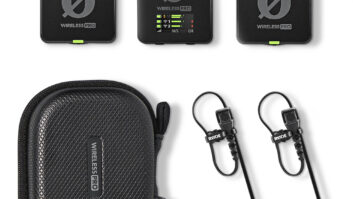. The StudioLive Active Integration (AI) Series offers all that and more, adding wired and WiFi remote control, FireWire 800, USB 2 and Ethernet connectivity, and optional Dante networking. This is along with the use of OMAP L238 processors, which double the number of internal effects buses, allow comparison between two sets of EQ and dynamics settings, and provide enhanced audio quality. PreSonus sent Mix the StudioLive 24.4.2AI, and we used it onstage and in the studio.
The Layout
The StudioLive 24.4.2AI’s architecture features 24 inputs, four subgroups and a main stereo bus. The console boasts 10 aux sends and four internal effects buses. Auxes can be linked in pairs, which proved very convenient for creating stereo ear mixes. Rear panel I/O includes a balanced XLR mic input, TRS line in, and TRS insert connector (tip = send, ring = return) per channel; the aux sends (TRS); balanced XLR and TRS main outs (with trim control), balanced TRS subgroup and control room outs, XLR mono output and RCA “tape” I/O to accommodate consumer gear. Three DB-25 connectors carry analog direct outputs per channel in sets of eight. A factory-installed card with two FireWire 800 ports can be swapped with cards providing Dante audio networking, Thunderbolt or AVB. An S/PDIF output defaults to the main L/R output but may be reassigned to carry any output bus.
The StudioLive 24.4.2AI’s control surface is well planned and easy to use. Each input has a trim pot, phantom power switch, and 100mm fader. The faders are not motorized so you’ll need to manually “null” them when recalling a scene from memory —an inconvenience relieved by a “fader locate” function (no doubt that motorized faders would have contributed to a significant price increase). PreSonus’ Fat Channel provides access to channel settings, putting every channel parameter on the surface without paging, making the 24.4.2AI a quick study (note that the smaller 16.4.2AI sacrifices a few channel controls to reduce its footprint). Two parameters that are inaccessible from the 24.4.2AI’s surface are a set of keys that instantly recall six scene memories and Mute Groups (both are present on the 32-channel version). Of course you can still store and recall any scene using the scene library.
The StudioLive 24.4.2AI has 40 FireWire sends and 26 FireWire returns. Typical configuration would be one send per channel plus eight stereo sends that can be assigned to any of the mix buses, including the main mix, aux sends, subgroup outs or effect sends. This arrangement enables direct recording into a DAW without need for a menu. In fact, PreSonus’ Capture 2 DAW software (included) automatically routes channel-to-track, and will pick up channel names if you have entered them. A switch on every channel swaps the analog input with a digital FireWire return from your DAW.
PreSonus’ execution on this is elegant and clear. If the digital switch is lit, signal comes from the DAW. If the switch is not lit, signal comes from the channel’s mic or line input. The ability to instantly replace the analog input with the digital return simplifies zero-latency monitoring during overdubbing: monitor the analog input during recording and switch to the digital return for playback. The last two FireWire returns are intended as a 2-track return. The latest firmware revision (5124 as of this writing) enables the FireWire sends to be post effects, so you can record with processing.
Control and Processing
Setup and control over the 24.4.2AI is greatly enhanced through PreSonus’ Universal Control AI software, which addresses every console parameter from a Mac, PC or (using StudioLive Remote AI) iPad. The 24.4.2AI ships with a wireless USB adapter; PreSonus recommends a few routers including the D-Link’s DIR-655 to ensure reliable wireless communications.
UC-AI can really increase the speed of your workflow—especially when creating snapshots for a show (see the “Try This” sidebar). Universal Control AI does not provide access to permissions for remote devices, thus maintaining network security. Permissions are granted only at the console surface so you won’t have any iPhone hackers adjusting someone else’s monitor mix.
The 24.4.2AI’s onboard processing is extensive, with HPF, expander/gate, compressor, limiter, 4-band EQ and polarity reverse on each channel. All EQ bands are parametric with dedicated controls for gain, frequency, bandwidth and on/off—plus there’s a master EQ on/off, all of which make using it a pleasure. The high and low bands can be switched to shelf (which I generally preferred over peak/dip), but the parametric function was very useful for notching out problem frequencies, pulling out (for example) a bit of harshness in a female vocal with a few dB cut in the range of 3.8 kHz. Something I liked about the low band of the EQ in particular is that you can crank the gain without causing a kick drum or electric bass to become muddy.

I had a lot of fun with the compressor, which features auto and soft knee options, and can be set for gentle massaging of levels or absolute crushing. The fact that these functions are available on the subgroups made it easy to dial in the New York compression trick on drums, or simply group drum channels and add a bit of overall compression to sit them consistently in the mix. Gates were very effective in controlling leakage in drum mics, and any gate can be keyed from any other channel—not something you’d need every day, but handy nonetheless. Channels may be linked for stereo, but be aware that fader levels do not link unless you’re mixing remotely from SL Remote-AI or VSL-AI.
Four internal effects are configured as two reverbs and two delays. A variety of algorithms are provided including ambient, rooms, halls and plates, mono and ping-pong delays, etc. All of these are useful but I found myself going back to the Small Room and Warm Hall for snare drum and the Filter Delay for lead vocal and guitar solos. The Small Room is a very convincing, subtle simulation that worked well when I wanted to put an instrument in a room without adding a flurry of reflections. The parameters are somewhat limited, but some of what you’d expect are offered including decay time, pre-delay and early reflections. Effect settings may be named, stored and recalled, as can Fat Channels, scenes and graphic EQ (GEQ) settings. Channel EQ settings can’t be stored to a library but Universal Control AI allows EQ, compression and gate settings to be dragged from one channel and dropped into another—absolutely awesome. I used this feature often for setting up multiple tom channels.
My first time out on a club date with the 24.4.2AI I mixed monitors from front-of-house (something I have no great love for doing). Since there’s a graphic EQ on every aux output, there was no need to carry an outboard EQ rack, and using powered wedges made connecting the monitors clean, fast and simple. The graphic EQs made it easy to ring monitors, though I did need an assistant onstage. The next time out I brought a router and set up a network for an iPad and several iPhones. The iPad enabled me to remotely control the graphic EQs while I stood onstage ringing out the monitors. Once the monitors were EQ’d and the band had soundchecked levels for their mixes, I configured limited network permissions for three musicians to run their own wedge mixes via iPhone and QMix (free via the App Store). Each had access to overall level for the stereo mix and their own vocal microphone—enough to give them some control without the burden of creating an entire mix, and relieving me of the distraction of managing multiple monitor mixes during show time. It worked out very well.
What I did not expect but later discovered is that all of the aux sends (including the FX sends) feature the same processing as the input channels: 4-band EQ, compression, HPF, etc. This made it easy to compress, EQ or limit a wedge or in-ear mix without getting bogged down in routing. Adding compression to an in-ear mix simply required that I select the aux send and set the compressor parameters; ditto for mixing any of the effects into the aux sends—which is mandatory for in-ear mixes. All I had to do to get reverb or delay into an in-ear mix was dial it in, and because there were four independent effects, I could dedicate two for the house mix and two for the monitor mixes.
In the Mix
Once I was familiar with the 24.4.2AI’s layout, dialing in a mix was easy. A set of metering switches enables the desk’s channel meters to show input, output or gain reduction per channel, or aux master levels. Assigning the meters to Input sidestepped the need to PFL each channel one by one to view levels while adjusting the trim control—so setting gain was quick. Plus, input level and gain reduction for the selected channel is always visible via meters dedicated to that purpose. The Fat Channel clearly shows if a channel is assigned to the L/R bus or subgroups, so there’s no guessing on output assignments. Initially I thought that pressing Select on an aux send would bring control of an aux send to the channel rotary encoders, but it is the Mix button on each send that does so (a trip to the manual cleared my confusion). I found some of the screening on the mixer’s front panel difficult to read under certain conditions. A 12-volt socket is provided for a gooseneck work lamp, but I found it easier to use a small desk lamp.
All StudioLive AI consoles incorporate Rational Acoustics’ SMAART, which can be really helpful when dealing with monitor feedback. If you open the graphic EQ on an aux output and run SMAART RTA or Spectrograph, the analysis appears behind the faders of the graphic EQ—allowing you to easily see a problem frequency, grab the corresponding EQ slider and make a correction. It’s very clever and very effective.
If the 24.4.2AI’s feature set stopped right there, it would offer a lot of bang for the buck. The fact that the console can be used as an audio interface makes it all the more a workhorse. Simply by connecting my MacBook via FireWire I was able to turn a rehearsal into a multitrack recording session. Opening Capture 2 displays a button stating “Record Now,” and when you click it, the session enters record with the FireWire sends pre-routed channel-per-track. It’s that easy.
In the studio, the StudioLive’s mic pre’s were clean, quiet and had a pleasant character. Granted, they’re not Neve 1073s, but you’re not paying that kinda cash either. I tracked drums, acoustic guitar and vocals through the StudioLive with excellent results—kick drum (with a Sennheiser e602 II) was deep and solid while still capturing the snap of the beater on the head. Lead vocal recordings benefitted from the desk’s ability to route the FireWire send post-effects, enabling me to add a bit of compression and HPF while recording. The desk interfaced nicely with Digital Performer and Pro Tools, allowing me to switch between DAWs without a hitch. [Editor’s note: the StudioLive AI package also includes a license for PreSonus’ Studio One Artist 2 production software.]
A Major Player
Back in my days of doing sound for local club bands, I carried a 12-space road rack that broke my back every time I packed it into my Toyota Corolla. It contained a tenth of the processing built into the PreSonus StudioLive 24.4.2AI and didn’t sound anywhere near as good. Imagine if I had a StudioLive AI back then. Imagine my reaction to that one club owner who always made me put the house mix position on the side of the stage because he didn’t want to give up dance floor space. Now it’d be a no-brainer: I’d take a StudioLive 24.4.2AI, put it in the coat closet (where no one could spill a beer on it), and run the show from an iPad. And my back would be a lot healthier. Great job, PreSonus!
Steve La Cerra is a New York-based based live sound and recording engineer.
Product Summary
COMPANY: PreSonus Audio Electronics
PRODUCT: StudioLive 24.4.2AI
WEBSITE:www.presonus.com
PRICE: $3,995 MSRP
PROS: Excellent, stable OS. Onboard SMAART analysis. Comprehensive analog and digital I/O.
CONS: No analog insert I/O on the Main L/R bus. Fader levels do not track when channels are paired in stereo. Manual faders.
Try This
PreSonus Universal Control AI software makes it easy to create variations of a mixer scene. First create a scene, title it and save it. The scene title will show up in UC-AI in the Browser Window under Device Memory. Select the scene, hit the up arrow and the scene will be copied to the computer’s hard drive. You can then drag the scene back down to multiple locations in the Device Memory menu. Rename the copies and then make the minor changes required to each copy. This enables you to create dozens of variations of the main scene within minutes.